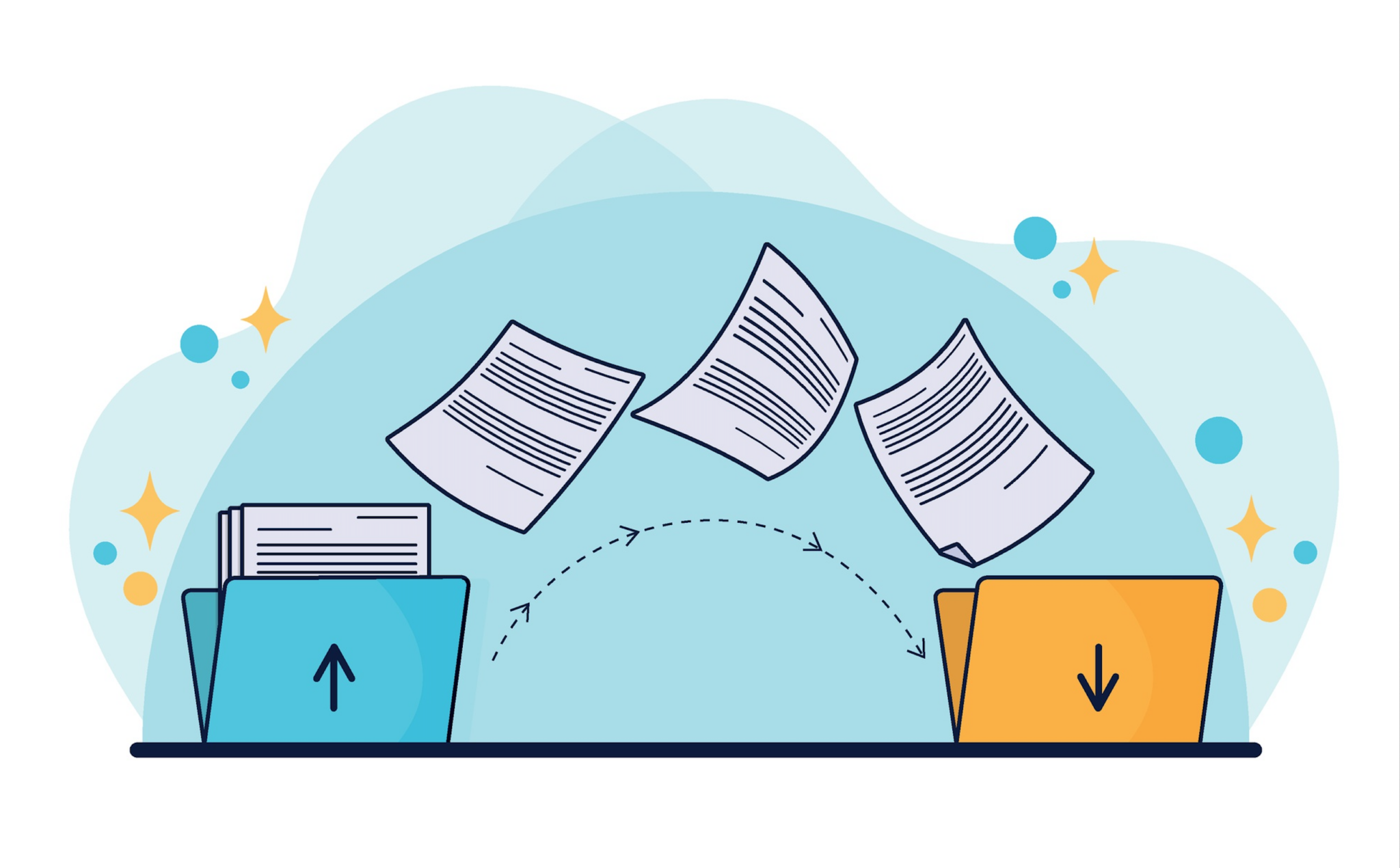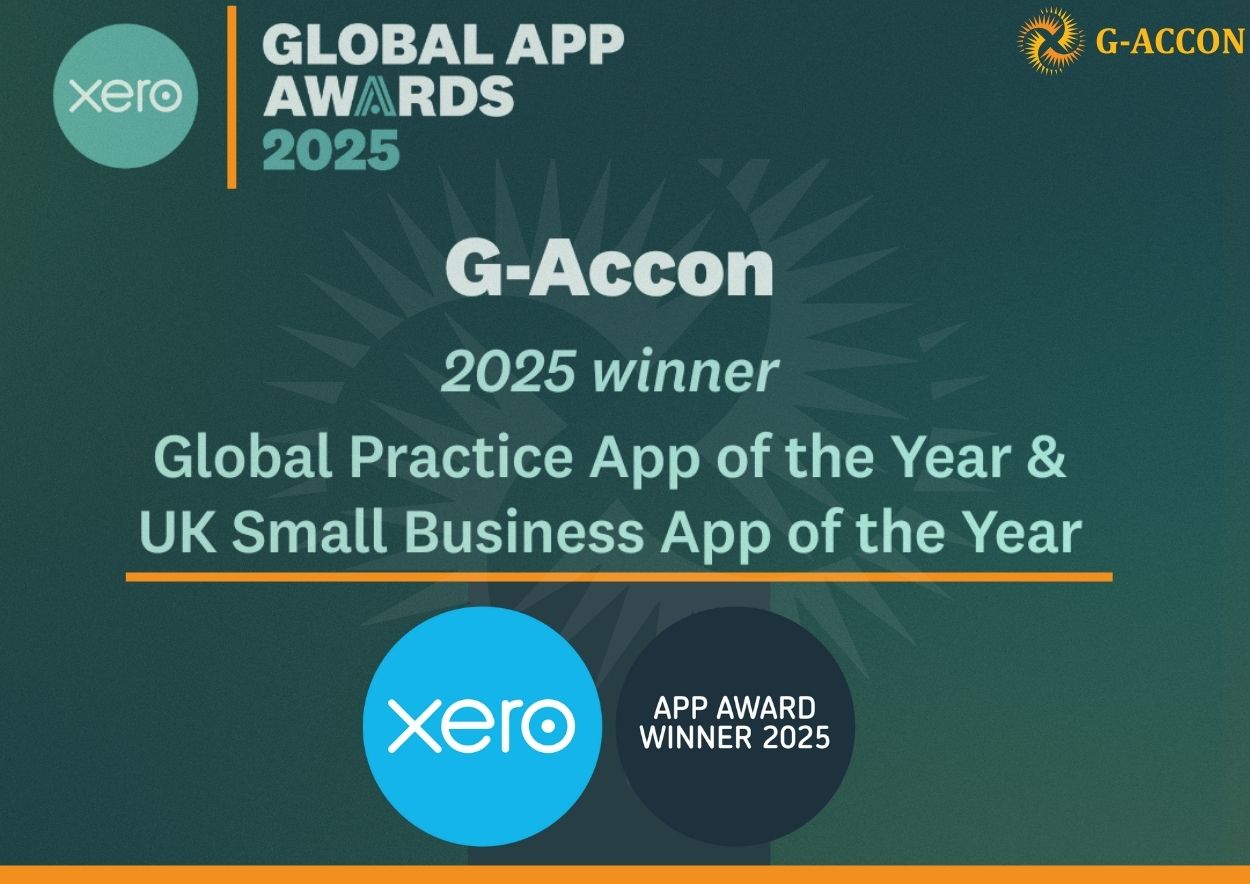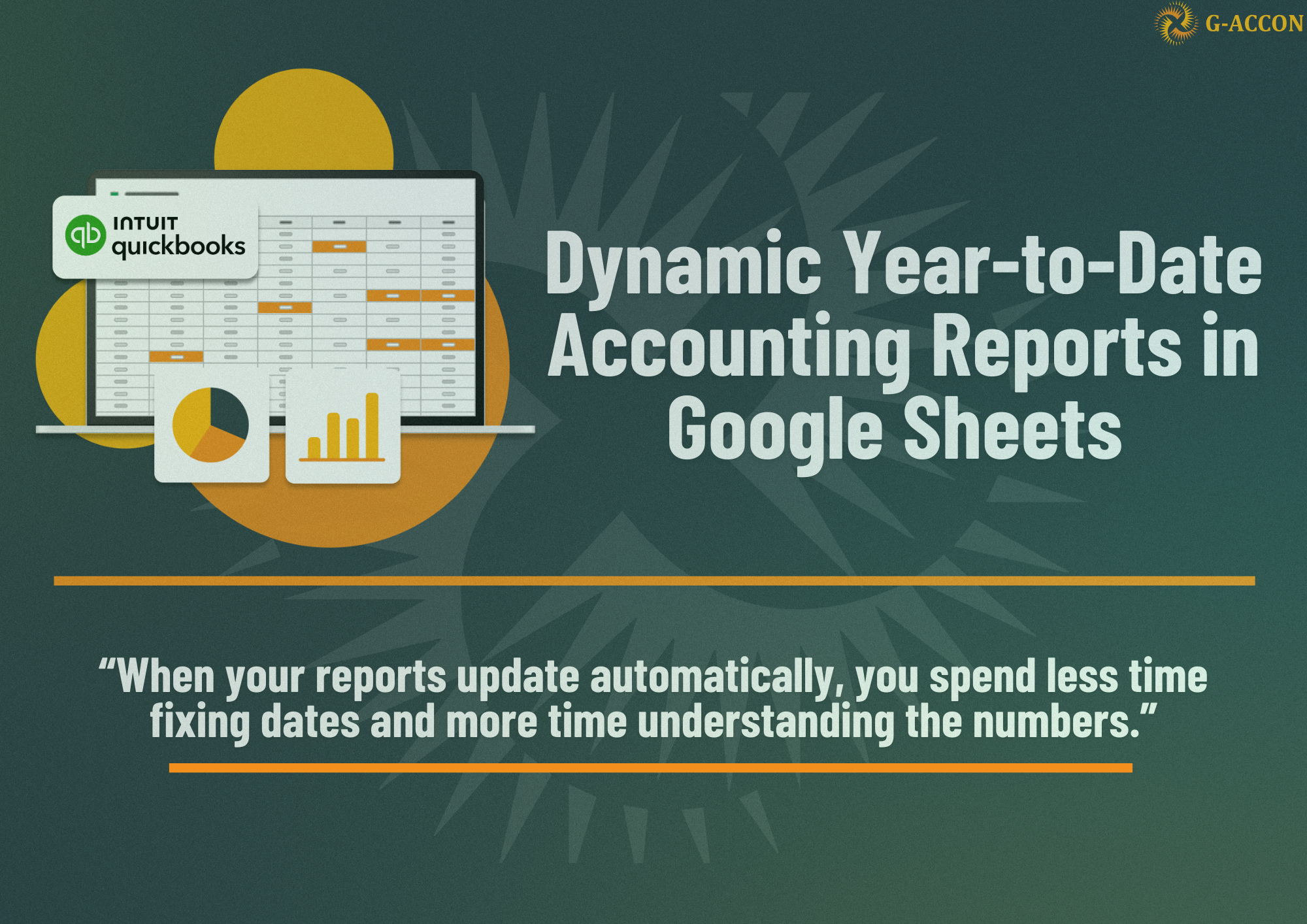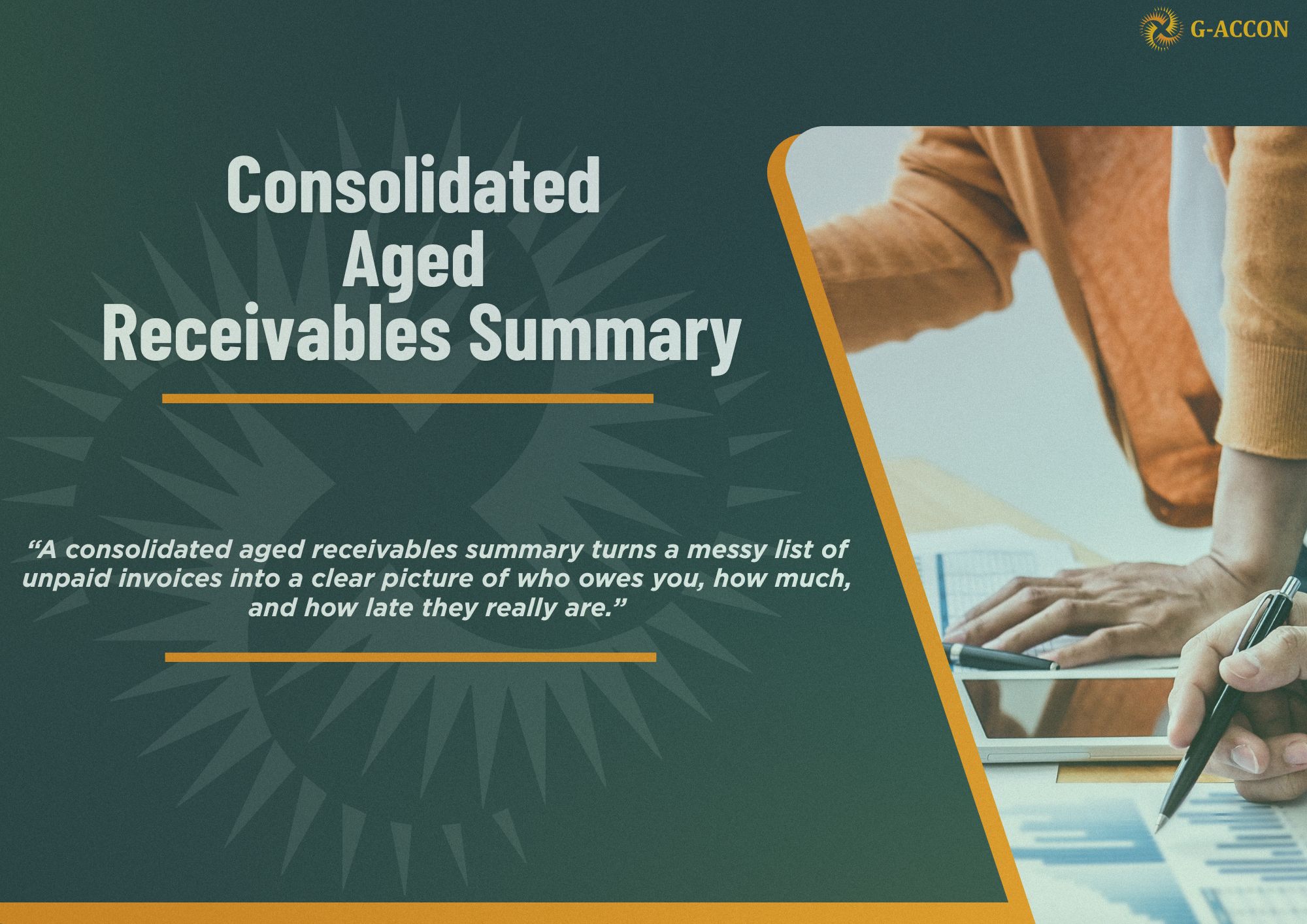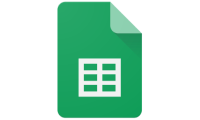With G-Accon you now have the opportunity to convert data from Xero to QuickBooks and back by using the Google Spreadsheets.
G-Accon's Add-ons are not the "migration tools" which can be used to migrate your data from Xero to QBO or from QBO to Xero, but the convinient processes which allow you to perform the conversion of some financial tables very naturally and with ease.
When converting a company file from Xero to QuickBooks Online or from QuickBooks Online to Xero, you need to decide whether the historical transactions will be part of the new file or not. It is certainly convenient to have all historical transactions in the file in case a question comes up, rather than having to search archived records, scanned documents, pull records from tapes, or use the paper records. If you decide to include all historical transactions, you need to realize how much time, cost, and effort required to achieve the conversion. How much additional work and cost depends on many factors like the number and variety of transactions, invoices, bills, number of accounts with cash transactions, tracking of inventory, payroll, and so on. If the conversion is being done at the beginning of the fiscal year, there will undoubtedly be some transactions to convert from the Xero file to QBO or back.
What G-Accon offers?
G-Accon Cloud Template Library with the set of the templates become very helpful or even necessary for achieving this goal. The Cloud Template Library is a set of upload templates that will help you to minimize time spent designing and developing your own upload templates. Our templates give you a basic structure that you can customize for your specific business needs.
In order to use the upload templates, first you need to download data structure from the system you are moving from by using Standard Accounting Reports in Xero (if you are converting data from Xero to QBO). Then you need to select the needed attributes (you can find the list of the attributes under Description for the upload template). The next step is to select the upload template and execute it.
There are the list of templates which will help you in conversion:
Xero data to QuickBooks:
QuickBooks data to Xero:
The above G-Accon Cloud Templates are located under the "Load Cloud Template" menu option.
To access it,
- Select "G-Accon Cloud Template Library"

2. Type "Converter" in the "search by keywords" field. Each template contains a Name, Description, Type, and Actions. You can load a template by clicking on its name or by using the "cloud" icon.

3. The next step is to identify the template which you are going to use and look at its description. After you identify the desired template, you will see all of the required and optional fields in the description area. These attributes first need to be loaded into Google Sheets.
4. Then you need to select "Design Accounting Reports" in the system you want to get the data from. In our example, it is QBO. Load the corresponding object, for example, Invoices. Select all of the required attributes that you need from the Description section of the upload template.
5. Select "G-Accon Cloud Template Library" from the "Load Cloud Templates” menu option.
6. Find "Converter" template and download it.
7. You can modify and customize the upload template based on your business needs.
8. The final step is to click on the "Save Template" button if you want to save the upload template or click "Execute and Save Templates" if you want to upload the QBO data which are located now in google sheets to Xero accounts.

As always we open to your feedback on how to improve our application and processes. Feel free to reach us at support@accon.services to ask any questions and/or provide any constructive suggestions and ideas.