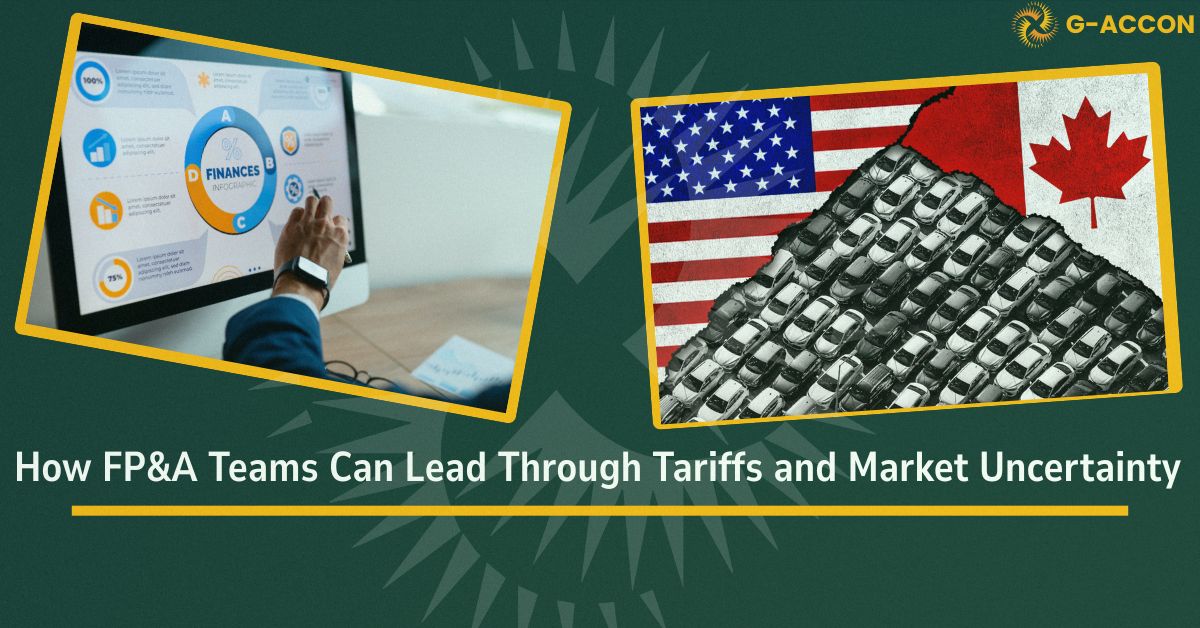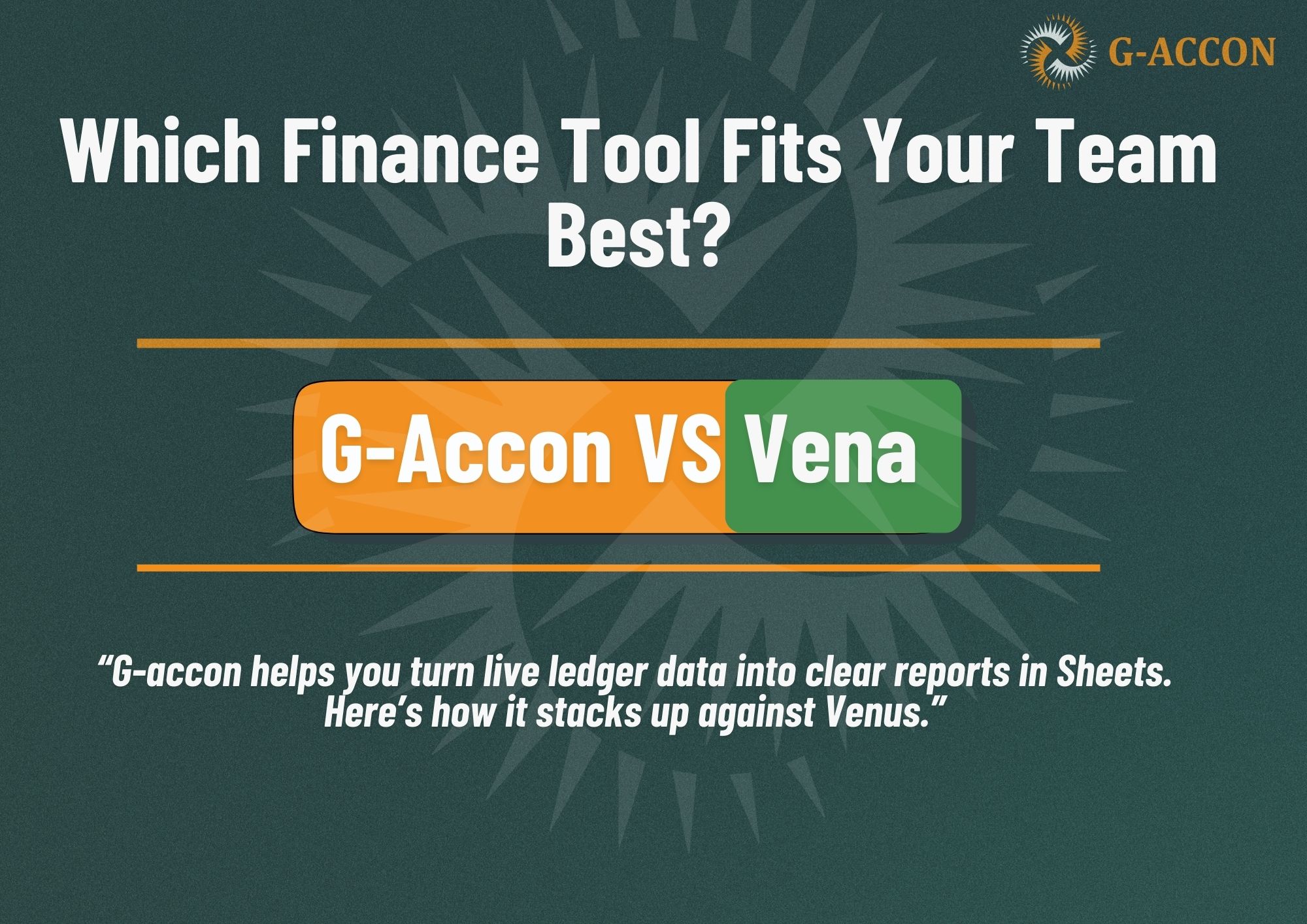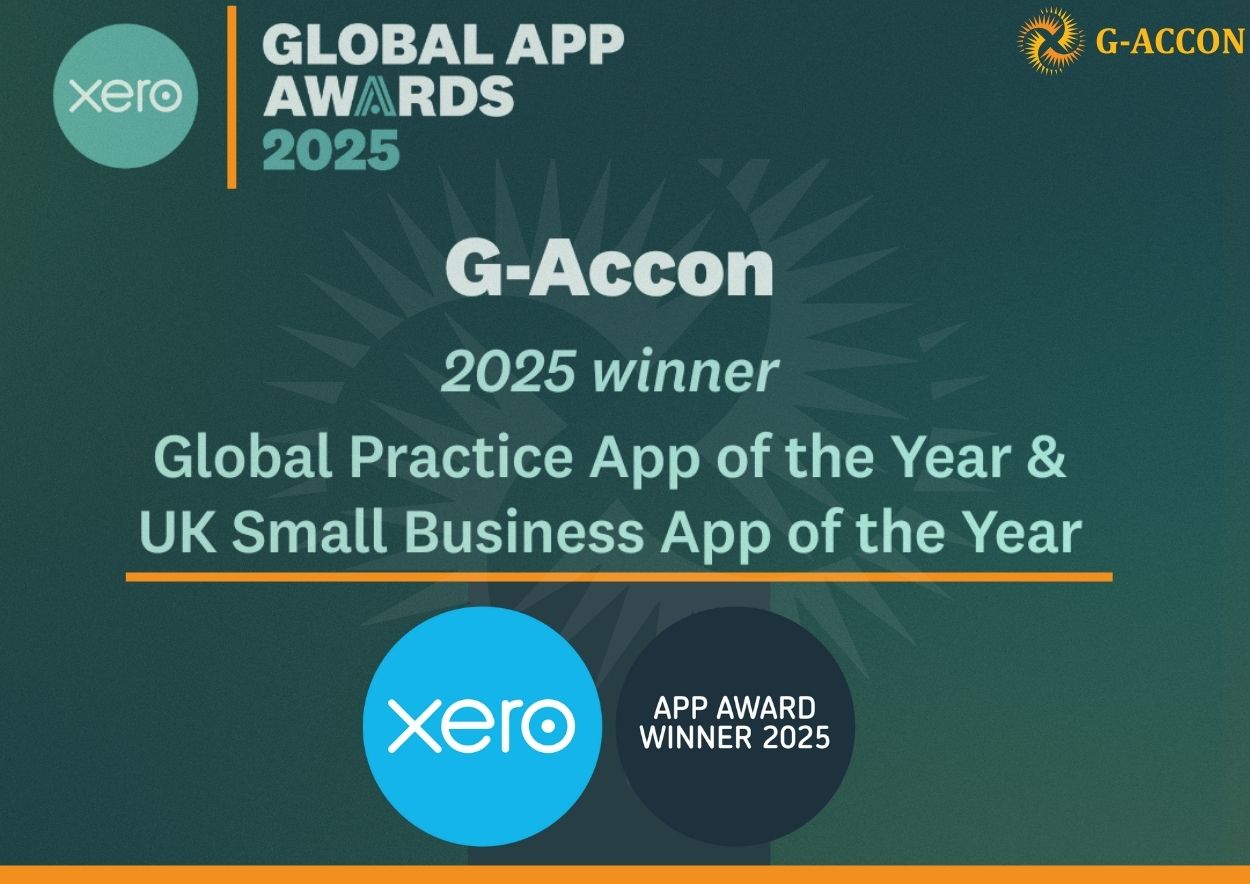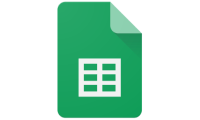We are very excited to introduce yet another highly-requested feature –– our G-Accon Cloud Template Library.
The Cloud Template Library is a set of upload templates that will help you minimize time spent designing and developing your own upload templates. Our templates give you a basic structure that you can customize for your specific business needs.
In order to use the upload templates, first you need to download data structure by using Standard Accounting Reports and selecting the needed attributes (you can find the list of the attributes under Description for the upload template). Then you need to create data in the google sheet. And the final step is to select the upload template and execute it.
The most popular upload templates in G-Accon Cloud Template Library are:
The G-Accon Cloud Template Library is located under the "Load Cloud Template" menu option.
To access it,
- Select "G-Accon Cloud Template Library"

2. Scroll to see all available upload templates or you can search a specific name by typing in the "search by keywords" field. Each template contains a Name, Description, Type, and Actions. You can load a template by clicking on its name or by using the "cloud" icon.

For example, if we needed to upload purchase orders from Google Sheets, we would need to search for the "Purchase Orders" template in the search field.

3. The next step is to identify the template which you are going to use and look at its description. After you identify the desired template, you will see all of the required and optional fields in the description area. These attributes first need to be loaded into Google Sheets.
4. Then you need to select "Design Accounting Reports", and Purchase Orders table (for this example) and select all of the required attributes that you need from the Description section of the upload template.
5. Click on the "Execute" button to generate a Purchase Orders structure/table.

6. Prepare the Purchase Orders data in your spreadsheet.
7. Select "G-Accon Cloud Template Library" from the "Load Cloud Templates” menu option.
8. Find and download the "Upload Purchase Orders with Multiple Line Items" template.
9. You can modify and customize the upload template based on your business needs.
10. The final step is to click on the "Save Template" button if you want to save the upload template or click "Execute and Save Templates" if you want to upload the Purchase Orders from your Google Sheets into your accounts.