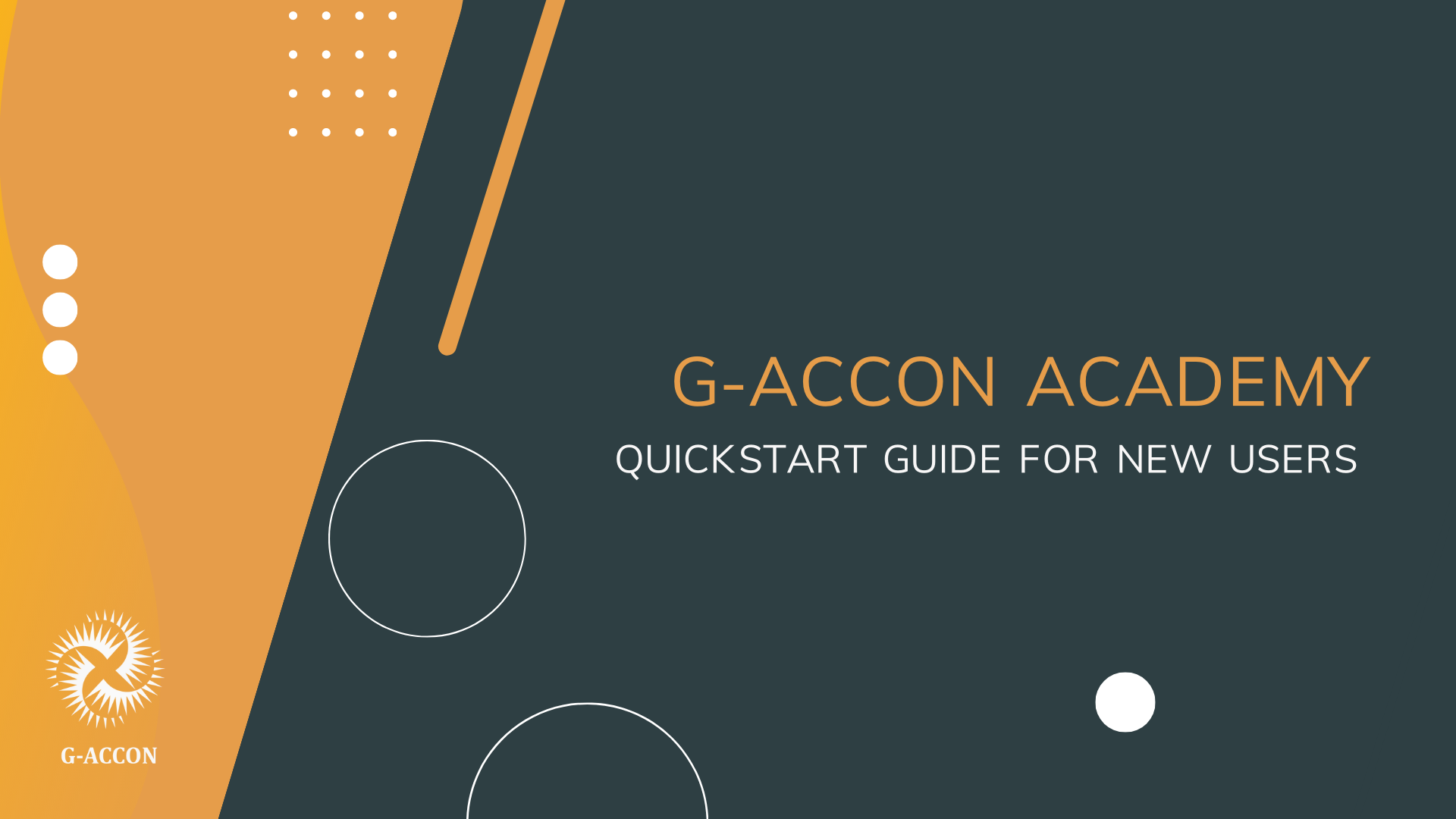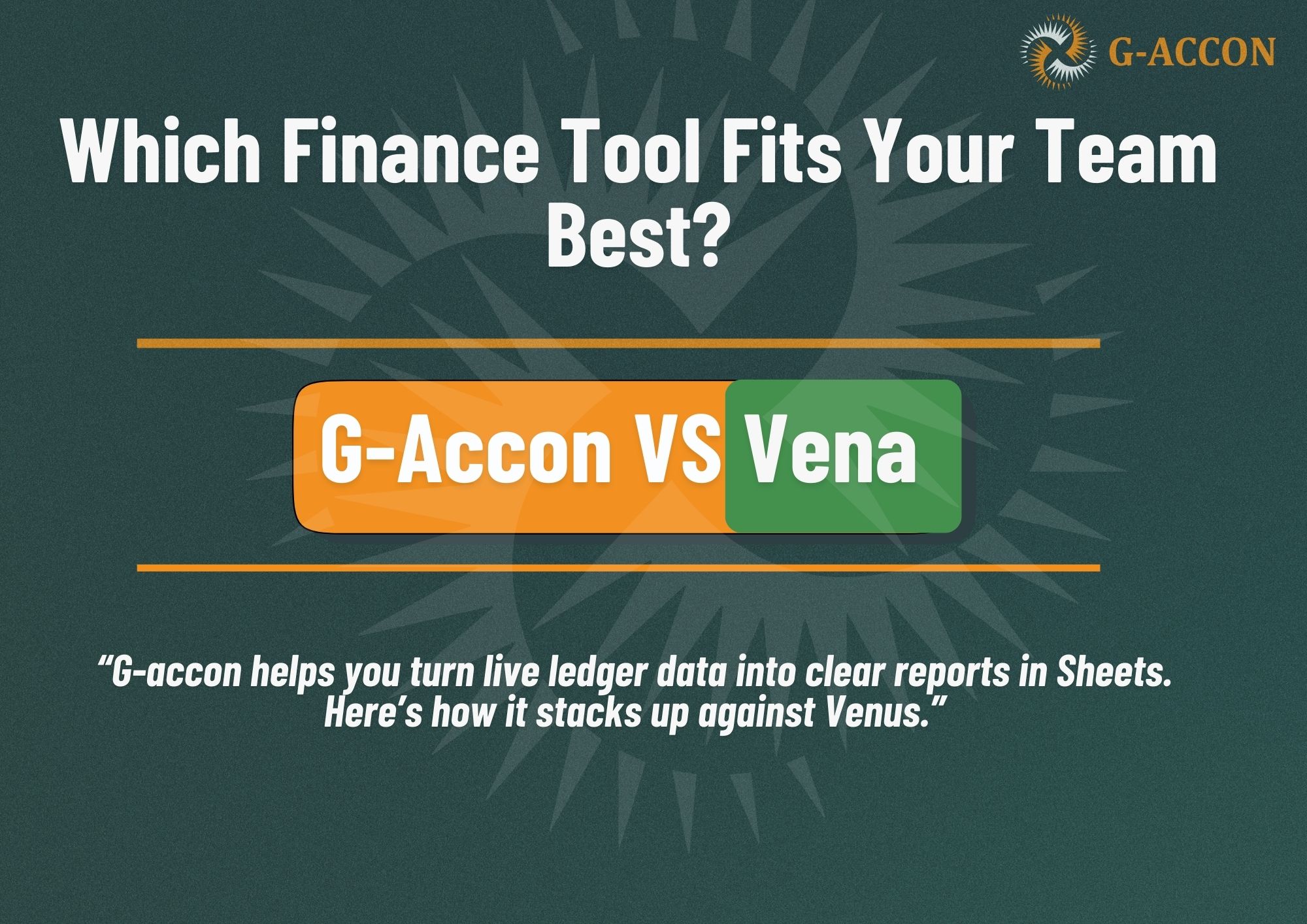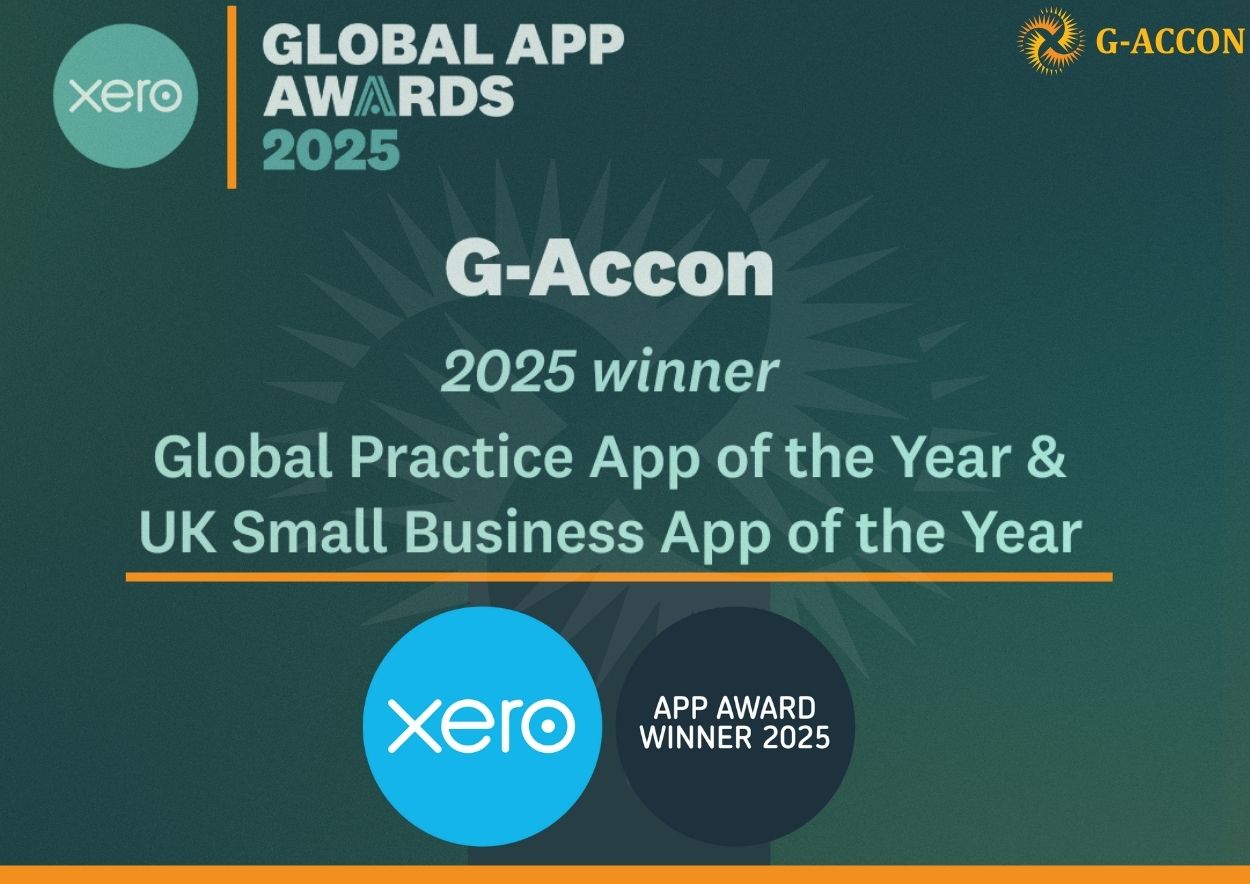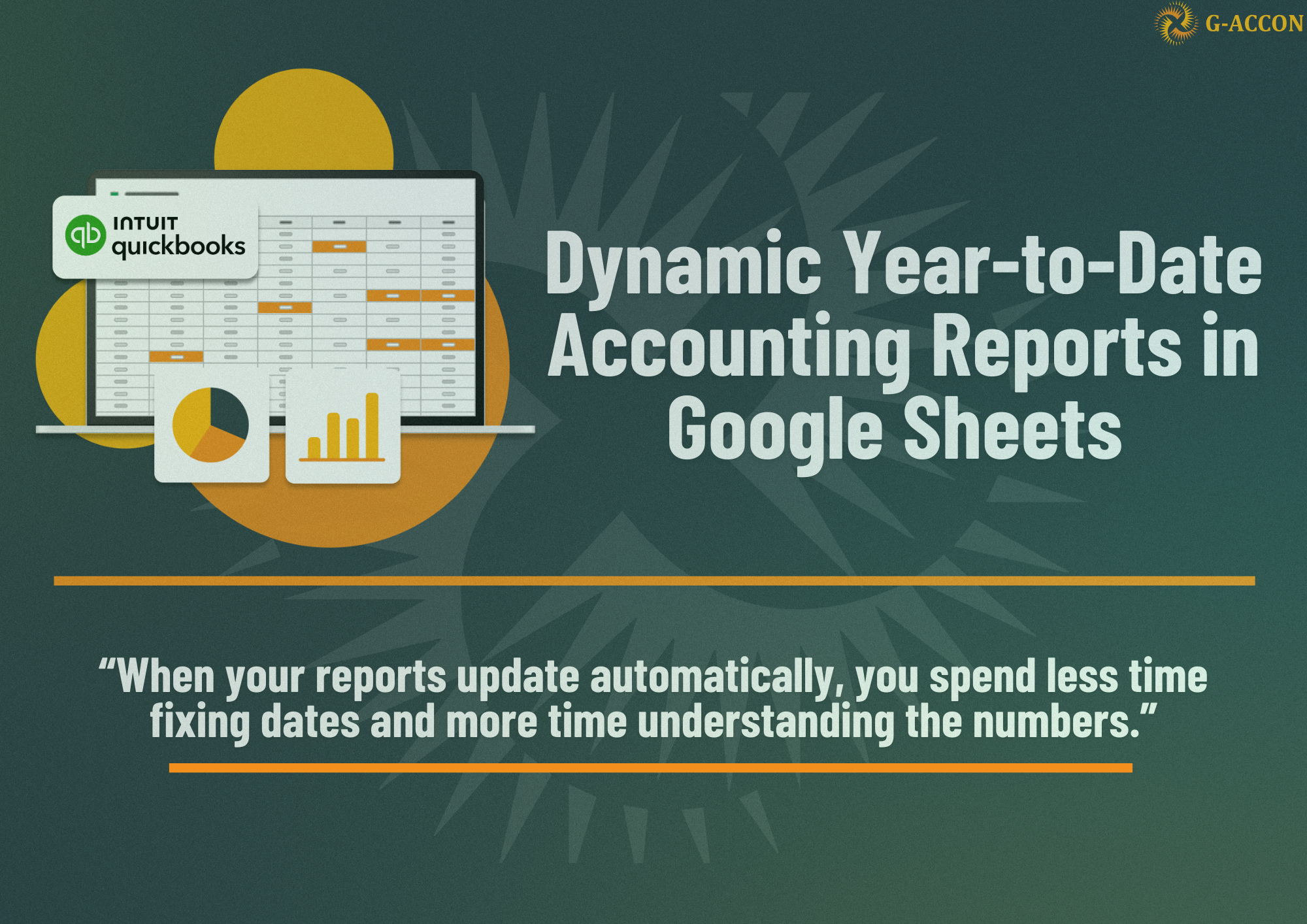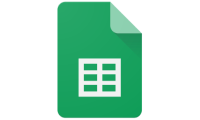Welcome to G-Accon Academy! Here you can easily upgrade your skills and increase work efficiency. Follow these instructions to start your journey with us. Installation, login, organization connection, and three types of reports have never been so easy.
How to install G-Accon for xero
- Open Google Sheets
- Select from the menu Extensions -> Add-ons -> Get Add-ons
- Find G-Accon and Select G-Accon Xero,
- Click on the “Install” button
- Then you must accept all privacy’s… and then after installed you will be able to find it under extensions.
- Have fun!
How to connect to Xero or QBO accounts
- Select G-Accon for QuickBooks, Xero, or FreshBooks from Extensions Google menu
- Select one of G-Accon products such as G-Accon for QuickBooks, G-Accon for Xero, or G-Accon for FreshBooks
- Choose Xero Sign In/QuickBooks Sign In to establish the secure connection between Google Sheets and to your Xero, QuickBooks, or FreshBooks accounts.
How to add multiple organizations in Google Sheets (one time only)
- Select your first organization by clicking Xero Sign In or QuickBooks Sign In
- Sign Out from this organization
- Select Xero Sign In or QuickBooks Sign In again to select the second organization
- Repeat steps 2 and 3 until all your organizations are connected with Google Sheets
- Use the “Switch Organization” menu option to navigate between your organization
- Note: this is a one time only process. Once you connect all companies the data will be automatically refreshed even when you are offline.
How to generate your first standard accounting report
- Sign In into Xero, QBO, or FreshBooks account in Google Sheets.
- Select from the Google menu Extensions -> G-Accon for Xero -> Reports -> Standard Reports ->Profit and Loss.
- Select the desired parameters such as Date Range, Number of previous periods, Accounts, Account Types, etc.
- Click “Execute” to display this report in Google Sheets
How to automatically refresh Xero and QuickBooks data & reports in Google Sheets
and email to your clients
1. Create a report you want to automate (see previous steps)
2. Select Extensions -> G-Accon -> Automation -> Create a workflow
3. Create a workflow name and description
4. Select the templates (reports) you want to automatically refresh in the Add Templates tab
5. Choose Hourly, Daily, Weekly or Monthly to setup the frequency of auto-refresh process in the Scheduler tab
5. Select Email tab and enter one or multiple email addresses to automatically send updated reports to your client
How to extract raw Accounting data from Xero or QBO tables
- Sign in into Xero, QuickBooks, or FreshBooks account in Google Sheets.
- Select from the Google menu Extensions -> G-Accon for Xero -> Reports -> Reports Designer -> Design Accounting Reports
- Select an Accounting table such as Invoices, Quotes, Purchase Orders, Accounts, etc.
- Choose the needed attributes which become columns in your report
- Select the filters, order
- Click on the “Execute” button to display this report in Google Sheets
How to generate consolidated report for multiple organizations and currencies (you need at least two Xero organizations to create consolidated report)
- Sign In into Xero in Google Sheets.
- Select from the Google menu Extensions -> G-Accon for Xero -> Reports -> Consolidated Reports
- Select the desired accounting report such as Profit and Loss (Income Statement), Balance Sheet, or Cash Summary from the drop down filter.
- Choose the report currency. It can be the “Latest Exchange Rate”, “Use Custom Exchange Rates” for the whole year or by periods.
- Click on the “Execute” button to generate the Consolidated report and display it in Google Sheets
We are always open to feedback on how to improve our application and processes. Feel free to reach us at support@accon.services to ask any questions and/or provide any constructive suggestions and ideas. Or schedule a 30-minute Zoom call with us.