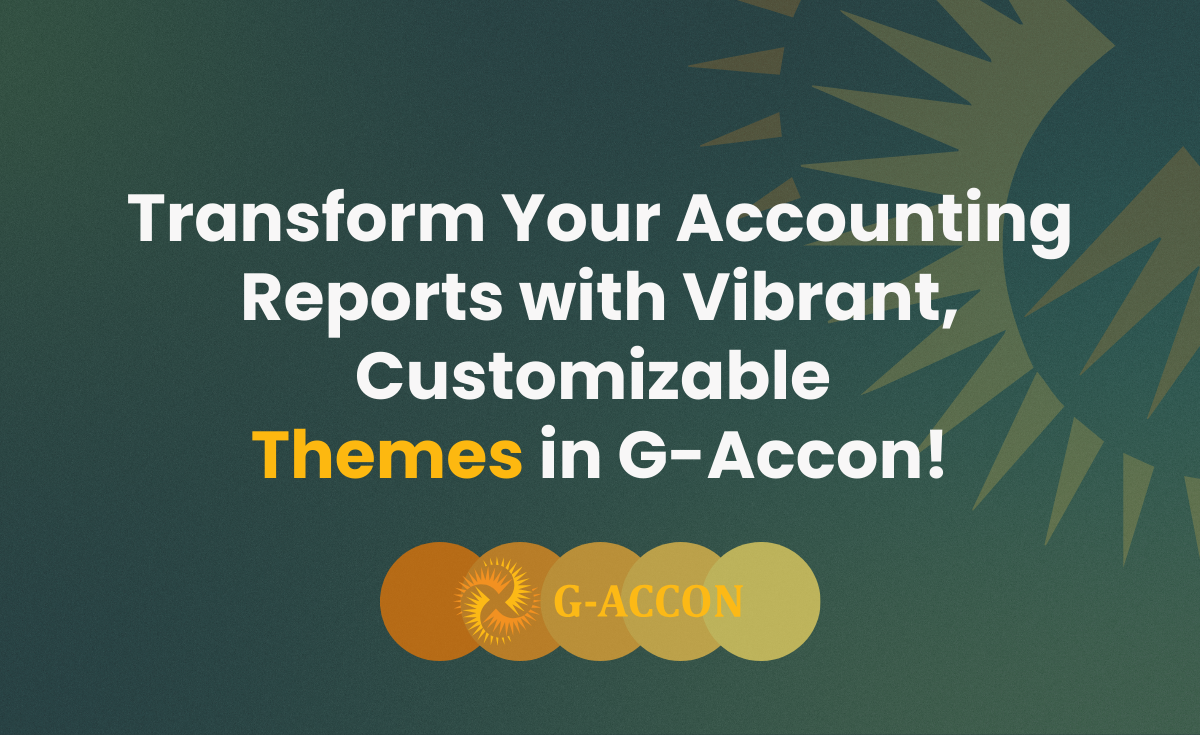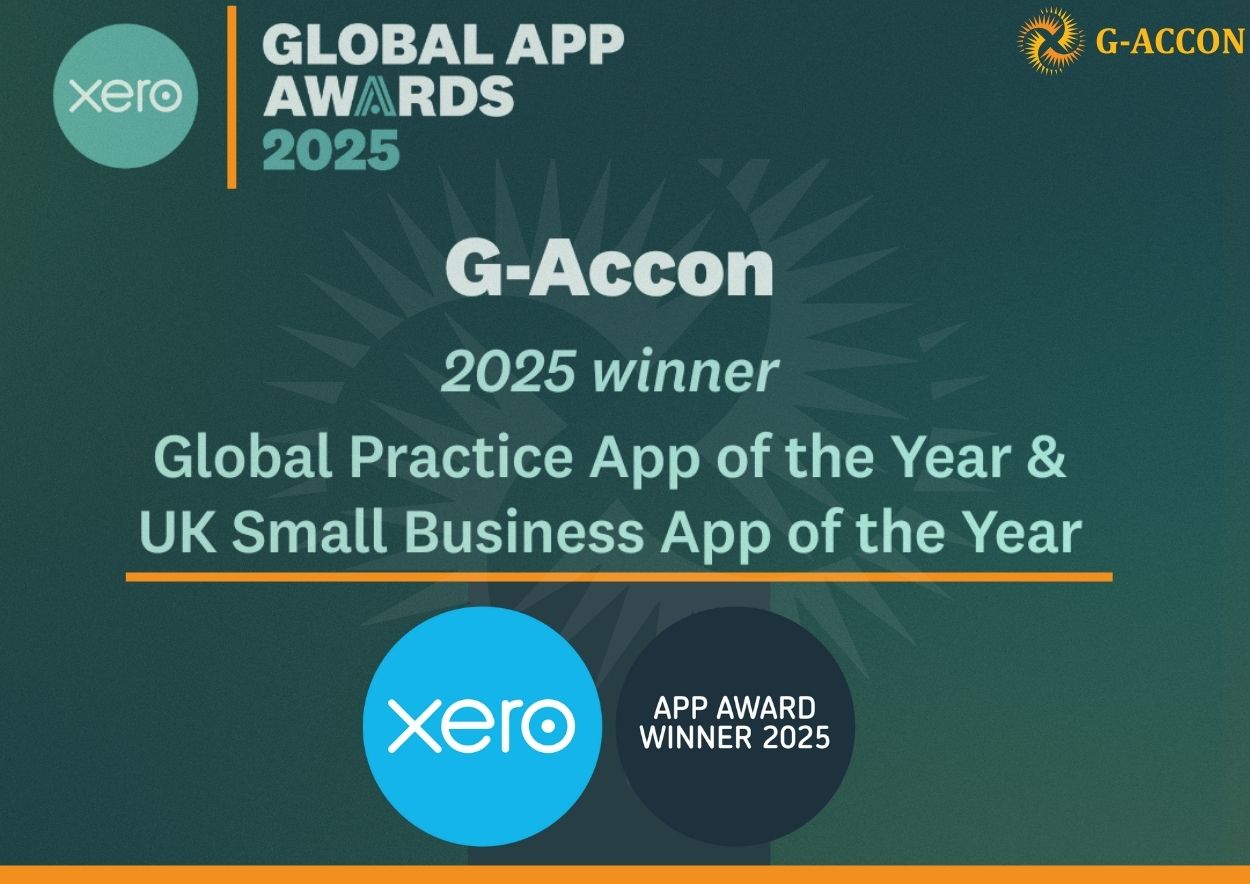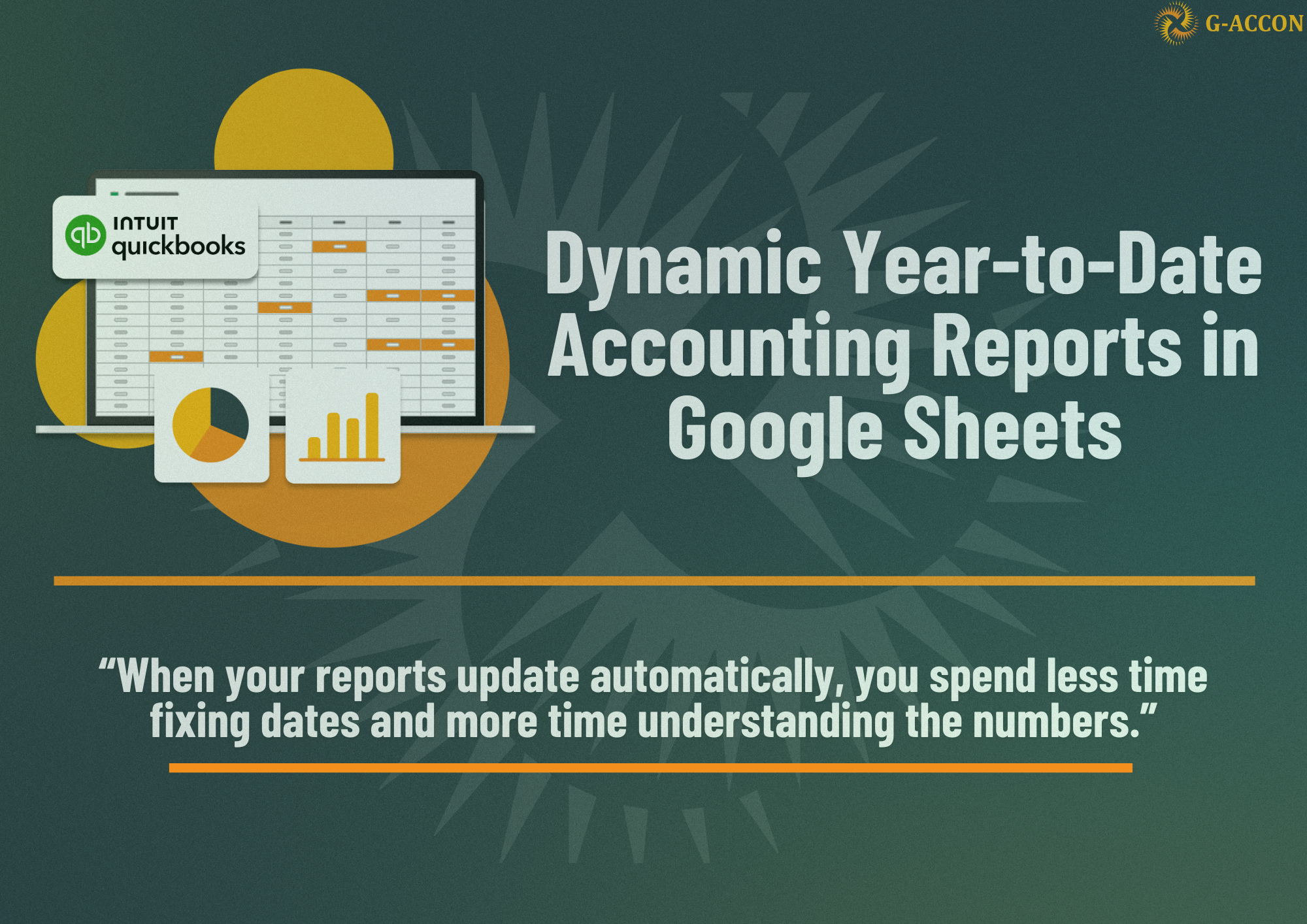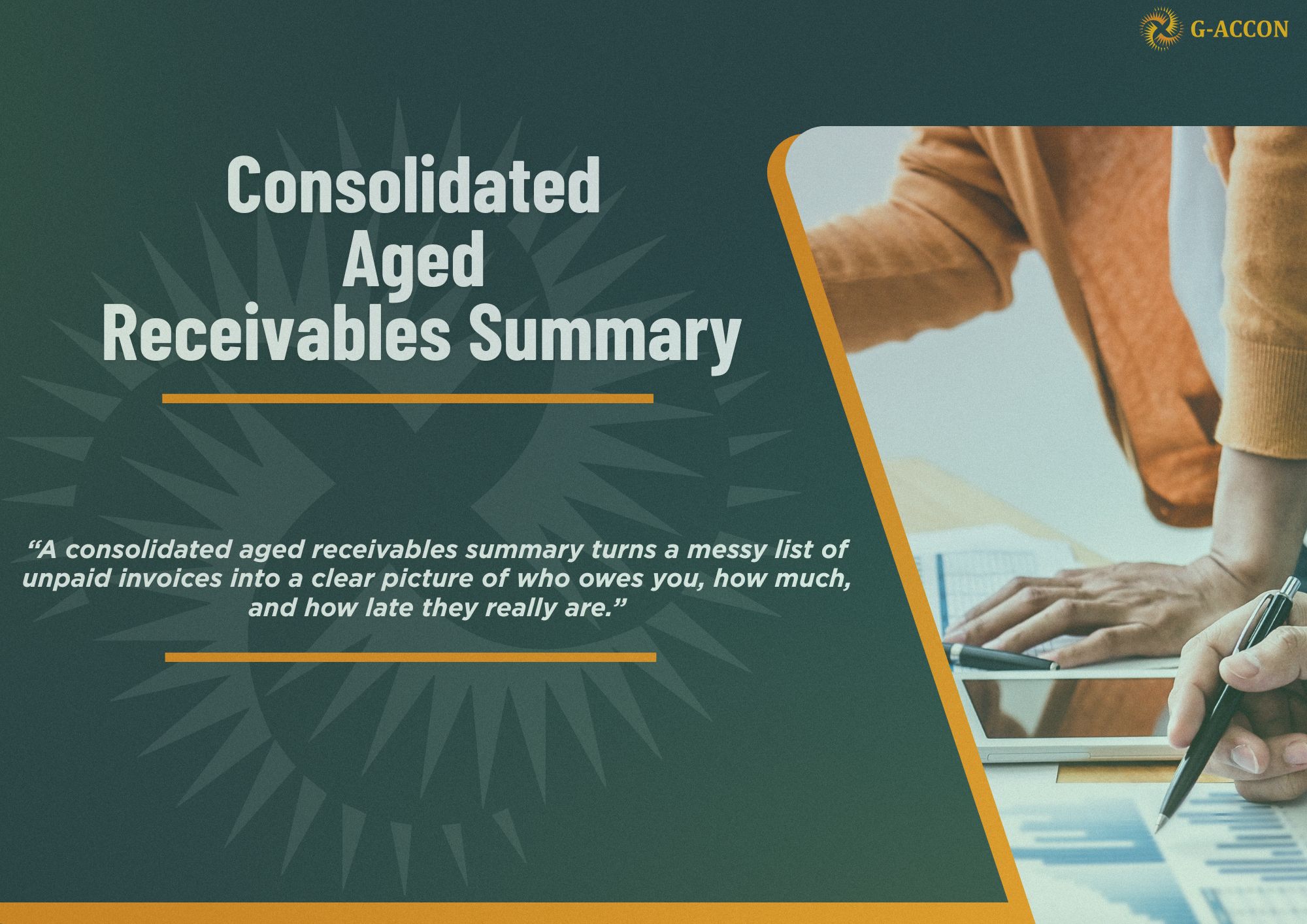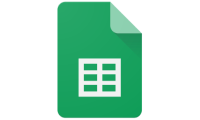Are your accounting reports feeling a bit dull? G-Accon has introduced a new feature to transform your reports visually with fresh, customizable Themes! Here’s how these themes can make your reports more appealing, memorable, and easy to navigate—all while reinforcing your brand.
Watch the Customizable Themes Feature in Action:
Get a quick visual guide on using the new customizable themes feature in G-Accon.
Why Use Themes in Your Accounting Reports?
Color enhances readability and presents information in a visually engaging way. When reports look great, they’re not only easier to understand but also make a stronger impact on clients, stakeholders, or team members. With G-Accon’s customizable themes, you can enhance your reports to align with your brand’s aesthetics or even match seasonal themes.
Let’s walk through how to use these exciting new options in G-Accon to bring your accounting reports to life.
Step-by-Step: Customizing Your Reports with G-Accon’s Themes
1. Get Started by Selecting Your Report
Begin by launching G-Accon and selecting your accounting data source, like QuickBooks. Choose the type of report you want to generate, such as a Balance Sheet or Profit & Loss report. Under the settings, make sure to select options like “show negatives in red” or “last updated timestamp” for added clarity and detail.

2. Explore the Themes Options
Dive into the report style settings where you’ll find an array of Themes. From Classic Clarity to unique options like Light Green, Dark Lavender, and Muted Aqua, these themes allow you to make quick changes to the look and feel of your report. To try one, simply select a theme (e.g., Classic) and click "Execute" to apply it to your Balance Sheet.

3. Add Branding with Your Logo and White-Labeling Options
For a professional touch, you can add your company’s logo. In the report style settings, you’ll find the White Label option, which lets you insert a logo directly from your drive. Select the logo image, apply it, and see your branded report take shape instantly.

4. Refresh and Customize Further
Want to add seasonal colors? Update your report’s theme in just a few clicks. For example, for Halloween, you might opt for warm oranges and deep purples. After updating, refresh your report to apply the latest settings and display your customized color scheme across all data.

5. Repeat and Automate for Consistent Style
To apply your customized theme and branding across multiple reports (such as both Balance Sheet and Profit & Loss reports), simply set up your preferences as defaults. G-Accon lets you automate data refreshing from QuickBooks, so you can maintain updated, branded reports effortlessly.

Benefits of Using Themes in G-Accon
Custom themes and branding options add a layer of professionalism, helping your reports stand out while providing clarity. This feature isn’t just about aesthetics; it’s also designed to support better decision-making and efficient report reading.
Feedback and Support
At G-Accon, we’re always looking to improve based on your experience. Share your feedback, suggestions, or questions with us at support@accon.services.
Transform Your Reports Today!
Try the new custom themes feature and see how simple yet impactful customization can be. Whether for internal insights or client presentations, these enhancements are sure to make your reports memorable.