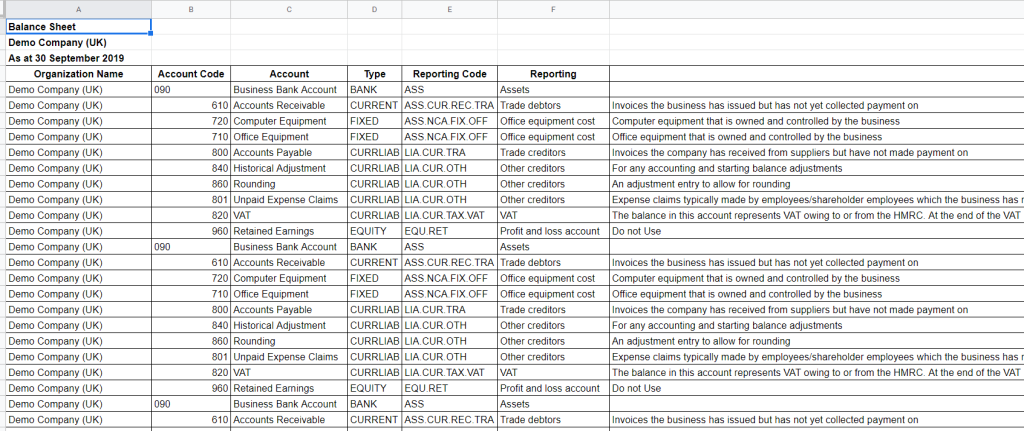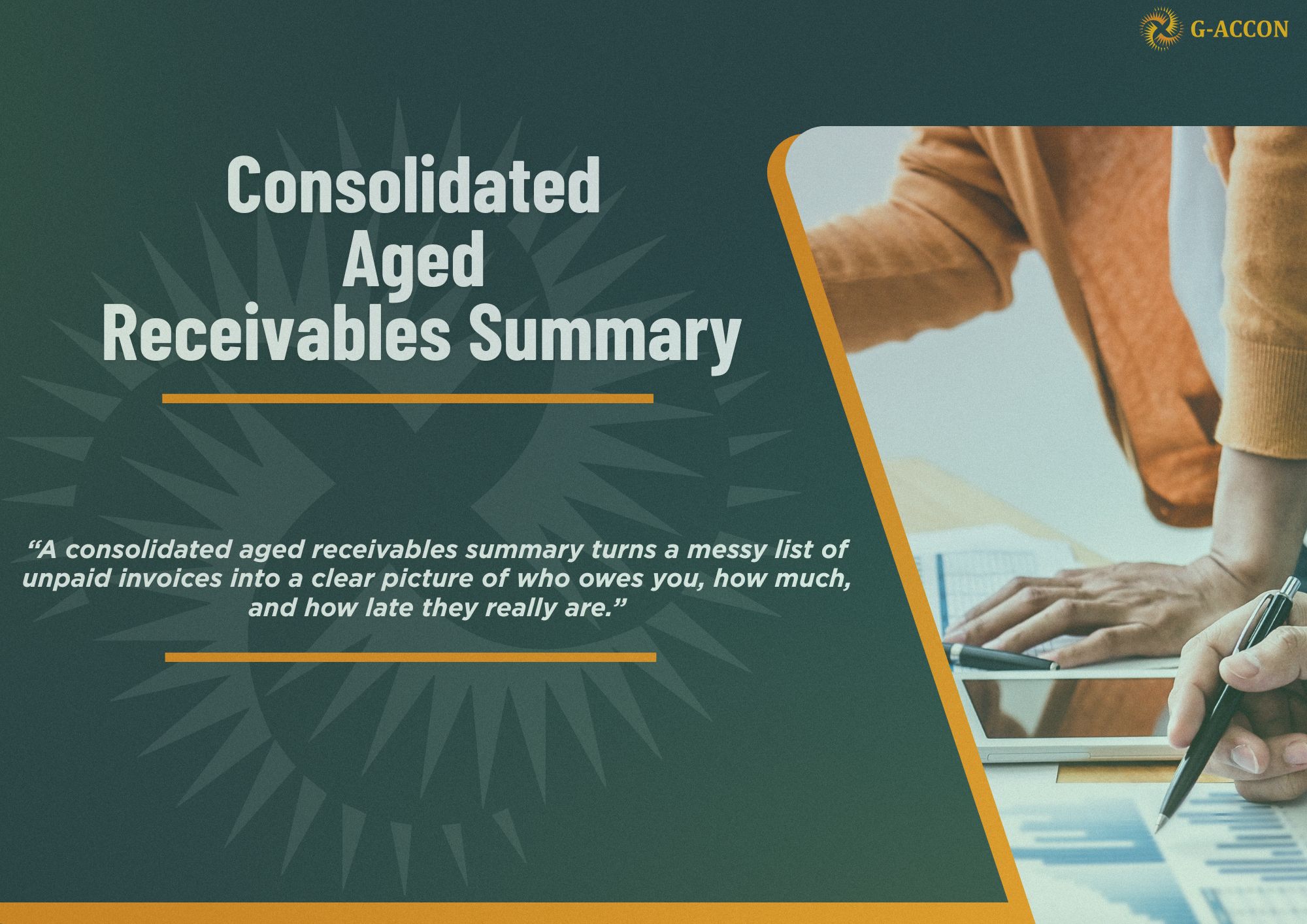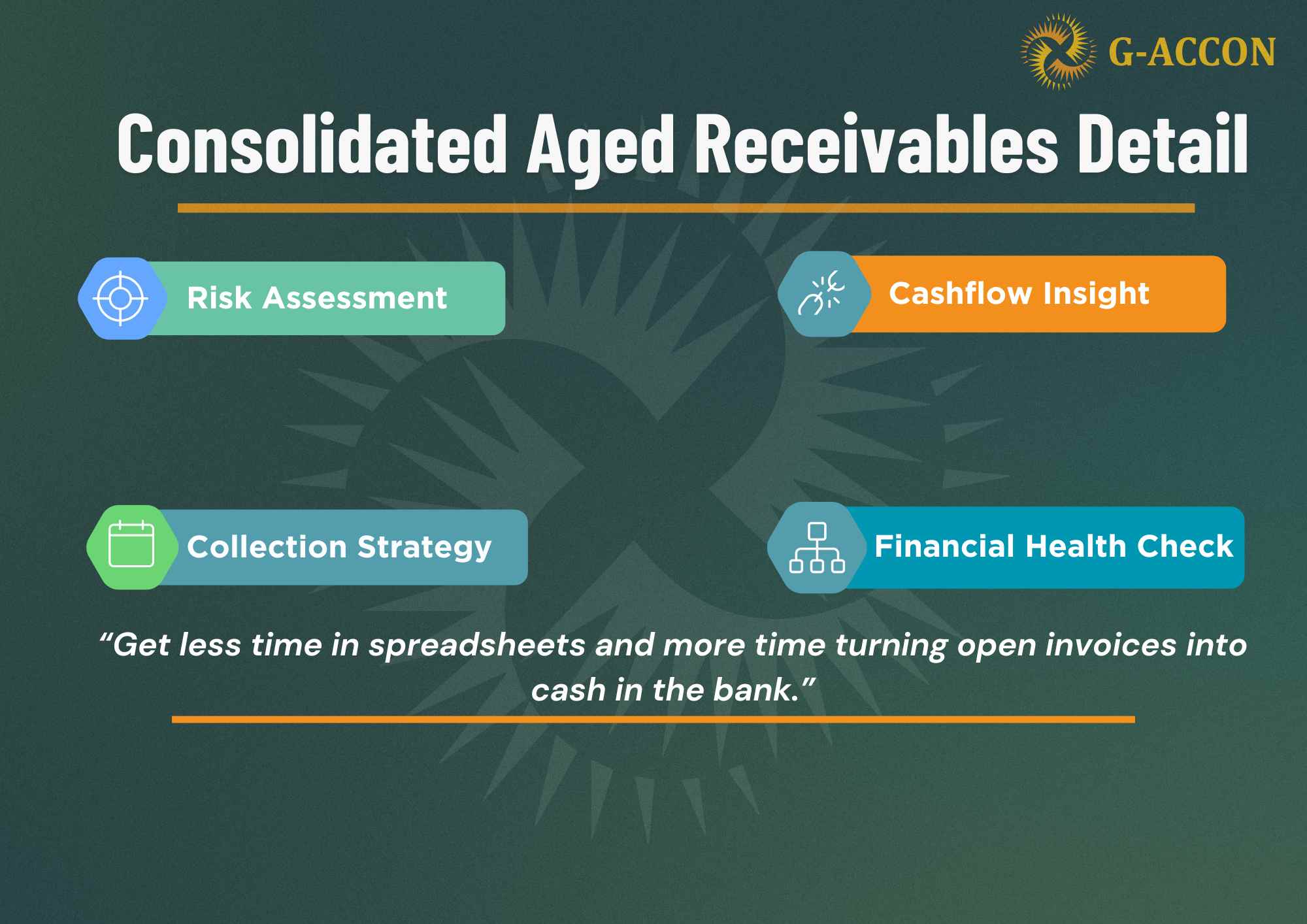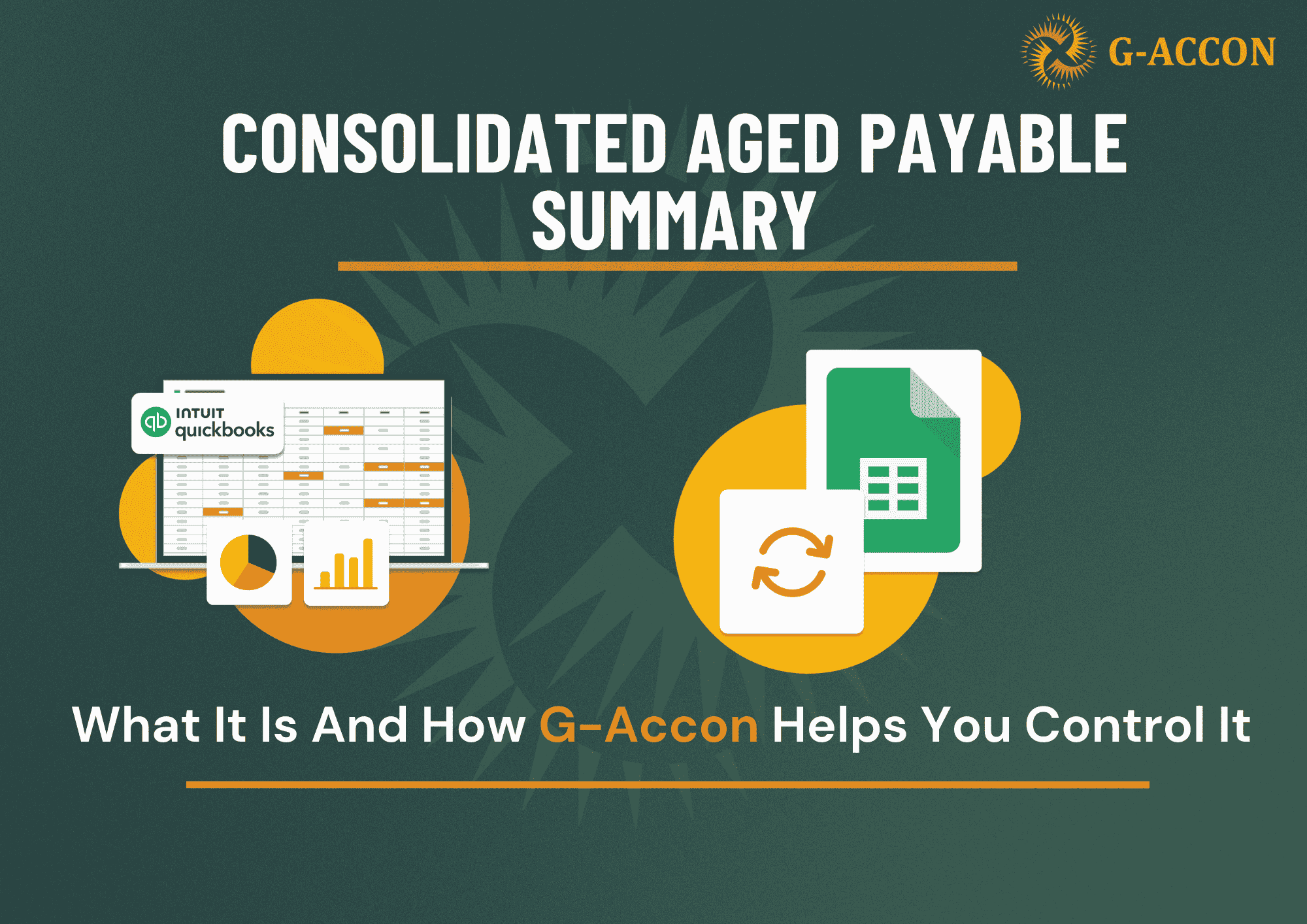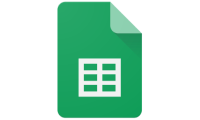Aged Payable Details, Aged Payable Summary, Aged Receivable Summary, Aged Receivable Details reports now have the ability to execute report for the selected contact groups.
To get accounting report data from Xero you need to be logged in into Xero. Then you need to select from the menu Add-ons -> G-Accon for Xero -> Get Accounting Reports -> and then choose the report from drop down menu option. For example, you have chosen Aged Payable Details report:

After you load Aged Payable Details report you have the ability to select the required and optional filters. One of the optional filter is Contact Group. In the example below the "Training" group has been selected.

To execute the report, click on the “Execute” button. The Aged Payable Details report details will be populated in the Google Sheet.

The same optional field you will have in Aged Payable Summary, Aged Receivable Summary, and Aged Receivable Details reports.
New column 'Contact Name' has been added to the Account Transactions report
In order to generate Account Transaction report you need to be logged in into Xero. Then you need to select from the menu Add-ons -> G-Accon for Xero -> Get Accounting Reports ->Account Transactions. You can filter your report by Date Range, specific Account, Cash Transactions, and Regions. To execute the report, click on the “Execute” button. The Account Transactions report details will be populated in the Google Sheet.


Cash Summary and Balance Sheet reports now can be viewed in the Historical format.
Use historical layout to connect your spreadsheets with Google Data Studio, Tableau or other BI software. You can read our blog post on how to create real-time Xero dashboards by connecting your G-Accon spreadsheets with Tableau:
https://blog.accon.services/2019/08/28/xero-and-quickbooks-reporting-in-tableau-using-g-accon/
Let's check how to pull Cash Summary and Balance Sheet reports. In order to generate Cash Summary or Balance Sheet report you need to be logged in into Xero. Then you need to select from the menu Add-ons -> G-Accon for Xero -> Get Accounting Reports ->Cash Summary or Balance Sheet. You can select required or optional the filters such as Date Range, Accounts, To Compare with, Sort Previous Periods, Include VAT (for UK only), Regions, and Report Layout. Report Layout now has two options: Traditional and Historical layouts. To execute the report, click on the “Execute” button. The Cash Summary or Balance Sheet report details will be populated in the Google Sheet in Historical Layout.


Here is the Balance Sheet report in Historical Layout also.