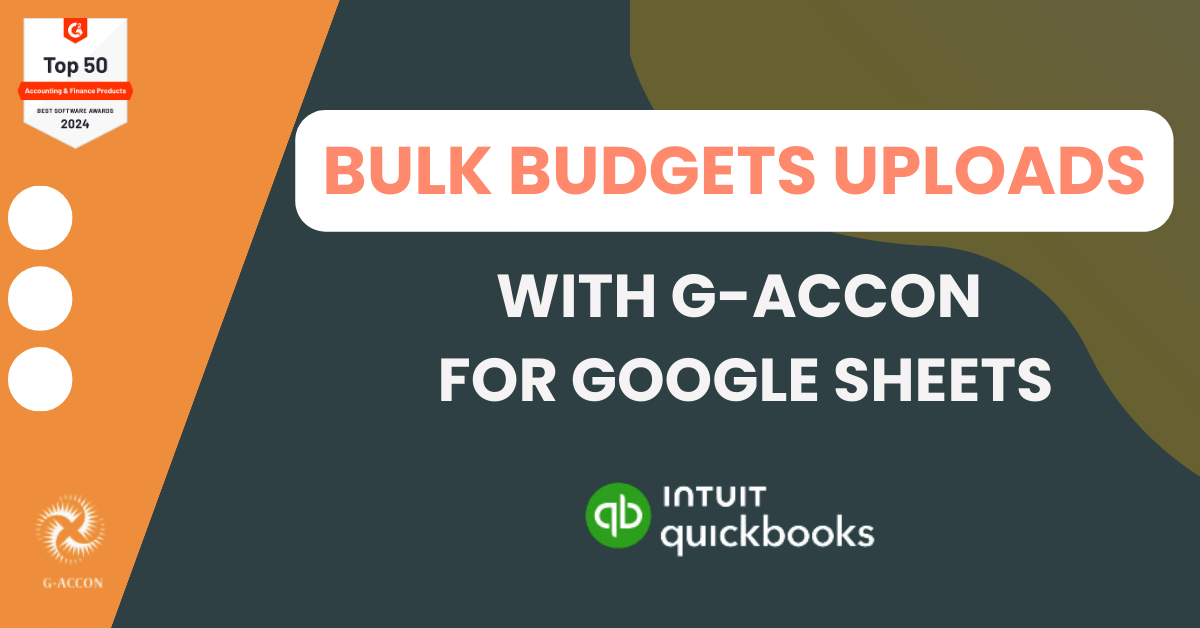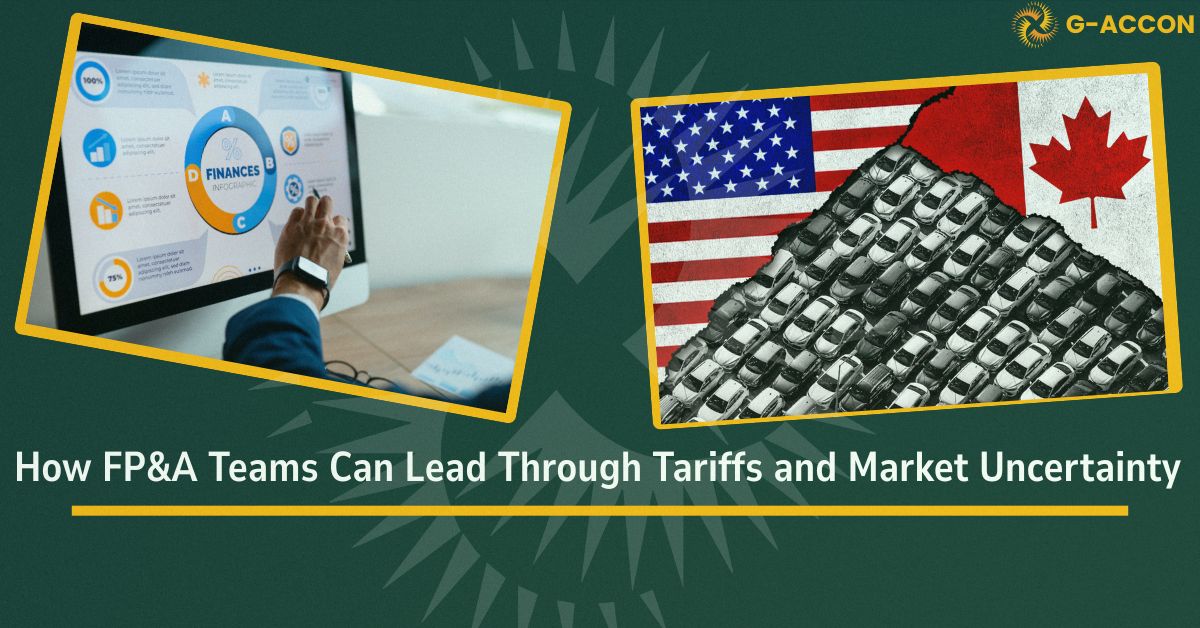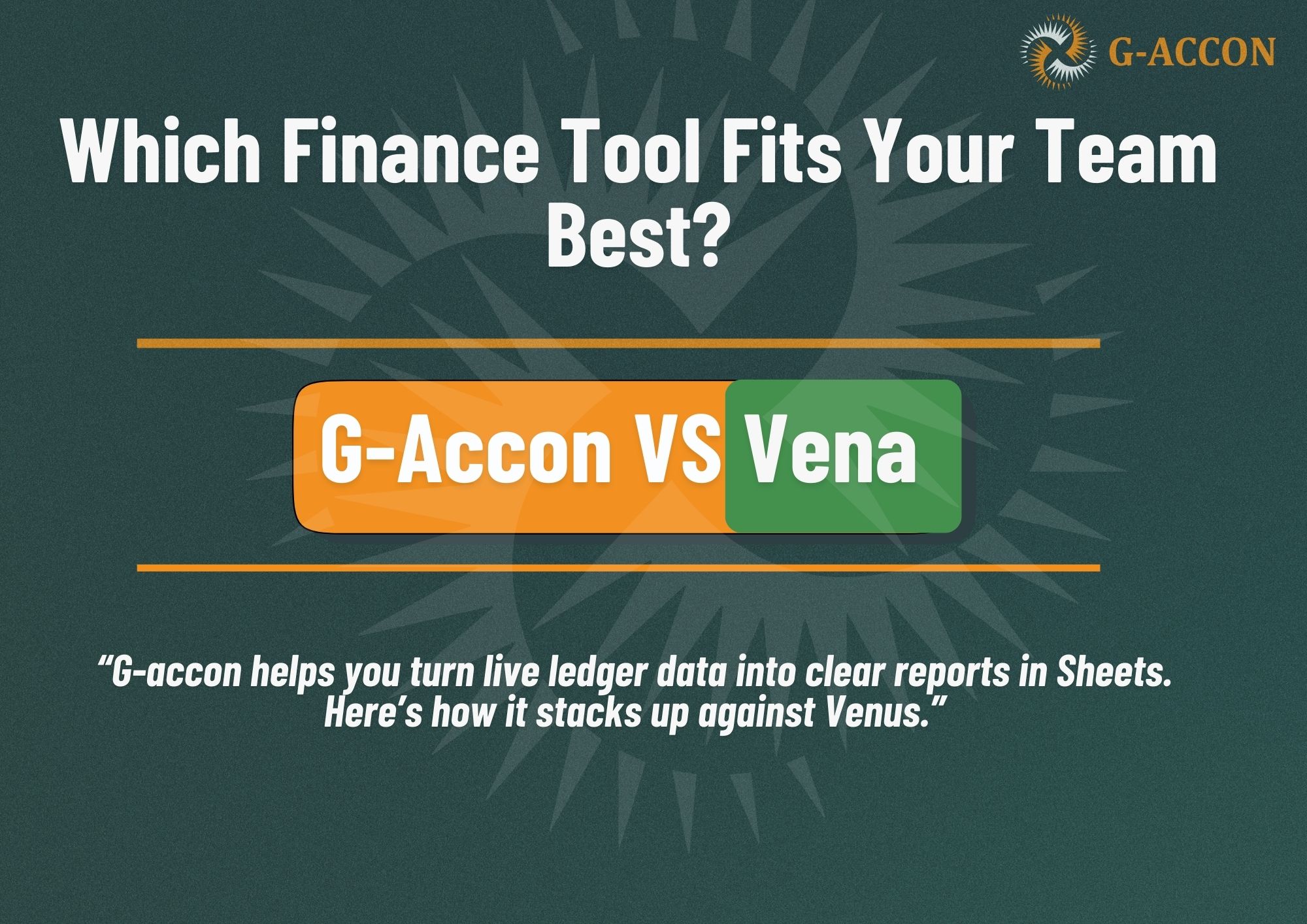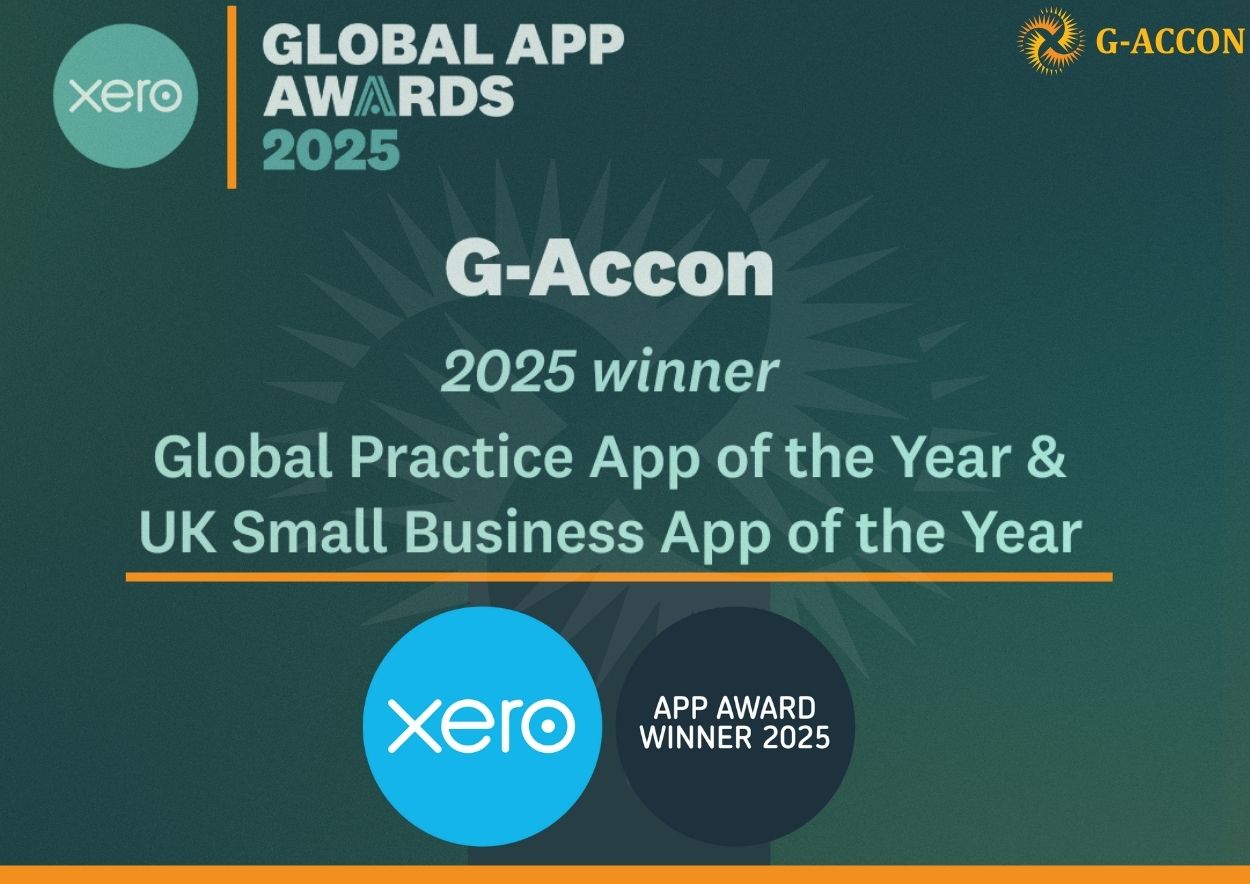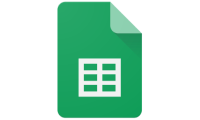When budgeting workflows become too complicated, it’s time for a new strategy. Prevent inconsistencies and disruptions with a unique integration. G-Accon brings bulk budget upload for QuickBooks and Google Sheets. A game-changing feature.
Successful business operations depend on the skillful management of budgets. But inaccuracies can happen without the right tools. Many traditional methods involving manual data entry are generic. They can lead to preventable inefficiencies.
By large, users of QuickBooks Online (QBO) are struggling with budget handling. The platform often has limitations when transferring large amounts of data. G-Accon for QuickBooks optimizes this process. This article explores how to simplify your budget imports and save you time.
The Role of Budget Uploads for Data Accuracy
Having an efficient budget upload system is crucial for any business. It minimizes errors and ensures reliable financial data. In return, financial managers and accountants can dedicate their time to strategic tasks.
Without automation, updating budgets compromises performance. Integrated budget syncs leverage financial planning. They allow the creation, editing, and removal of budgets. Teams can master budget transfers from Google Sheets to QuickBooks with ease.
G-Accon stands out with its bulk budget uploads from Google Sheets to QuickBooks Online. This functionality is designed to streamline your budget management processes. An essential tool for QuickBooks users, G-Accon Budget Uploads is powered by automated workflows. It has arrived with a set of capabilities offering:
- Tech-savvy or not, find a simpler interface.
- Levering API integration with QuickBooks.
- Handling large volumes of budget data.
- Importing many budgets at once from Google Sheets to QuickBooks.
- Ensuring a two-way data sync reflecting changes made in Google Sheets and QuickBooks.
- Adjusting customized budget reports in Google Sheets before uploading them to QuickBooks.
- Exclusive data transformation with the execution of custom scripts within Google Sheets.
Unlike other tools in the marketplace, this integration gets you ahead rather than bogged down. Get to know a feature that provides customization and data consistency.
Begin Streamlining Your Bulk Budget Uploads
The setting-up process for Budget Uploads is straightforward. You can design a template, select data, and apply field mapping. It also involved scheduling automatic uploads and uploading data with one click.
To upload your data in QuickBooks, first log into your account. This integration works with QuickBooks Online API functionality. The QuickBooks Online Accounting API uses REST and JSON to send and receive data. It enables apps to access most features used by QuickBooks Online customers.

Steps to Design, Customize, and Upload Your Data
Get an overview of how to upload your budgets to QuickBooks with up-to-date insights. This is a one-time process:
- Step 1 — Go to Extensions → G-Accon for QuickBooks → Get Accounting Data/Reports
- Step 2 — Select Design Accounting Report
- Step 3 — Choose 'Budget' object (table) and all attributes to upload.
- Step 4 — Customize and organize your budget data in Google Sheets.
- Step 5 — When data is ready, go to 'Upload Accounting Data' in the G-Accon menu.
- Step 6 — Select the rows. Then, choose 'Budgets' as the accounting object, and click 'Execute and Save'.

For a detailed walkthrough, consult the guide to Bulk Uploads in the G-Accon Help Centre. You can also watch a virtual explanation of how to bulk upload budgets to QuickBooks:
How to Simplify Your Budgeting Workflow
Consider automating budgeting workflows into your accounting software. This method promotes up-to-date data with consistent insights.
Bulk Uploads by G-Accon gives you a competitive edge. Using G-Accon bulk budget reporting empowers your budgeting processes. It allows organizations to achieve a higher level of financial control.
Powered by G-Accon automated workflows, this integration offers many features. Check some tips to take advantage of them:
- Schedule automatic uploads. Keep QuickBooks data up-to-date with your latest budget information from Google Sheets.
- Organize large datasets and complex budgets involving different departments or projects.
- Create tailored workflows to suit specific business needs, including custom templates.
- Adjust your data management using QuickBooks operations (Insert, Update, and Delete).
- Align your reporting with your business-specific requirements by using custom field mapping.
- Enable several users to collaborate on budget planning and updates.
- Coordinate that all stakeholders have access to the latest budget data.
- Optimize resource allocation by eliminating manual budget uploads.
Automated Budget Management With G-Accon for QuickBooks
Many QuickBooks users are connecting Google Sheets and QuickBooks with G-Accon. This integration grants easy data transfer between the two platforms. Businesses have great visualization of QuickBooks' imported and exported data.
All these users are already supercharging their budget management process. Do not let sluggish manual data entry hinder your progress. G-Accon for QuickBooks is an indispensable tool providing:
- Time-saving automation with reduced manual entry tasks.
- Consistent data management between Google Sheets and QuickBooks.
- Error reduction in your financial reports.
- Enhanced financial control through customizable reporting.
- Improved collaboration, allowing access to teams.
- More accuracy and efficiency in financial planning and analysis.
Try G-Accon for QuickBooks today. Enjoy our trial and gain access to smooth budgeting.
Get in touch with us. Don’t forget to email your suggestions at support@accon.services.
This is financial clarity made easy. This is G-Accon.