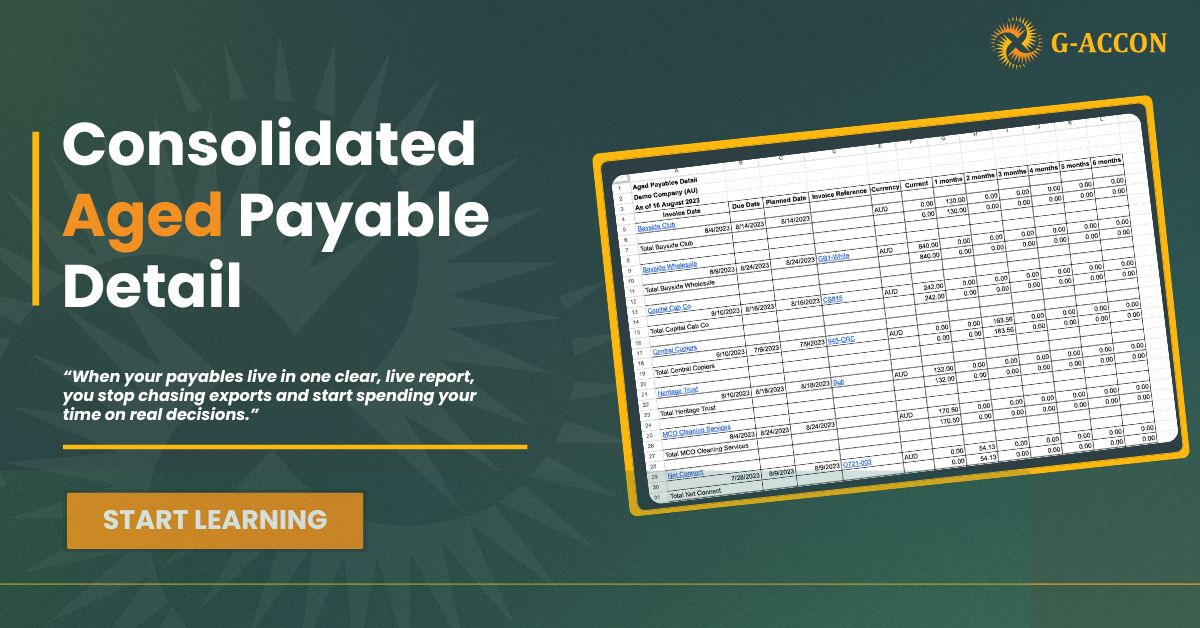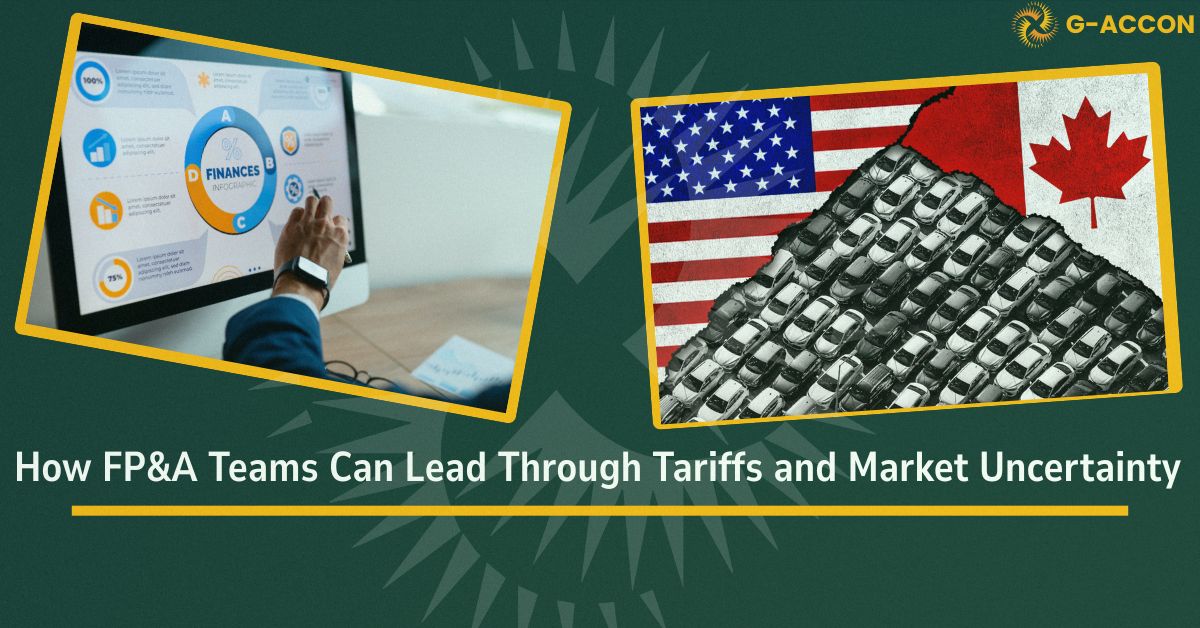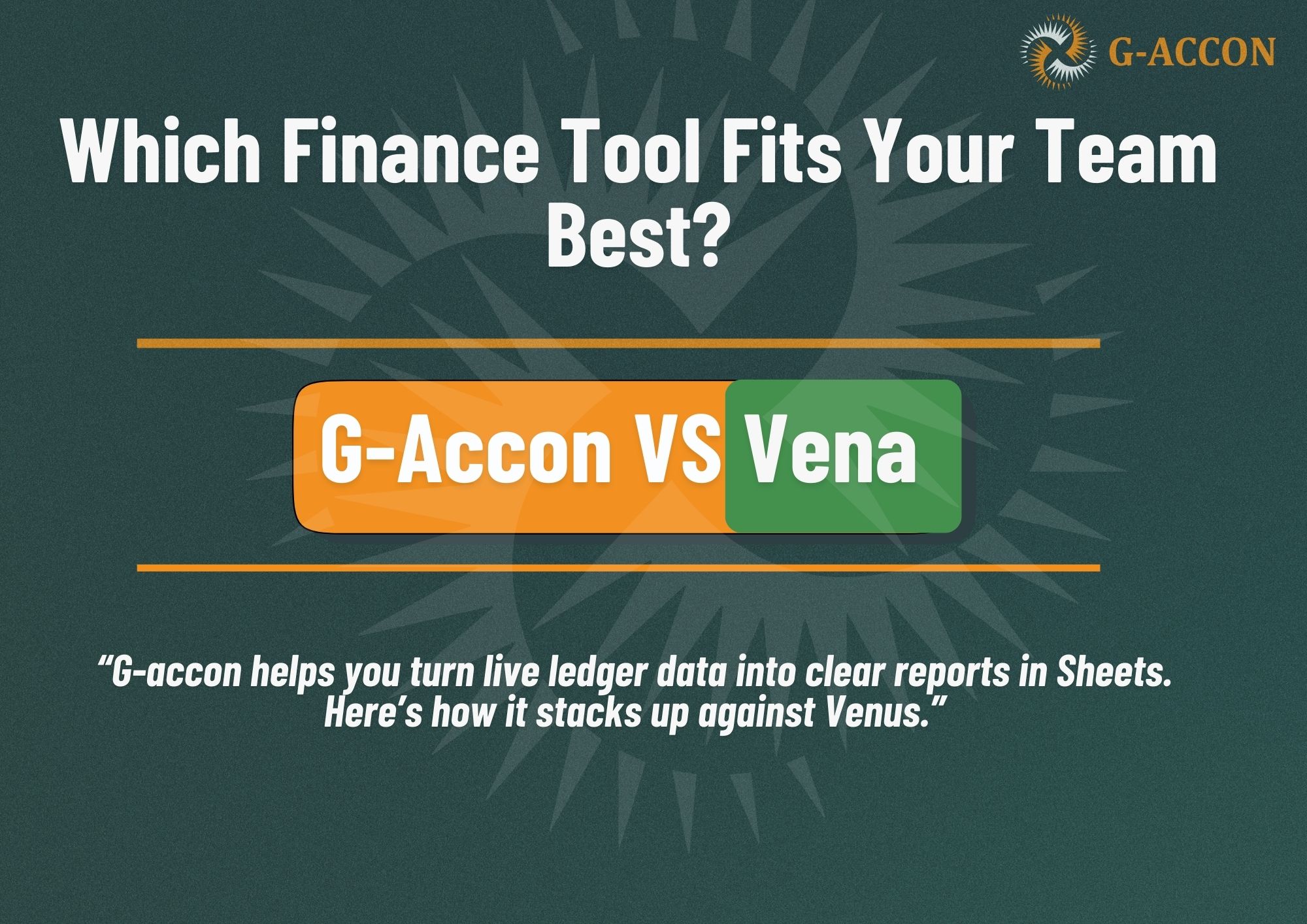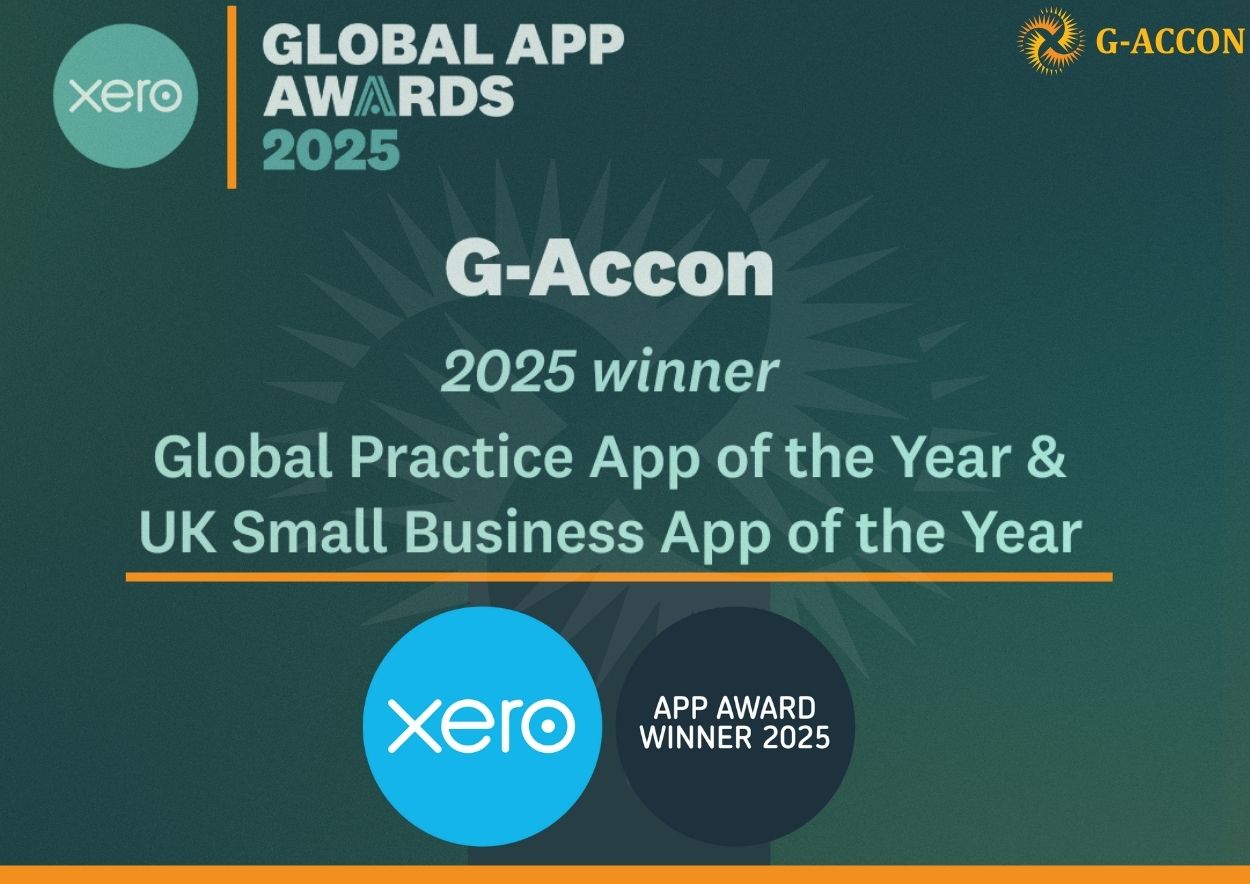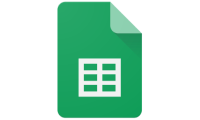When you pay bills in different currencies, your payables can get scattered very fast. You export one report here, another one there, then try to piece everything together inside a spreadsheet. It works for a while, but it is hard to keep clean and consistent.
The Consolidated Aged Payable Detail report in G-Accon for QuickBooks is built to solve that problem. You pull all the detailed vendor bills you need from QuickBooks straight into Google Sheets, you see amounts in the supplier’s own currency, and you keep one template that you can refresh again and again. If you want the technical reference while you read, you can check the wiki here: Aged Payables Detail in the Customer Currency.
This article walks you through how to design the template, refresh it automatically, and tweak it later. You will also find a step-by-step video right below that shows the full process on screen, so you can follow along while you set it up.
What this report actually gives you
An aged payables report answers a simple question. Who do you owe, how much do you owe them, and how long have those bills been outstanding? The “detail” version does not stop at totals per supplier. It shows the underlying bills, due dates, currencies, and buckets, so you can see exactly what makes up each balance.
In G-Accon for QuickBooks you can:
-
Pull this data into Google Sheets from one or more QuickBooks organizations
-
Work with the supplier’s currency instead of converting everything manually
-
Reuse the same template for month-end, quarter-end, or internal review
-
Compare one period of payables against another without rebuilding the report
You design the report once. After that, you focus on analysis instead of copy-paste.
Design Template
Everything starts with your template. The template tells G-Accon what report to run, how to structure it, which dates to use, and where in the sheet the data should land.
Open the custom report
In your Google Sheet, open the menu and follow the path:
-
Go to Extensions
-
Choose G-Accon for QuickBooks
-
Click Get Accounting Data/Reports
-
Pick Custom Reports
You will see categories such as Accounting, Financial, Sales, and so on, plus an option to view all. Choose the category you want, or simply select All, then pick Aged Payables Detail in the Customer Currency from the list. At this point, you have told G-Accon which report you want to build your template around.
Choose the date range
Next, you decide what date logic the report should use. This is more important than it looks at first, because it controls how “future-proof” your template feels.
You have three main options:
-
Dynamic Date Range
This keeps the template fresh over time.
You select a relative date such as “End of This Month,” “End of This Quarter,” or “End of This Year.” Each time the report refreshes, G-Accon uses the current period but keeps the same logic. You do not edit the template every month. -
Static Date
Here, you pick a fixed date, such as 30 June 2025. This works well when you need a snapshot for a specific closing period, an audit, or a one-off board pack. -
Custom Date from a cell
You can click the icon next to the Date field and point it to a cell in your Google Sheet.
The date in that cell controls the report. This gives you a nice trick. A colleague who never opens the G-Accon side panel can still pick the date by changing that single cell.
You can switch between these later if you realize your use case has changed.
Set the required attributes
Now you define how detailed and how specific the report should be. The Aged Payables Detail in the Customer Currency report has several required attributes that shape the final result.
You will see options such as:
-
Compare To and To Compare with (previous period) to set up period-over-period comparison
-
Period Of to define the main period for the report
-
Contact Group(s) if you want to focus on certain supplier groups
-
Report Layout to choose how the rows should be structured
-
Aging By to decide if the aging should be based on the invoice date or the due date
-
Column Titles so you can control how the columns are labeled in Google Sheets
It helps to think about how your team reads payables today. If your AP team lives by due dates, choose aging by due date. If you organize suppliers into groups in QuickBooks, use Contact Groups to filter and group them. You do not need to change everything at once. You can start with a simple setup and refine as you go.
Fine-tune with Change Pull Settings
Once the main report logic is in place, you use Change Pull Settings to control how the data looks inside the sheet. Here you can decide if you want to:
-
Create a new Google Sheet when the report runs
-
Show or hide the report title
-
Add deep links back to QuickBooks for faster drill-down
-
Show only account codes or only account names
-
Keep the original formatting from QuickBooks
-
Remove the total and summary rows so you are left with pure detail
-
Highlight every other row to make large reports easier to scan
-
Wrap the pulled data in a data table and freeze the header row
-
Exclude this template from auto refresh if you want manual control
-
Show only summaries when you just need a high-level view
-
Remove empty dividing rows to keep the report tight
-
Show an “Account Type” column
-
Append new pulls to the existing template instead of replacing the data
You also choose where the report should start in the sheet. For example, you might set the start cell to A11 So you can use rows 1–10 for a custom title, notes, or summary formulas. Give your template a clear name, such as “Consolidated AP Detail – Customer Currency,” in the Template Name field. This helps later when you edit or add workflows.
When you are ready, click Execute. G-Accon runs the Aged Payables Detail in the Customer Currency report and fills the sheet based on everything you just set up. From here, you can build pivot tables, charts, or summary tabs that reference this data.
Schedule Automatic Refresh
Running the same report manually each time gets repetitive.
This is where G-Accon workflows come in.
Inside G-Accon you can use Create Workflow to set up automatic refreshes and notifications. In simple terms, a workflow connects templates, schedules, and alerts.
You can, for example, create a workflow called “Monthly AP Consolidation” that:
-
Refreshes your Consolidated Aged Payable Detail template at the end of each month
-
Updates any linked dashboards in the same spreadsheet
-
Sends an automatic email notification or alert to specific people
You are not limited to one workflow per sheet. You can have one schedule for daily AP snapshots and another one for month-end reporting, each with its own templates. The goal is simple. You spend time once to design the template and workflow. After that, the data shows up on time without manual exports or rework.
Modify Template
You rarely get the perfect template on the first try. Maybe you realize you need a new column, a different filter, or a change in the date logic while you are already using the report.
You do not have to rebuild anything.
You can edit the existing template right inside the Sheet.
Open your Google Sheet, then:
-
Go to Extensions
-
Choose G-Accon for QuickBooks
-
Click Edit Templates for Current Sheet
G-Accon shows all templates linked to that sheet. Select the template you want to adjust, change any attributes, date settings, or pull settings, then pick whether you want to only Update Template or Update and Execute.
If you choose Update and Execute, the report refreshes immediately with the new configuration.
This gives you a comfortable way to improve your Consolidated Aged Payable Detail view over time based on feedback from your finance or management team.
Consolidated Aged Payable: Bringing everything together
A good Consolidated Aged Payable Detail report gives you clarity. You see who you owe, in which currency, how long invoices have been open, and how that picture changes period over period. You do not spend half your time exporting from QuickBooks and rearranging columns.
With G-Accon for QuickBooks, you:
-
Design the Aged Payables Detail in the Customer Currency report once
-
Use date logic that matches how you work
-
Control layout and formatting with Change Pull Settings
-
Keep the report fresh with automatic workflows
-
Refine the template over time without starting from scratch
If you need a more technical view while you work through your own setup, you can always refer back to the official guide here: Aged Payables Detail in the Customer Currency. From there, you can shape the report around your process and give your team a clear, repeatable view of payables inside Google Sheets.