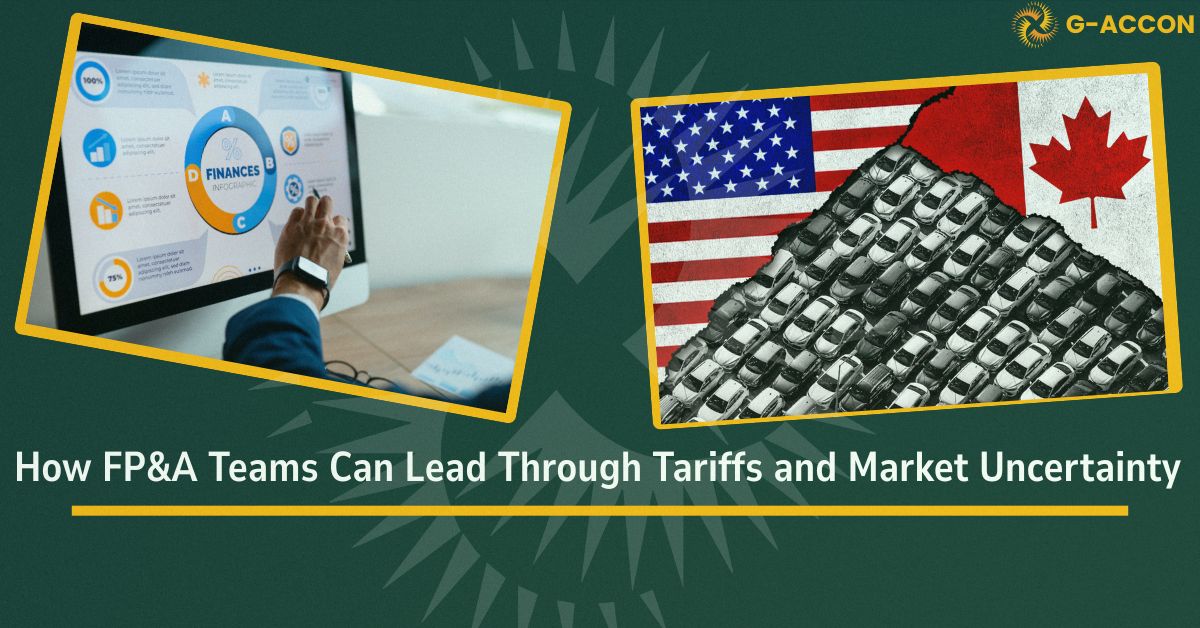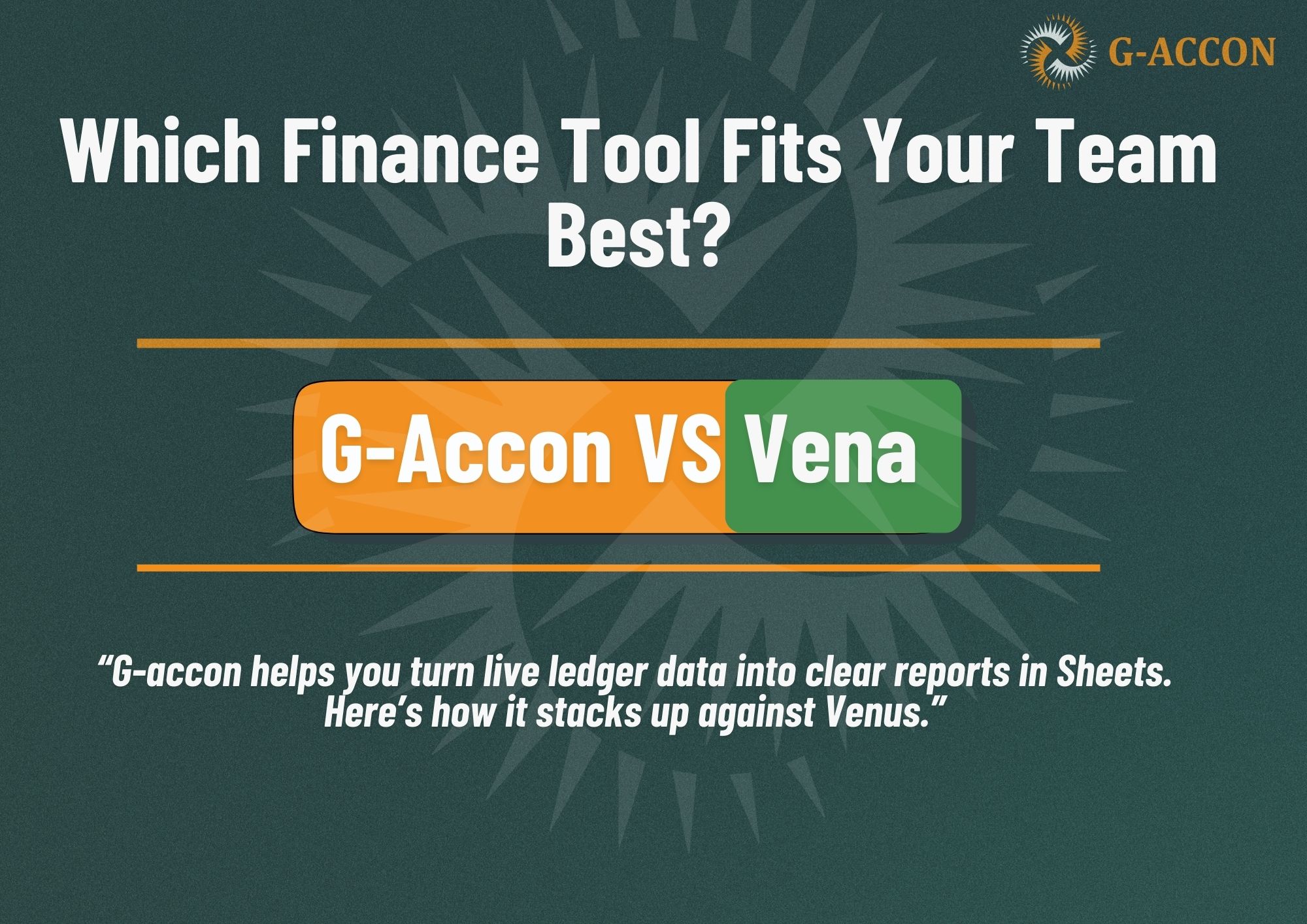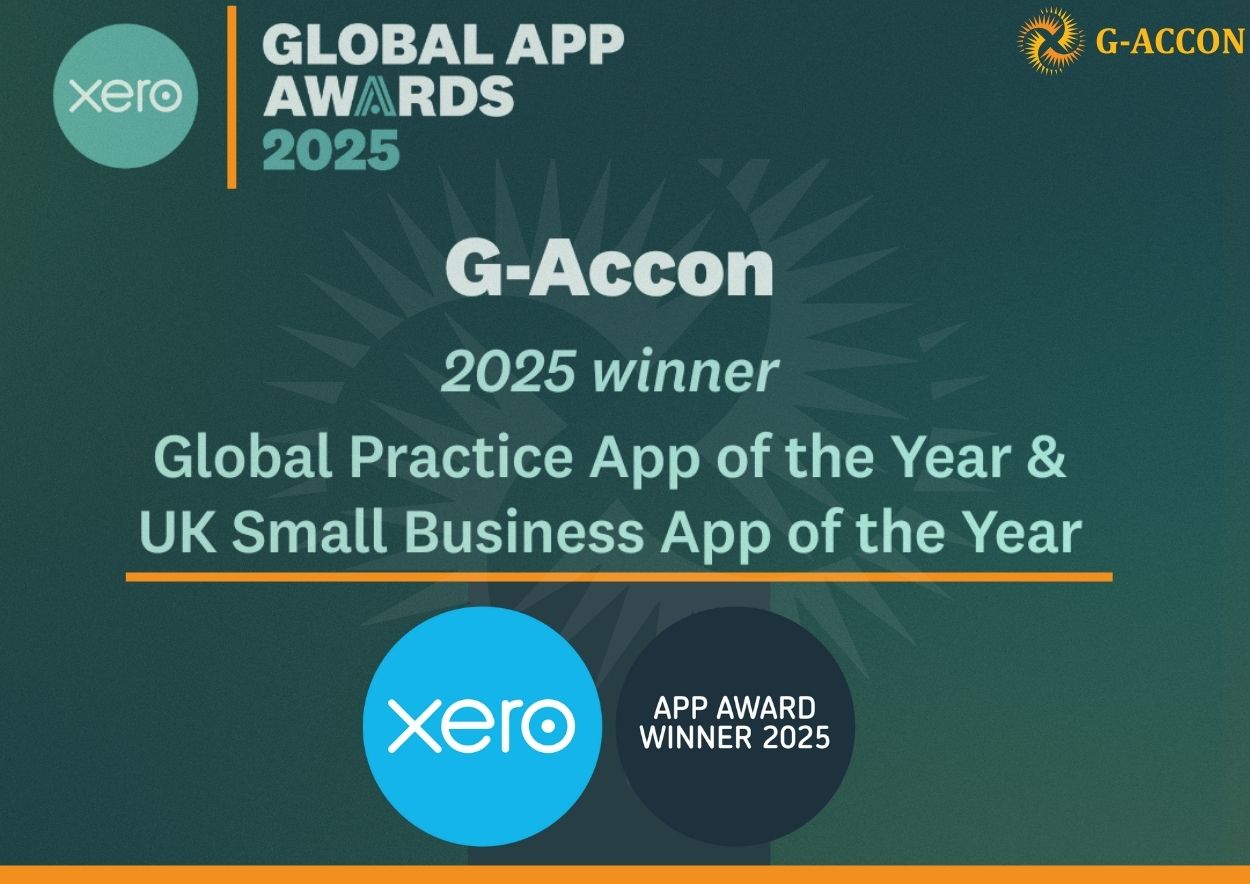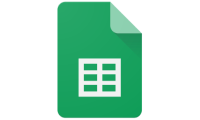Save the templates in Cloud and Share them with your team and clients!
A key benefit of shared templates is their reusability and consistency. These templates allow development investments for one team to be reused and shared with another. This makes your work consistent and replicable across various teams and departments within your company, highlighting your company’s reliability.
By using G-Accon for Xero or G-Accon for QuickBooks “Save/Share template” functionality, you can safely save your templates in Cloud, re-use them, share with your team and clients, and have the opportunity to focus more on global business tasks. You can also use other team’s templates as the basis for your own templates because the system uniquely allows you to download various shared/saved templates and modify them.
Newly introduced Group and Domain licenses will allow you to share your templates within your group and organization in more efficient manner by selecting the "share with everyone" check box in the Load Saved Templates menu option. This feature is designed to save your time and increase the efficiency to your overall processes.
How to Save Template
To save the template in Cloud, you first need to actually create the template. You can make a template for query or for your report:
Let’s take an example and create a template for the Purchase Order Details report. To create an accounting report from Xero, you need to be logged into your Xero account. Next, you need to select Add-ons -> G-Accon for Xero -> Standard Accounting Reports -> Purchase Order Details. You then need to set up all needed fields, filters, and Google Sheets settings from option #2. You also have the option to set up an update schedule for your spreadsheet and finally, you can click on the “Execute” button to execute the report.
Now you can save your templates in Cloud. You need to select Add-ons -> G-Accon for Xero -> Update/Modify/Delete Templates for Current Sheet and select Cloud icon to save the template on Cloud.
You can now save your very own templates. You simply enter the name of your template, the description, and click on the “Save” button. Your template is now saved.
How to Load and Share your Template
In order to load and share your template you need to select Add-ons -> G-Accon for Xero -> Load Saved Template from Cloud
You will be able to see the screen with all of the saved templates. You then additionally have the ability to search for the template by keywords and you can narrow your search by selecting the type of template (QUERY, REPORT, or UPLOAD).
There are three icons on the right side, from left to right, will allow you to
a) download your template from the Cloud to your workspace,
b) share the template with your team and colleagues, and
c) delete your template off of the Cloud.
To share your template with your whole team you need to check "share with everyone" checkbox and click on the "Share" button. If you need to share the template with the specific person, you need to enter this person's email address and click on the "Share" button.
After your template has been loaded in your workspace, you can execute it by clicking on the “Execute” button or modify it based on your specific business needs.
You also have the ability to save in Cloud and share your query and upload templates.