What are Formatted Reports
How to generate Formatted Reports
How to design reports using Report Style feature
List of Formatted Reports
Check out our interactive tutorial below, or keep reading to learn more.
What are Formatted Reports
Formatted Reports provide a comprehensive summary of your company's financial health and performance. These reports offer a high-level view of your business's key financial metrics and can help you make informed decisions.
Formatted Reports are pre-designed templates featuring default styles, fonts, and layouts, but they are easily customizable by G-Accon users to meet their specific needs.
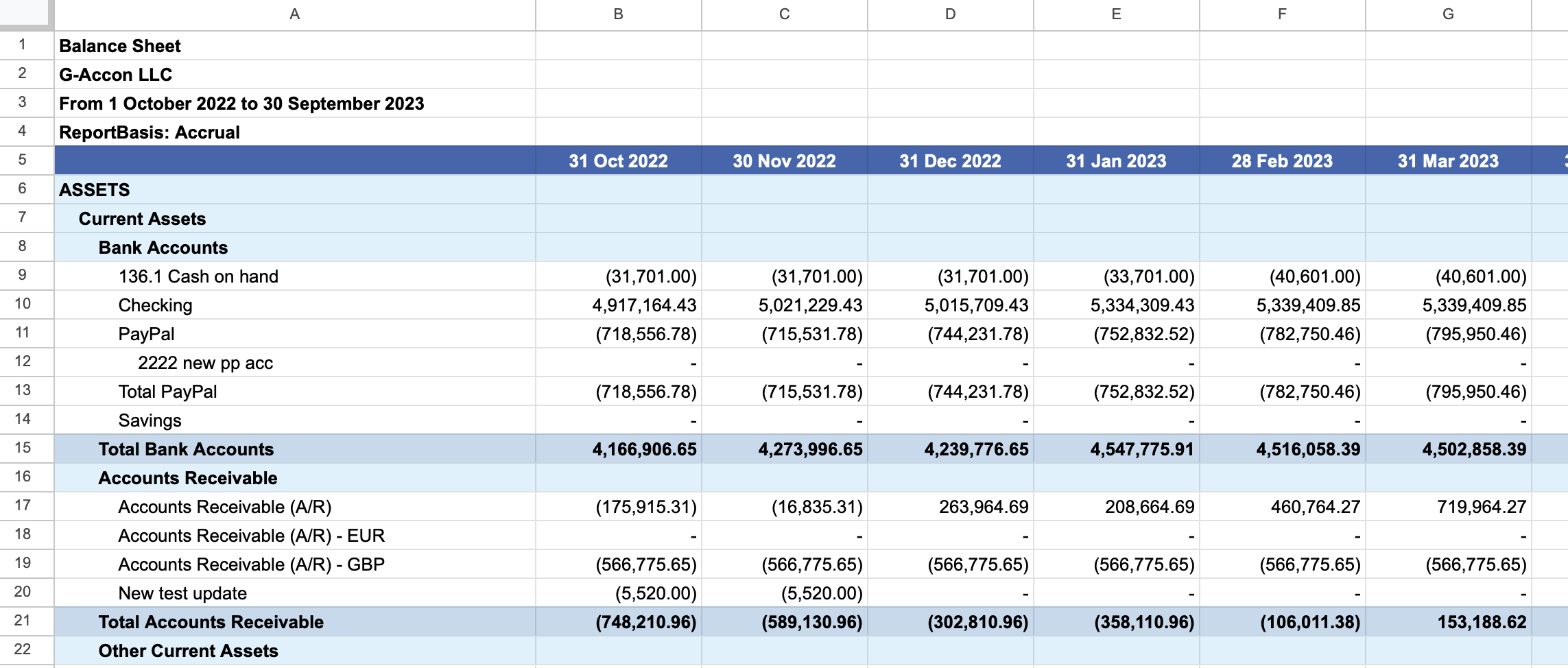
Formatted Reports includes information related to revenue, expenses, profitability, and cash flow. You can customize these reports to focus on specific time periods or aspects of your business, giving you valuable insights into how your company is performing.
Formatted Reports provided by G-Accon is a essential tool for assessing your business's overall financial well-being and identifying areas for improvement.
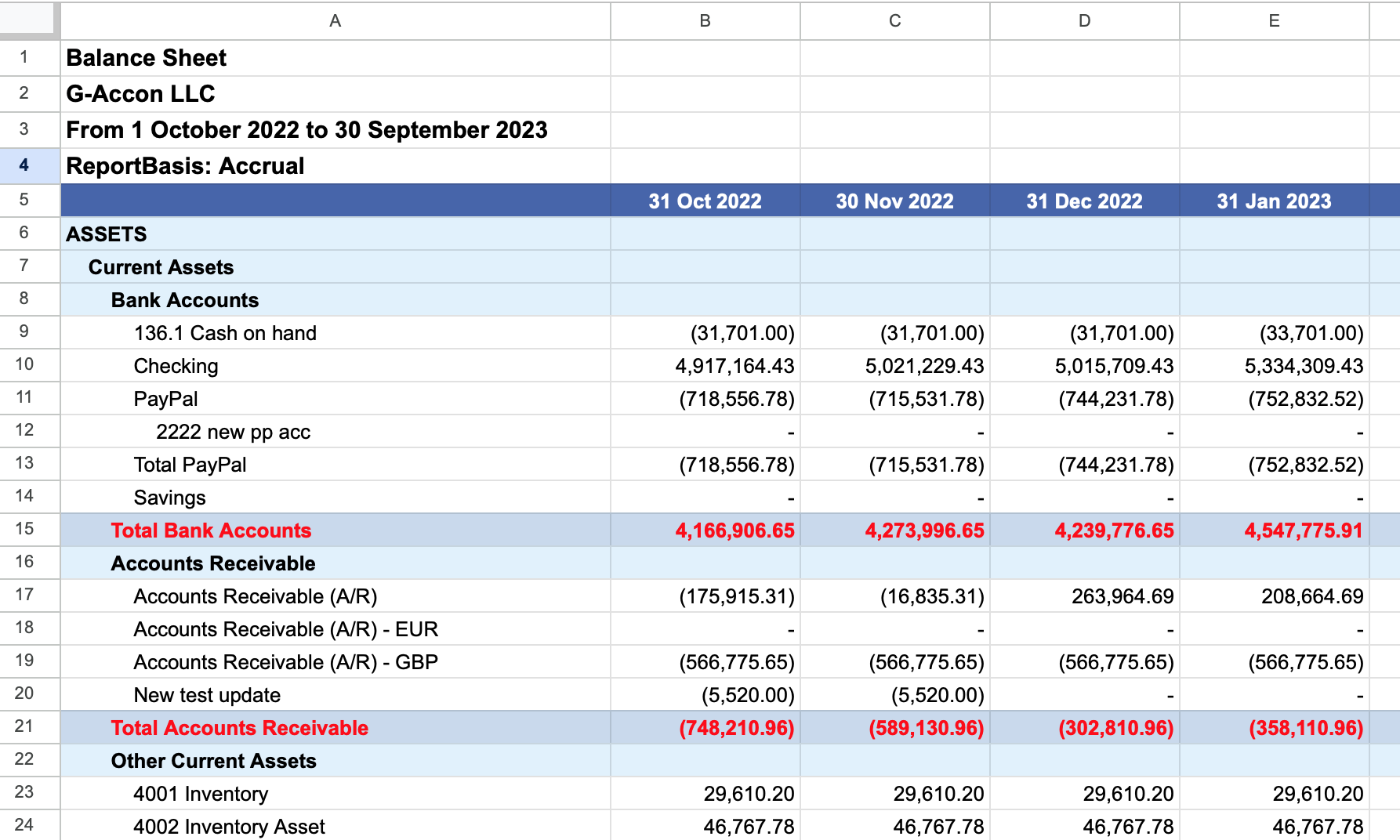
The following reports/templates can be generated by G-Accon:
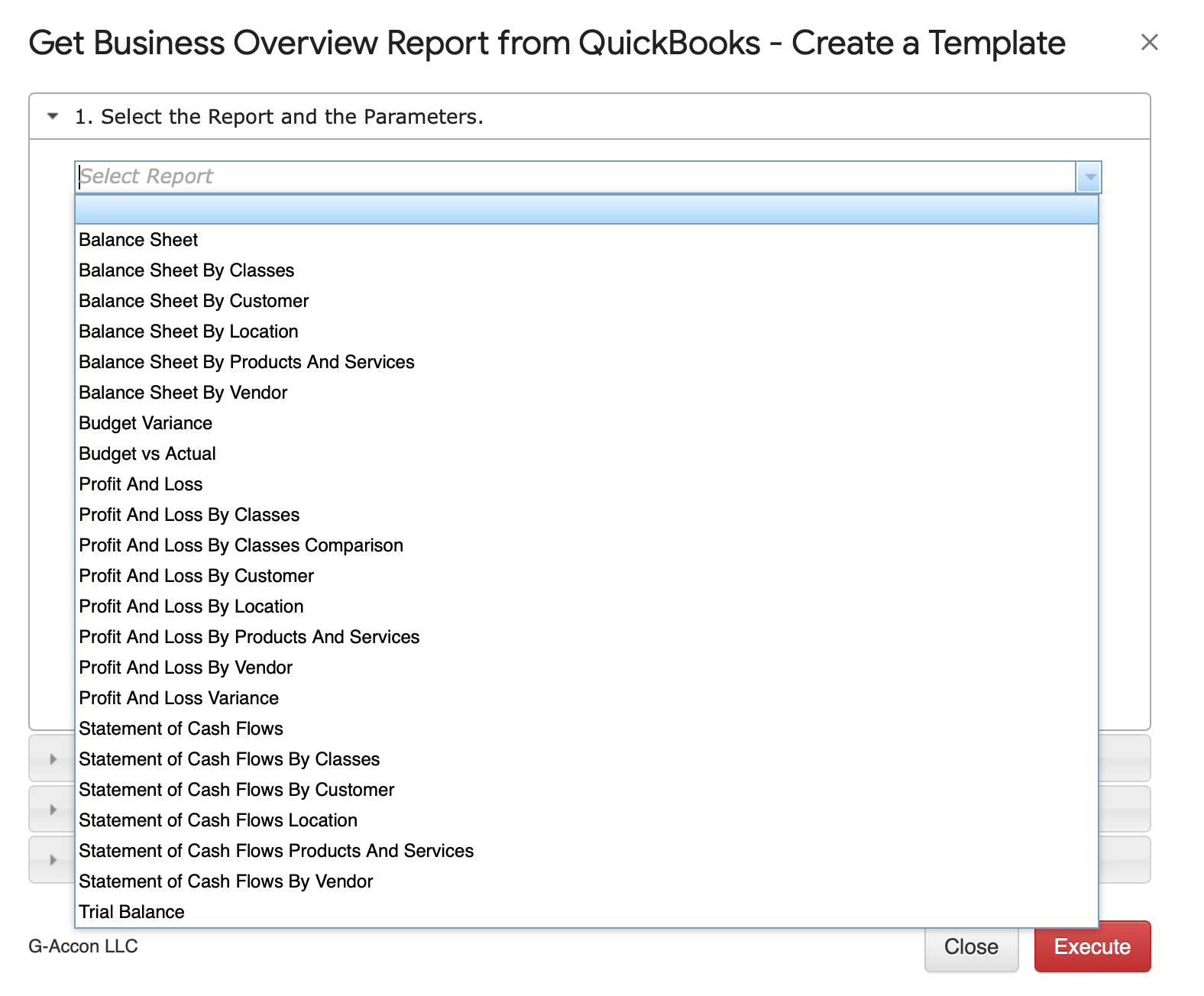
Generating Reports:
There are multiple business accounting reports you can select from the drop down box which allow you to create reusable templates for later on usage.
For example, you select the Balance Sheet option from the drop-down menu. G-Accon for QuickBooks provides the ability to set up the Date Range for your data manually or you can refresh your data dynamically.
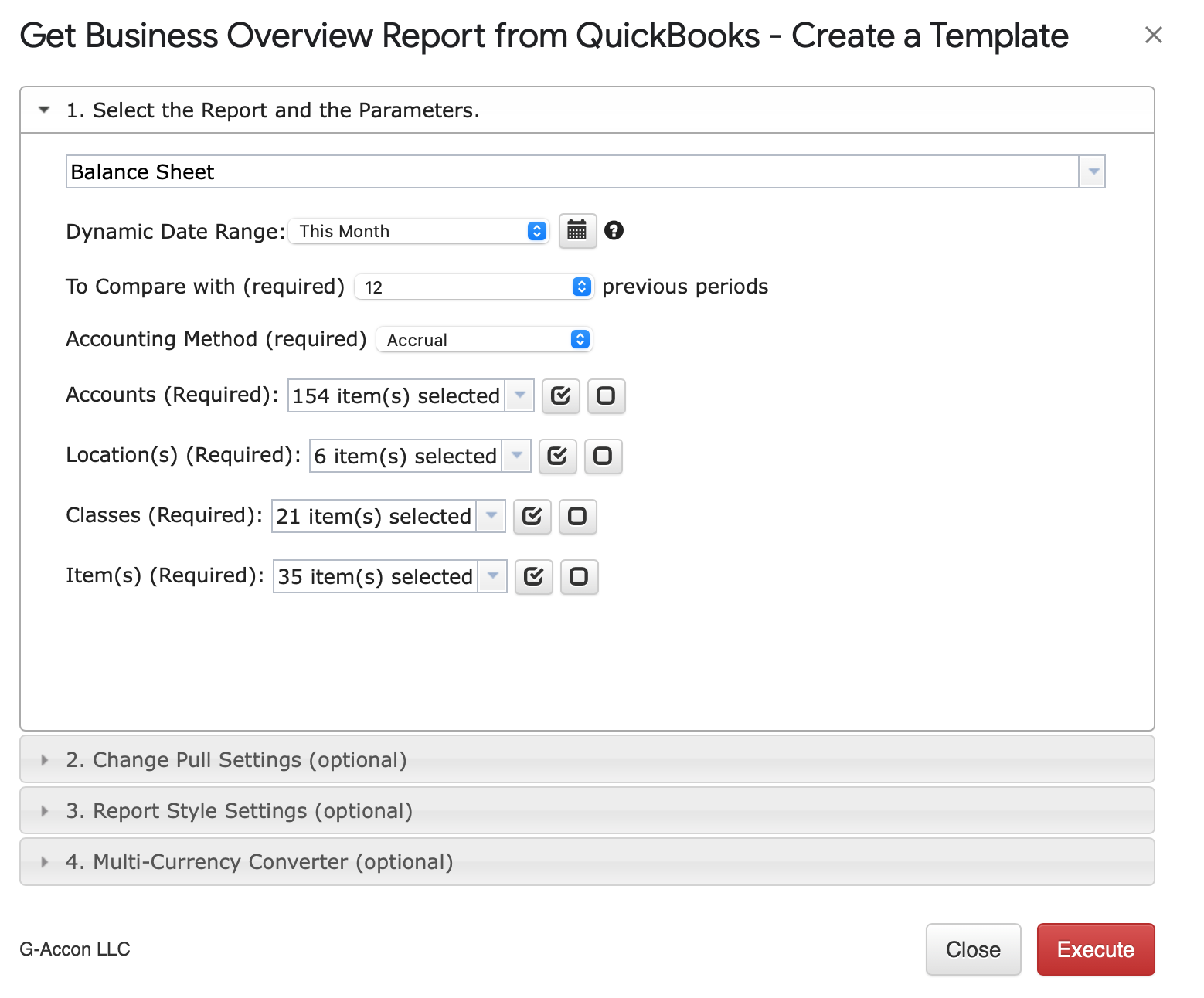
There are required and optional attributes for the Balance Sheet report.
Dynamic Date: The report data will be calculated based on pre-populated values like This Month, This Quarter, This Year, Last Month, etc.
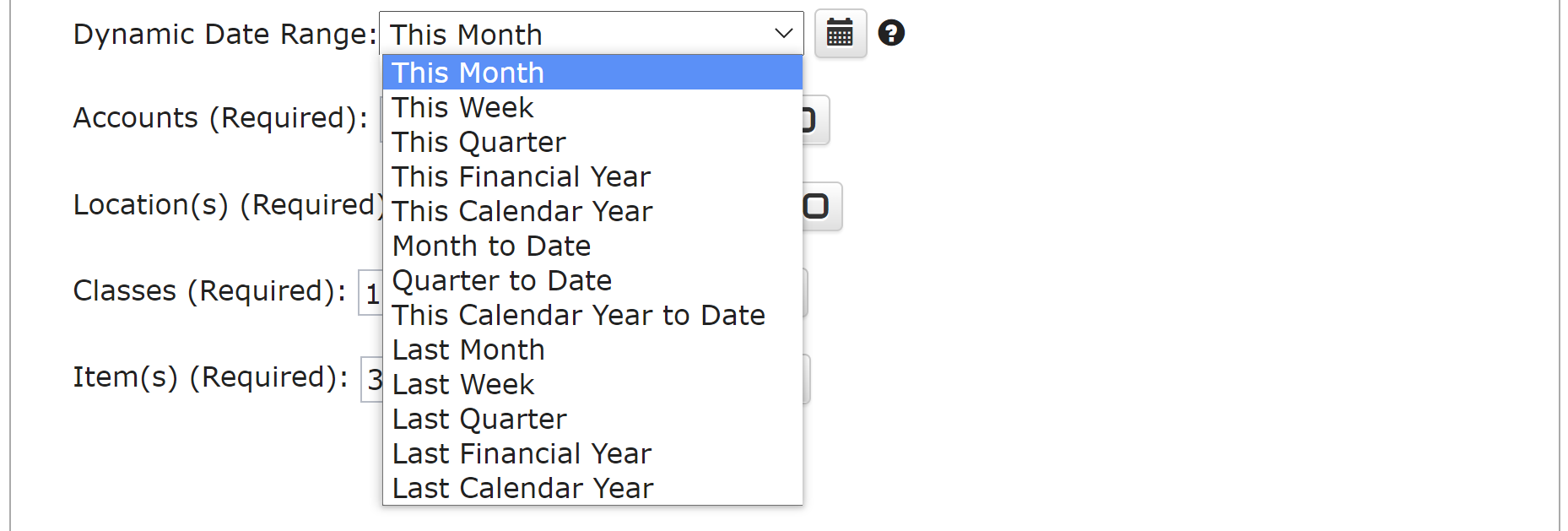
Static Date Range: Define specific start and end dates.

Custom Date Range: Utilize cell references in your Google Sheet to set custom dates.

Make selections for required attributes:
To compare with ( ### ) periods
Accounting Method (Accrual/Cash)
Accounts
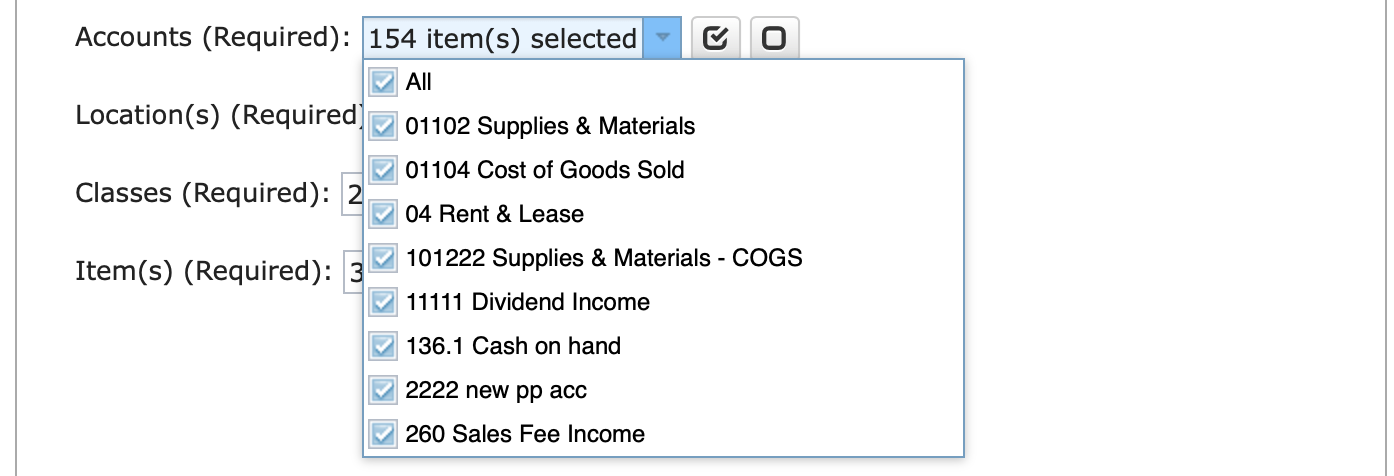
Locations
Classes
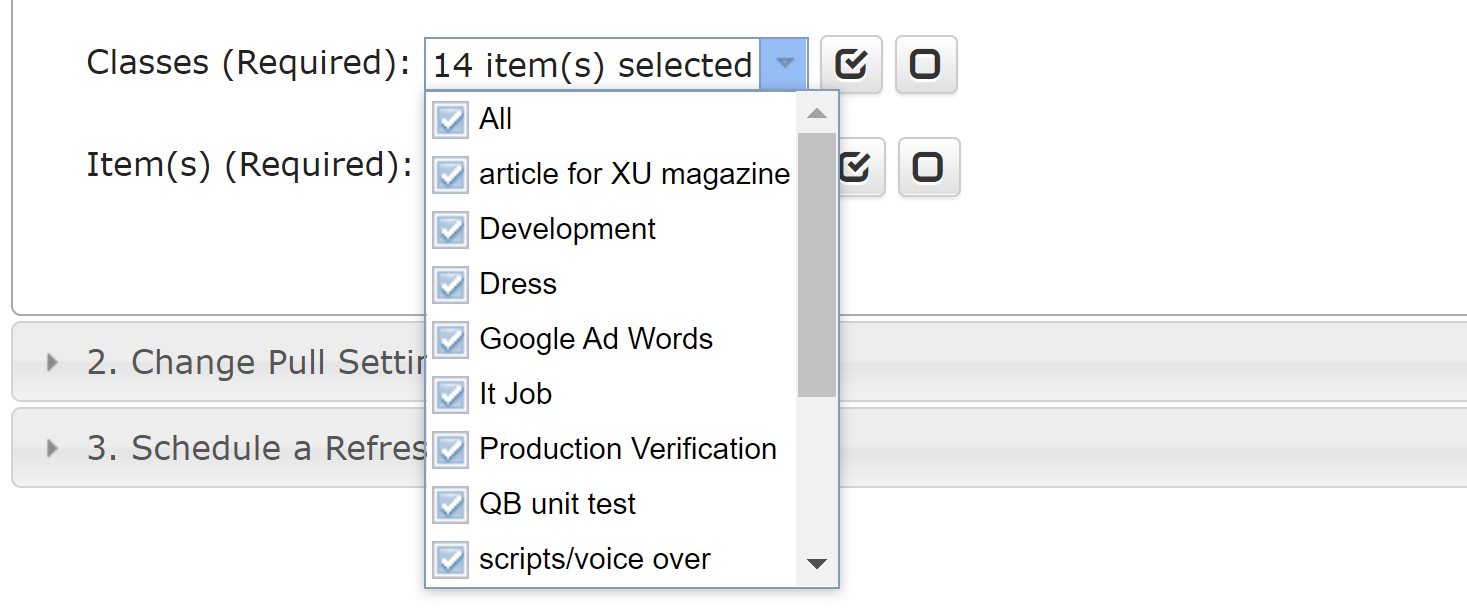
Items
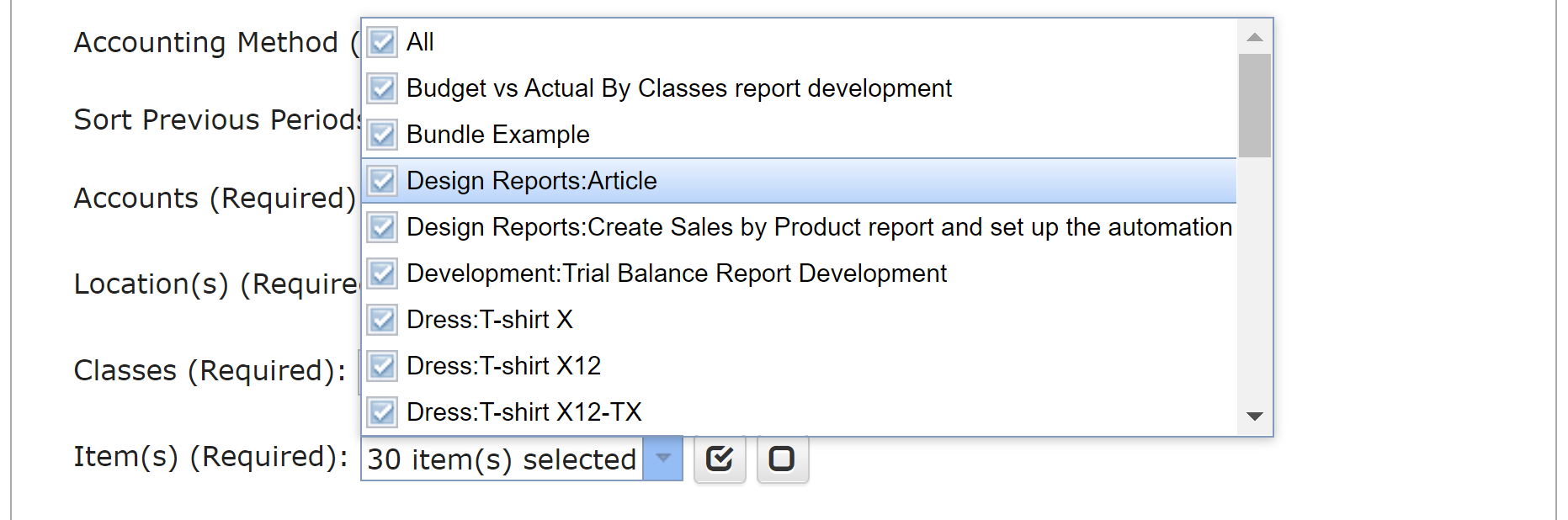
Customize report behavior with these optional features:
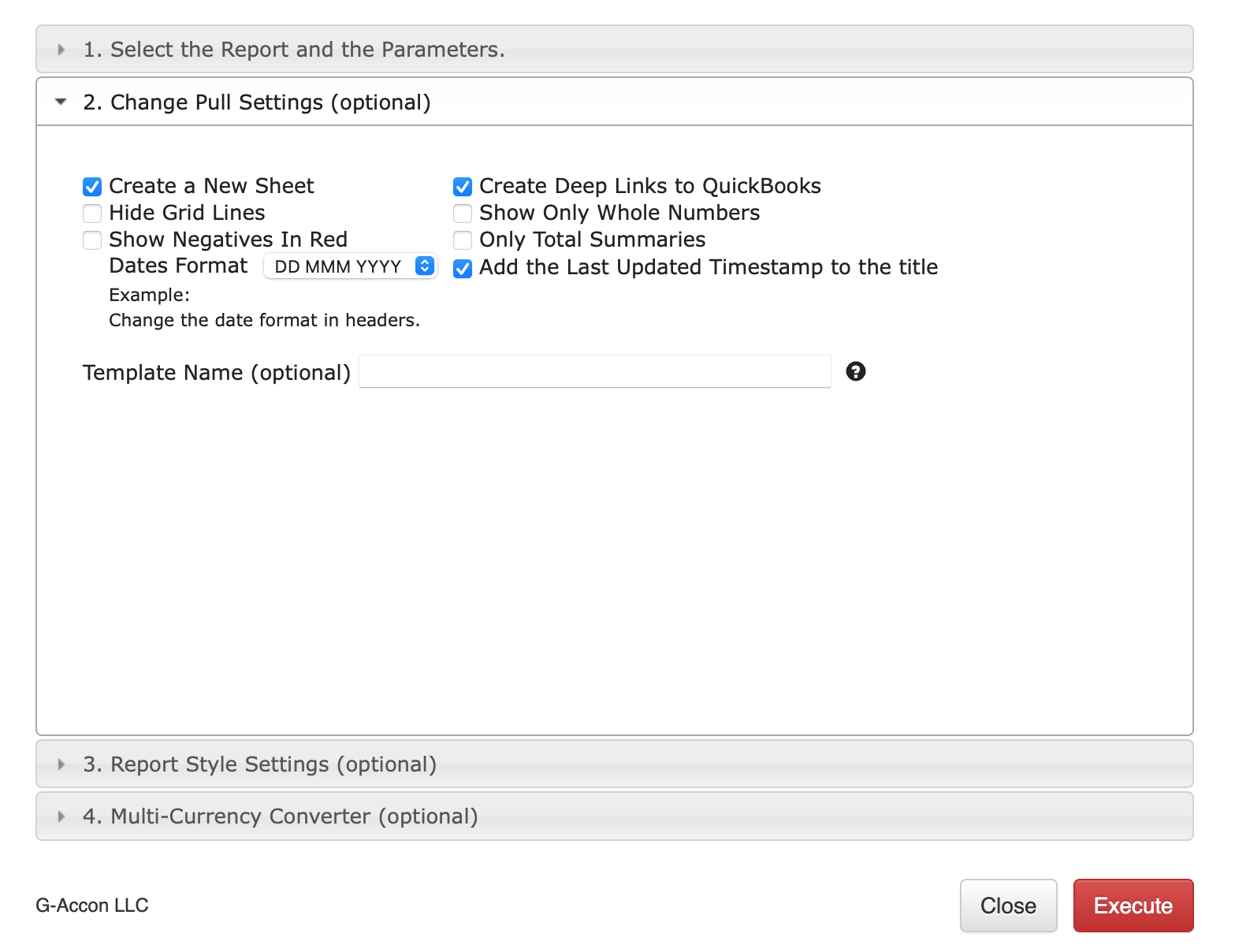
You have the option to specify the template's name in the "Template Name" field, such as "Balance Sheets for Organization ABC."
Customize the style of your report using Report Style Settings:

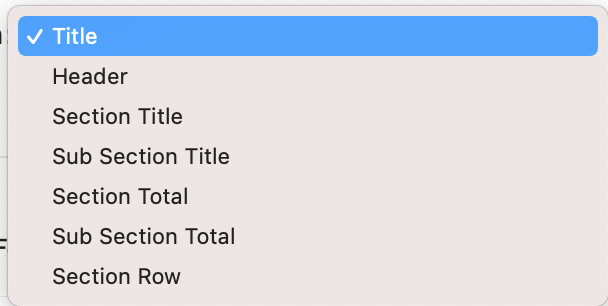
Customize your report to create a unique and distinctive presentation.
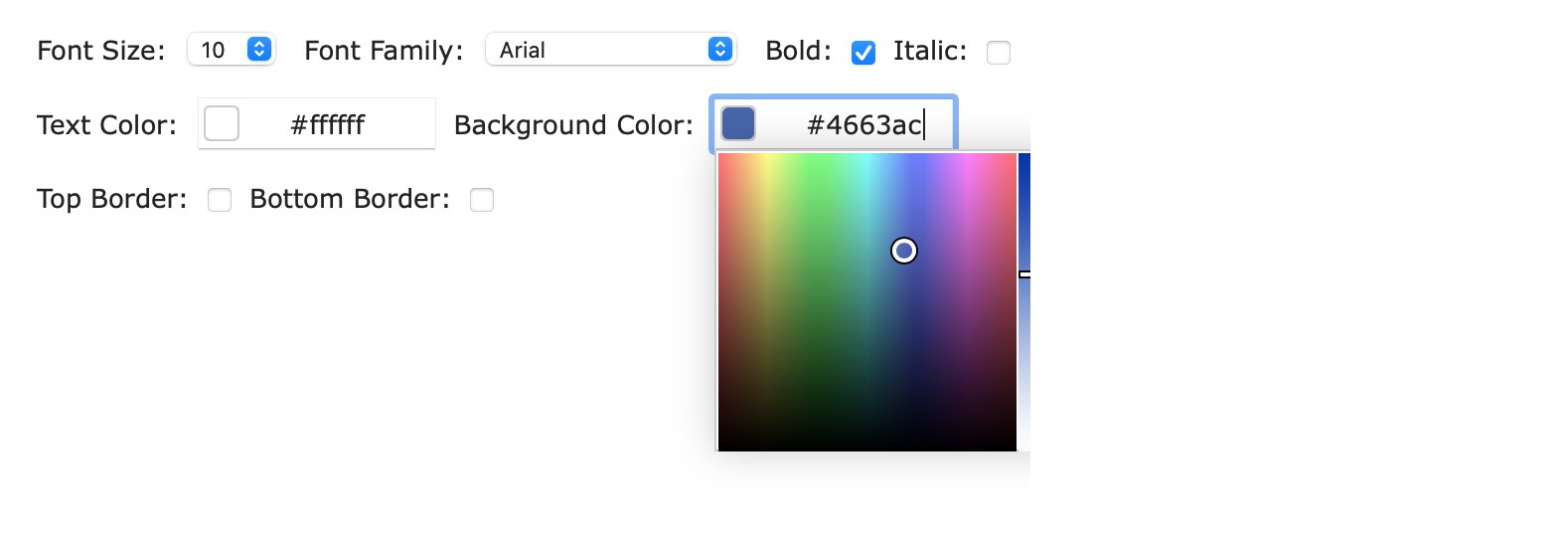
Here's the revised design of the Balance Sheet report:
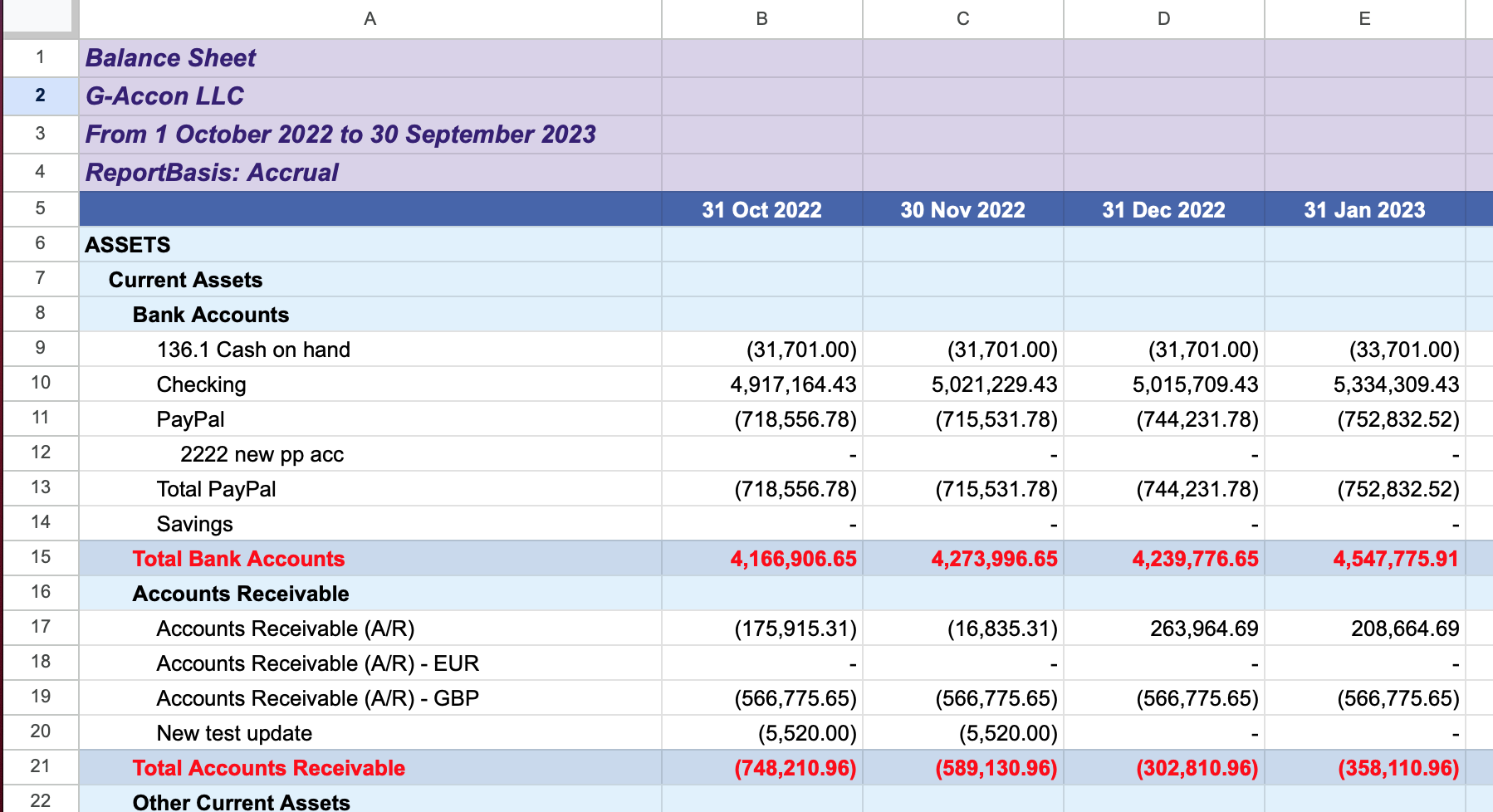
If you need to generate the report in a specific currency, follow these steps:
Using Latest Rates: If you select "Use Latest Rates" and click "Execute," the report uses the latest exchange rate from the provider each time you refresh the report.
Using Custom Rates: Choose "Use Custom Rates," specify a date, and decide whether to get rates directly or create a separate tab with custom rates. This feature lets you manually adjust exchange rates for the report.
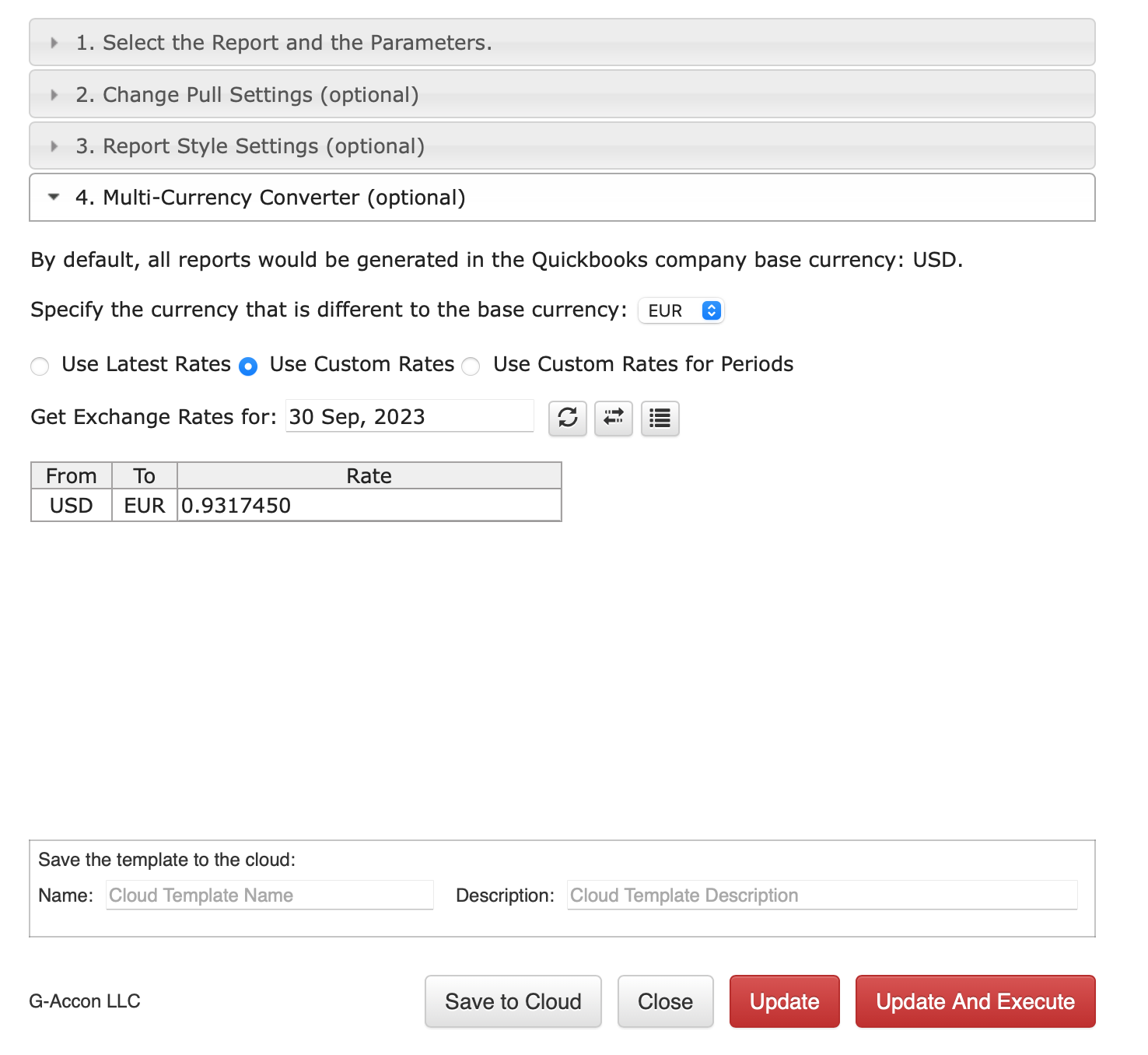
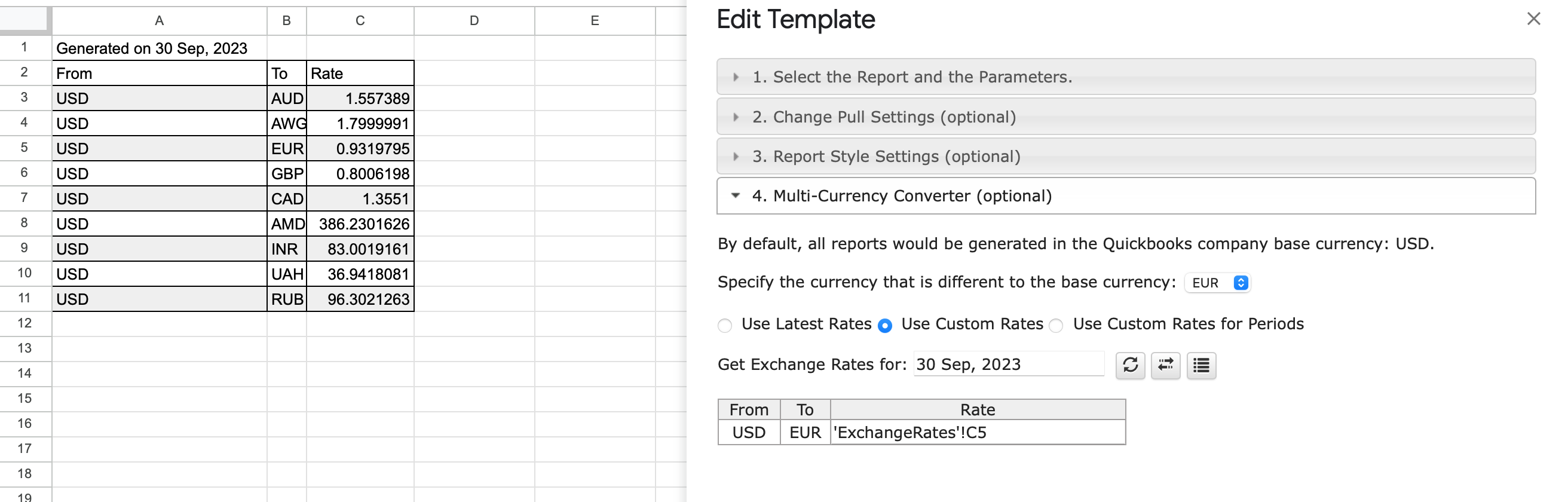
Using Custom Rates for Periods: Select "Use Custom Rates for Periods" and set custom rates for specific periods. You can use the exchange rate screen or create a separate tab for this purpose.
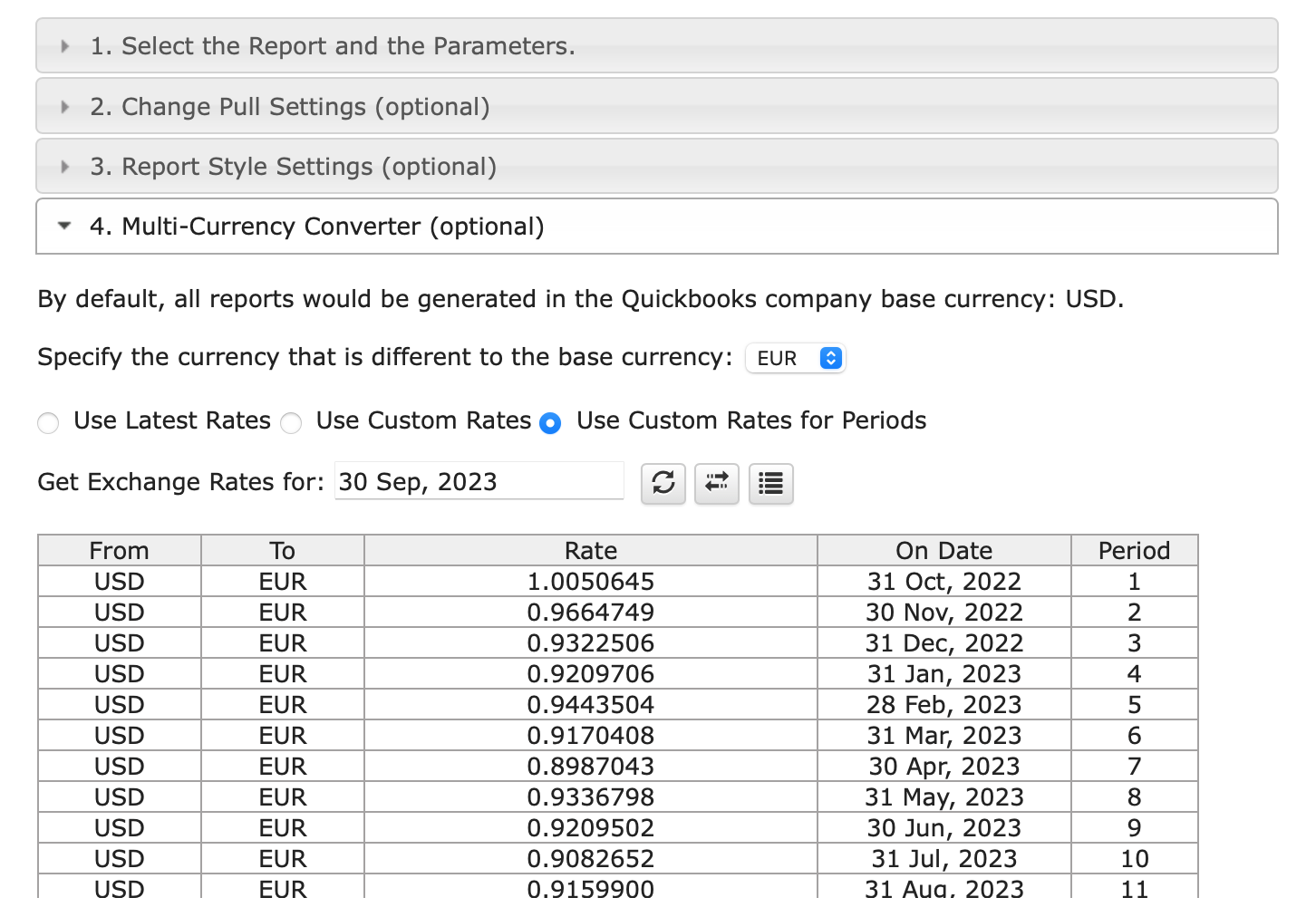
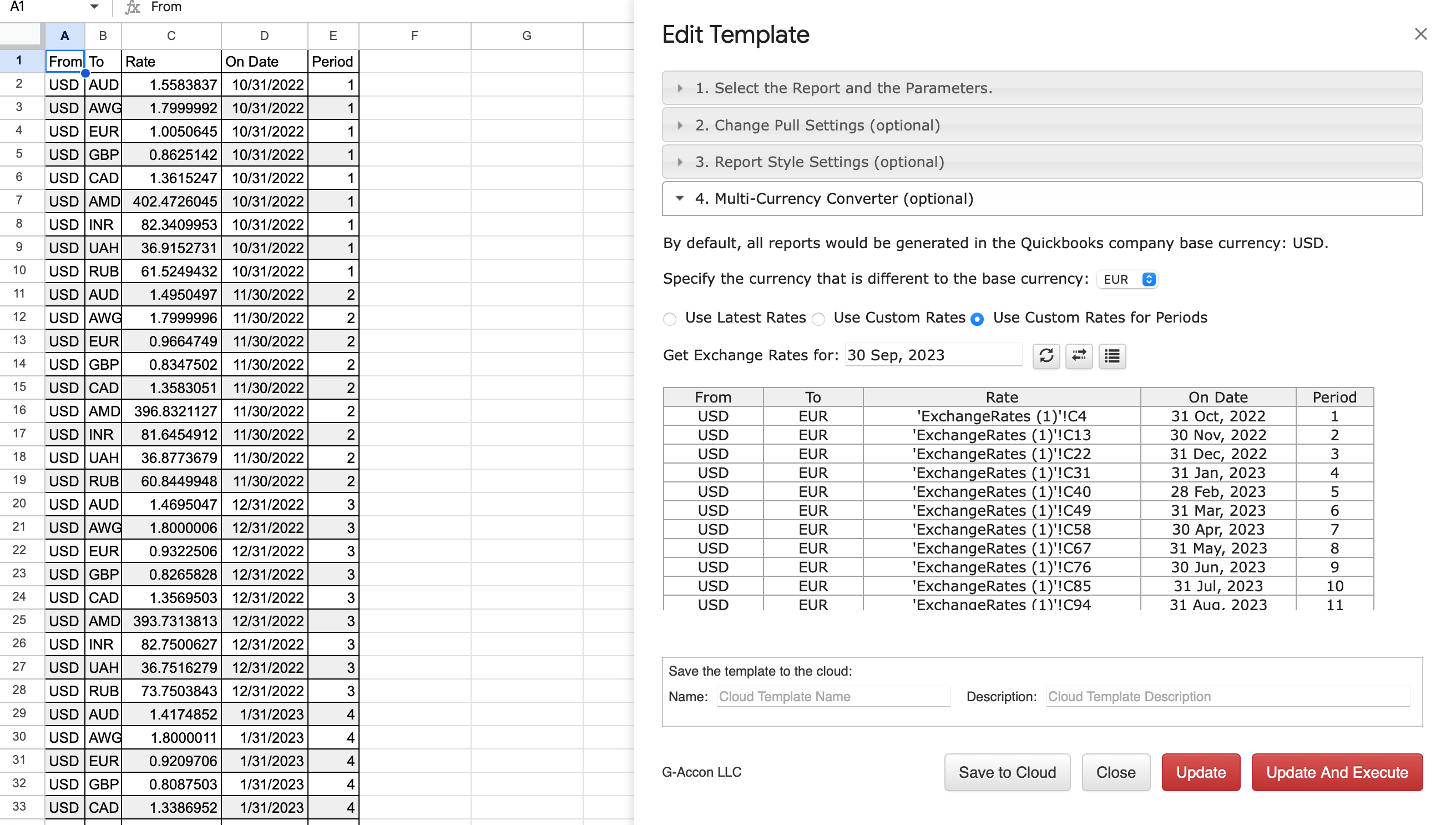
Finally, click "Execute" to generate the report in your chosen currency, and it will appear in your Google Sheet.
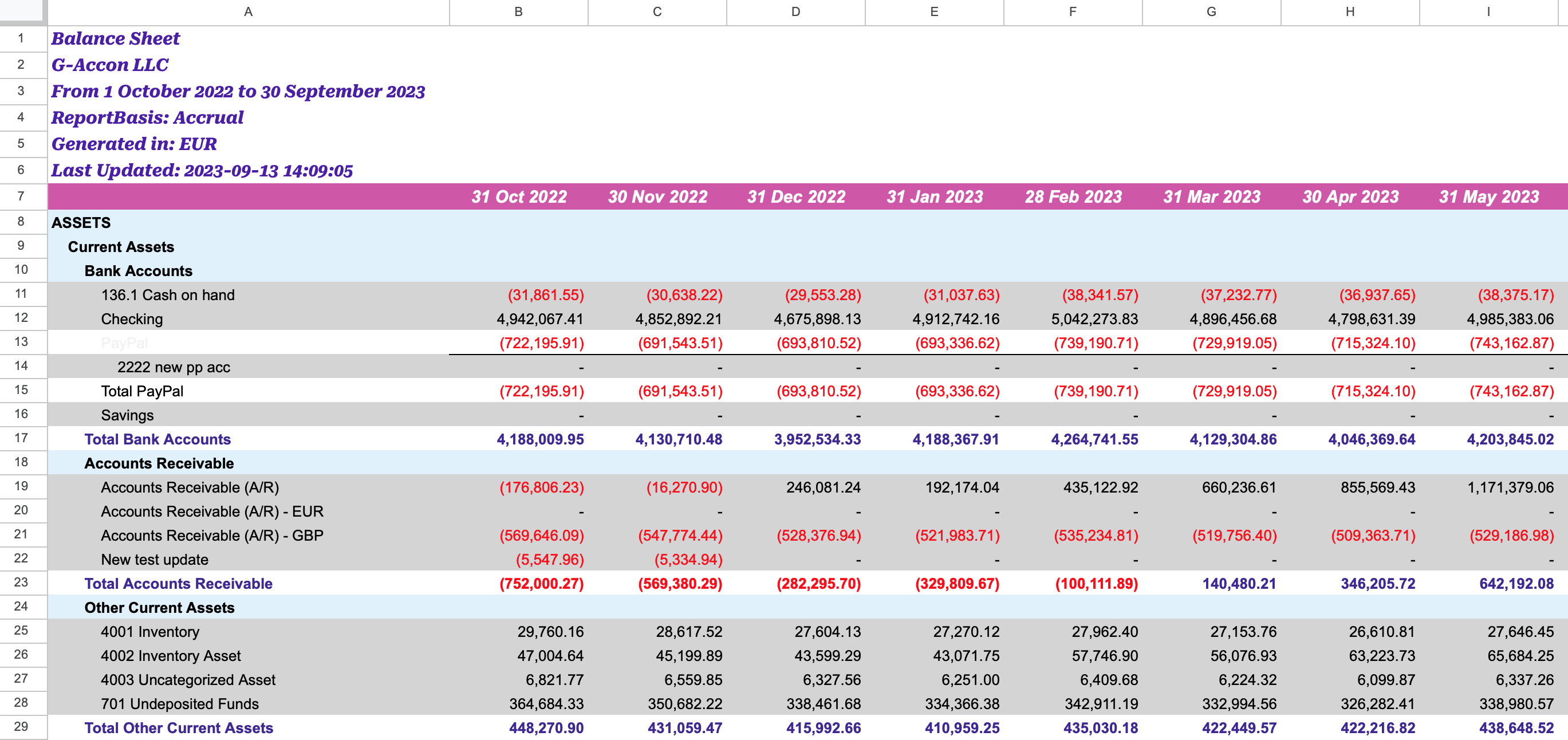
To schedule automatic data refresh, follow these steps:
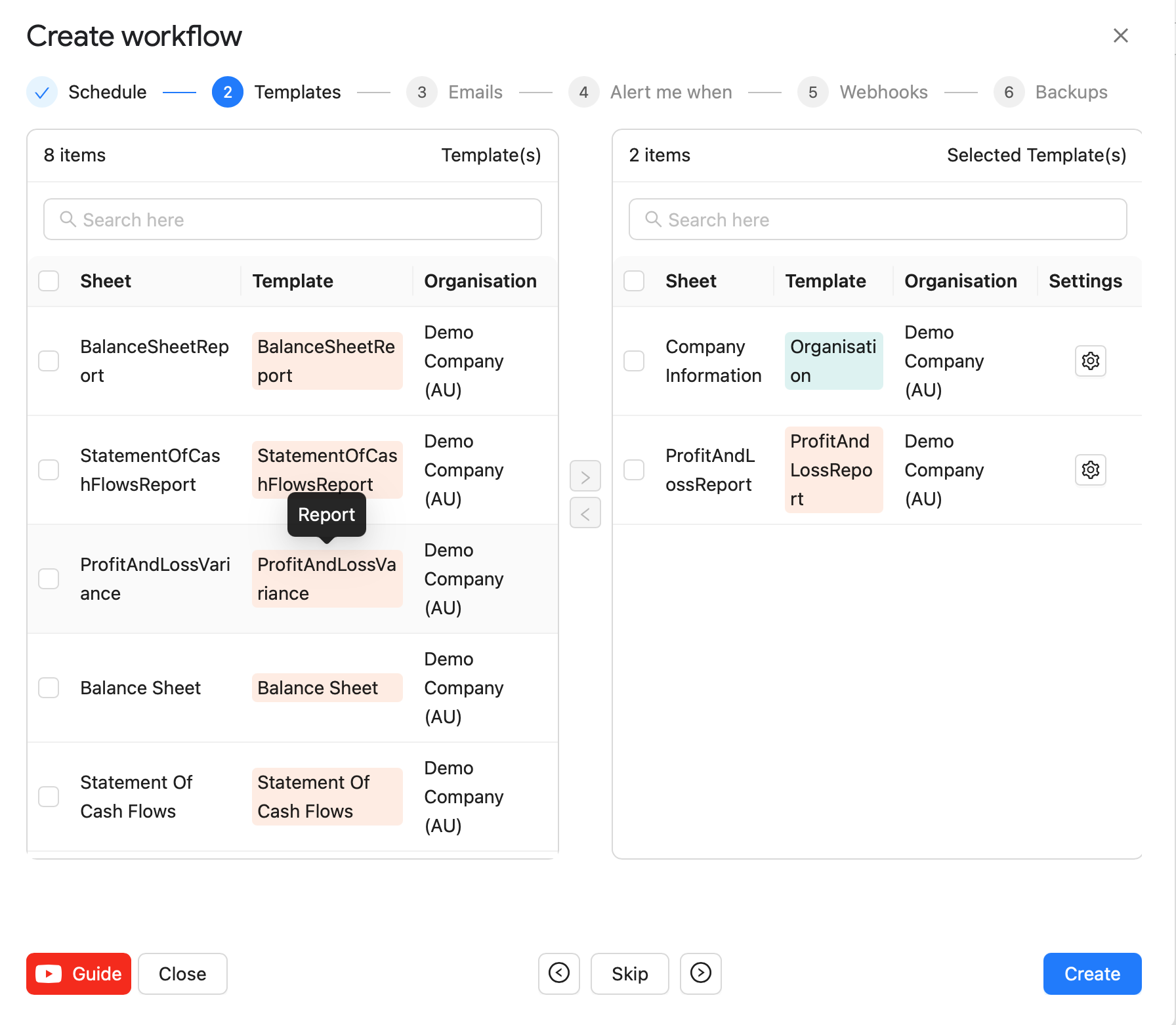
During the refresh process, if you need to modify your report, follow these steps:
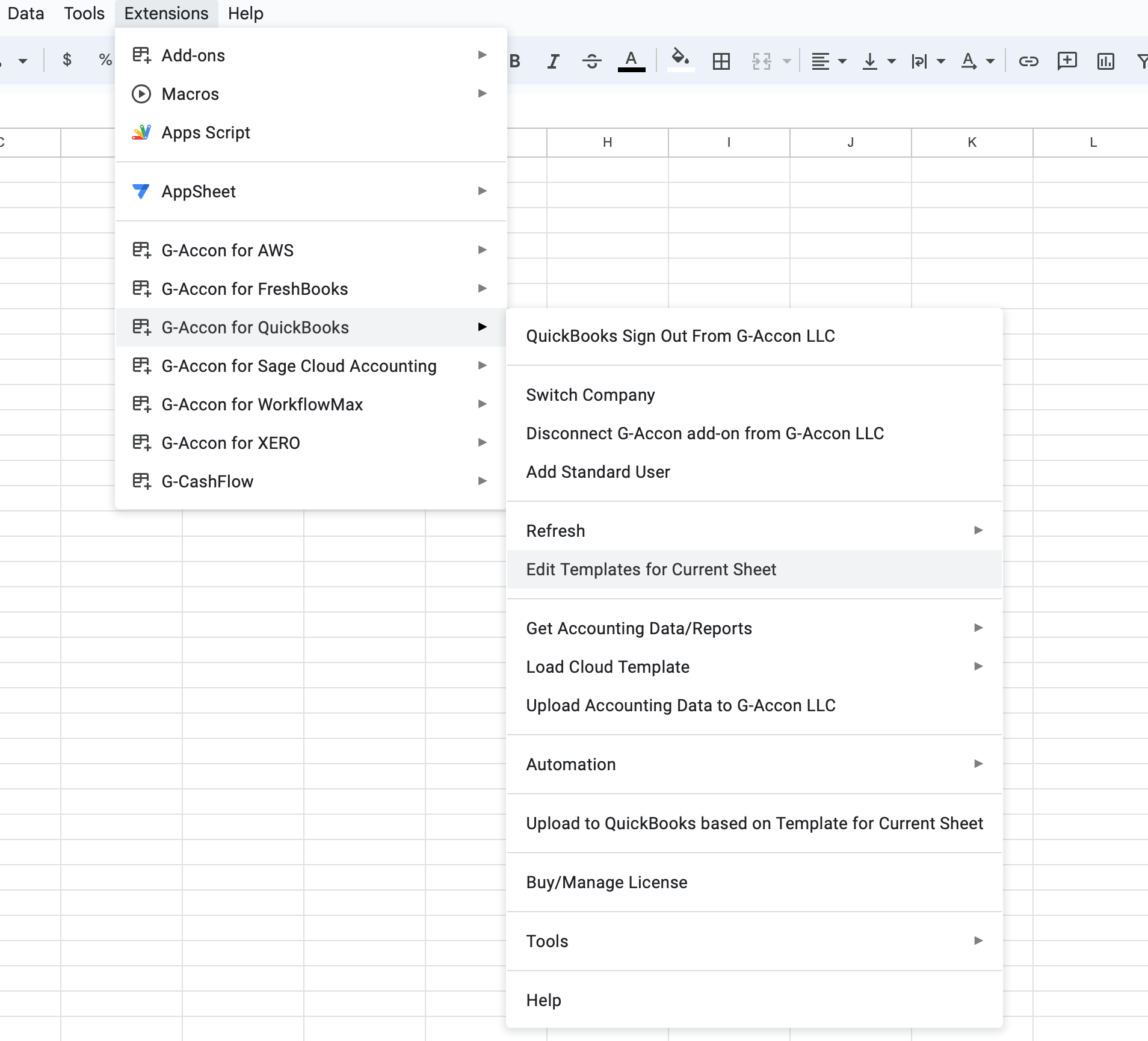
Select the template, make the necessary changes to it and Update the template or Update and Execute the new query.