Release updates for G-Accon for Xero/QuickBooks
Changes and Enhancements released for G-Accon for Xero
Changes and Enhancements released for G-Accon for QuickBooks
Watch latest videos in G-Accon Integration channel
1. Improved User Interface (UI) for a more intuitive experience.
Switch Organizations:
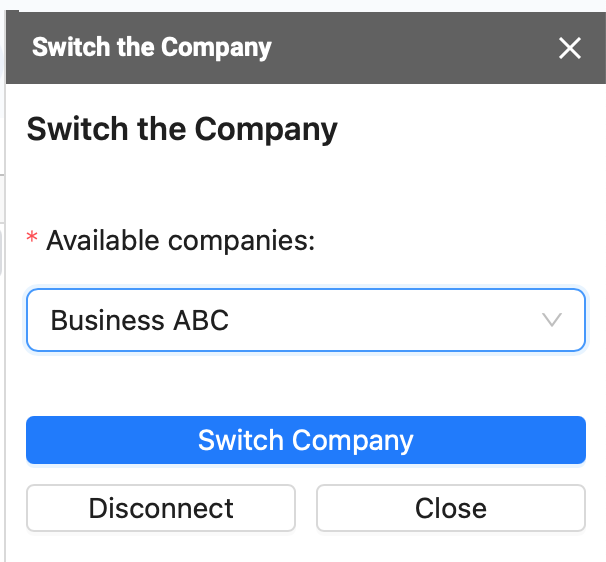
Load Cloud Templates:
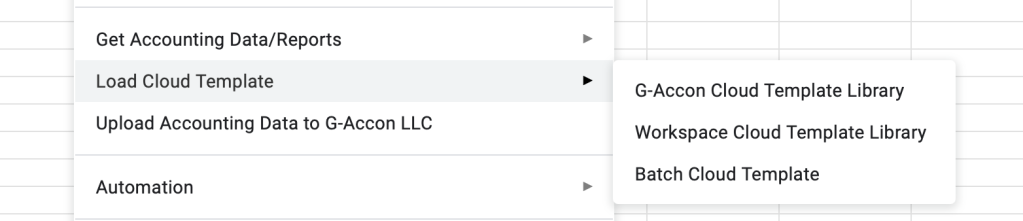
You can find details here
"Tools" UI features had been updated as well.

User Preferences
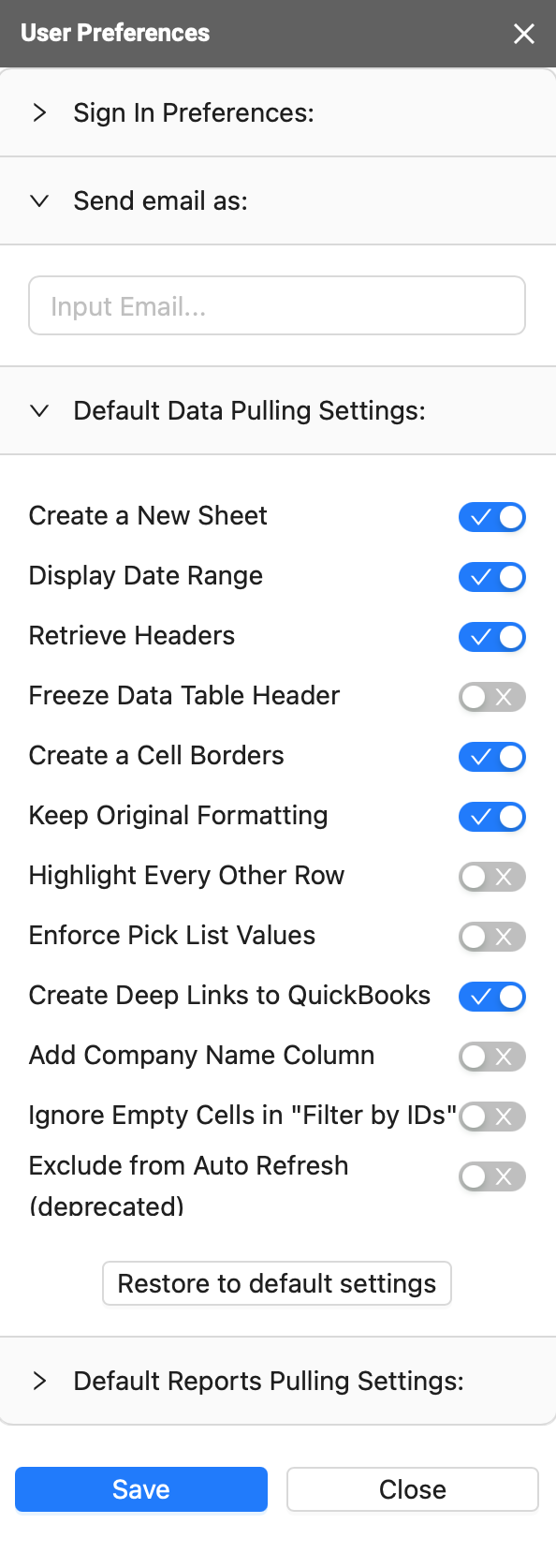
Change Template(s) Ownership
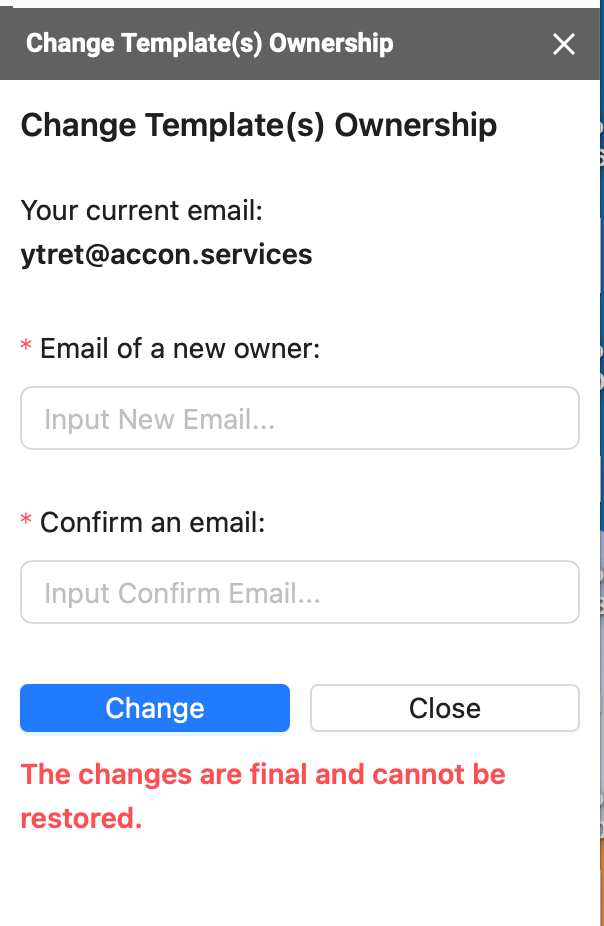
Manage Auto Refresh
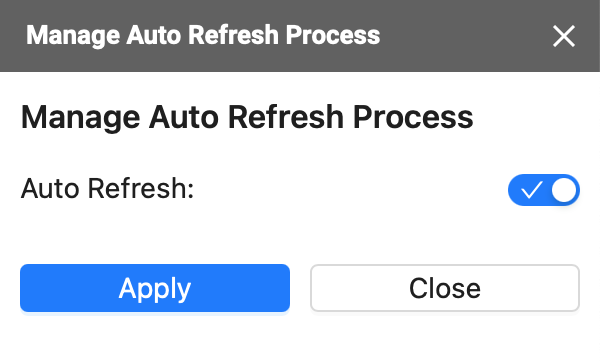
2. Cloud Template Library.
The Load Cloud Template functionality in G-Accon offers three key features:
Cloud Template Library: This feature provides a selection of ready-made templates that users can effortlessly customize and integrate into their Google Sheets. These templates automate common accounting and finance tasks.
Workspace Cloud Template Library: Users can create and share customized templates within their organization using this feature. This promotes process standardization and consistency among teams.
Batch Cloud Template: This feature enables the application of a template to multiple sheets simultaneously, making it a time-saving solution when handling large datasets.
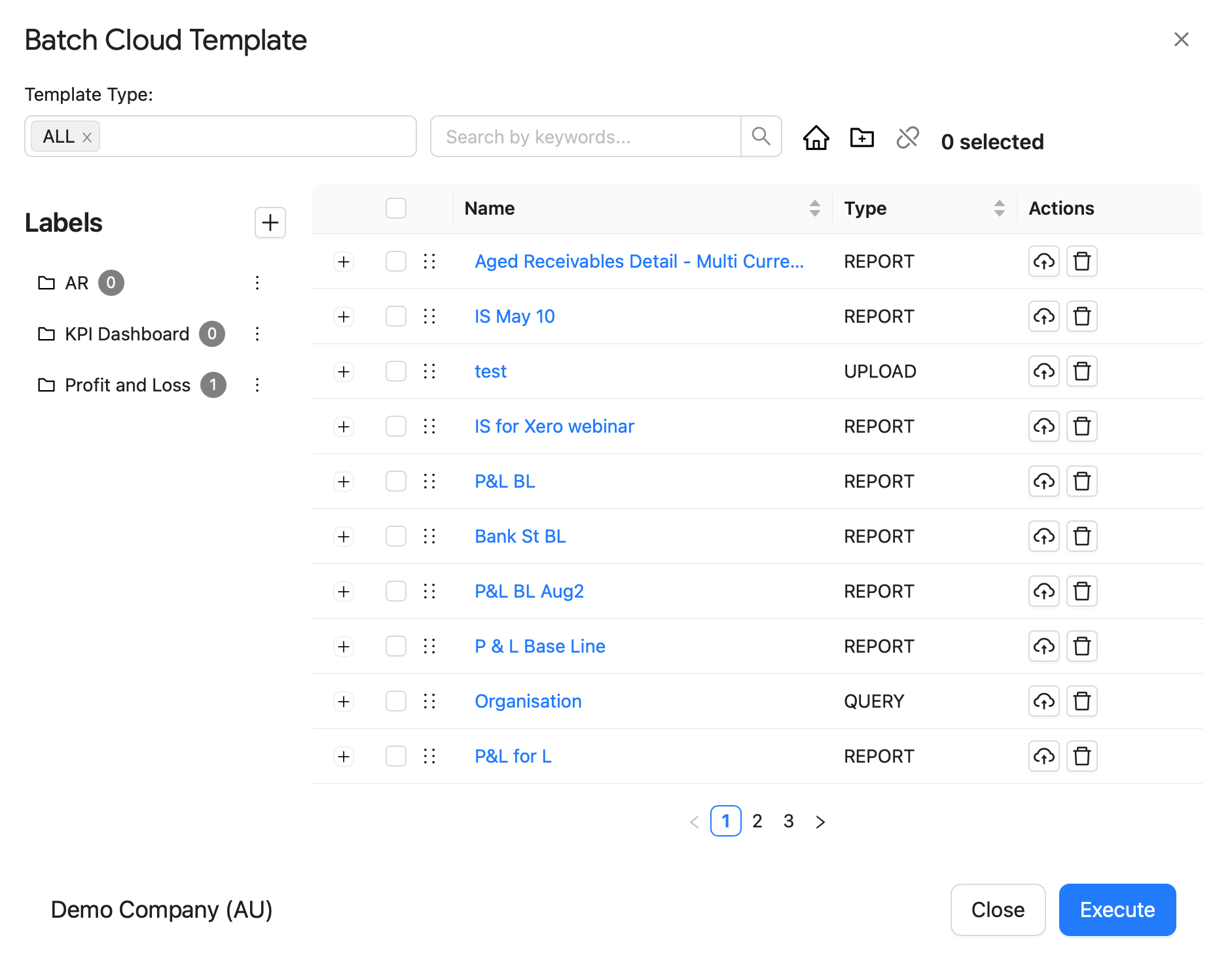
In summary, G-Accon's Load Cloud Template is designed to enhance efficiency and productivity in accounting and finance tasks within Google Sheets. It simplifies processes, allowing users to allocate more time to other essential responsibilities.
For more details click here
1. Transaction Drill Down
"Transaction Drill Down" feature allows you to delve deeper into a specific transaction to view and analyze its details. By using this functionality, you can gain a more comprehensive understanding of a particular transaction, including its associated data, such as date, amount, involved parties, and any additional notes or related information.
To efficiently generate, for instance, a Profit and Loss (P&L) report in G-Accon with the deep link consider these streamlined steps:
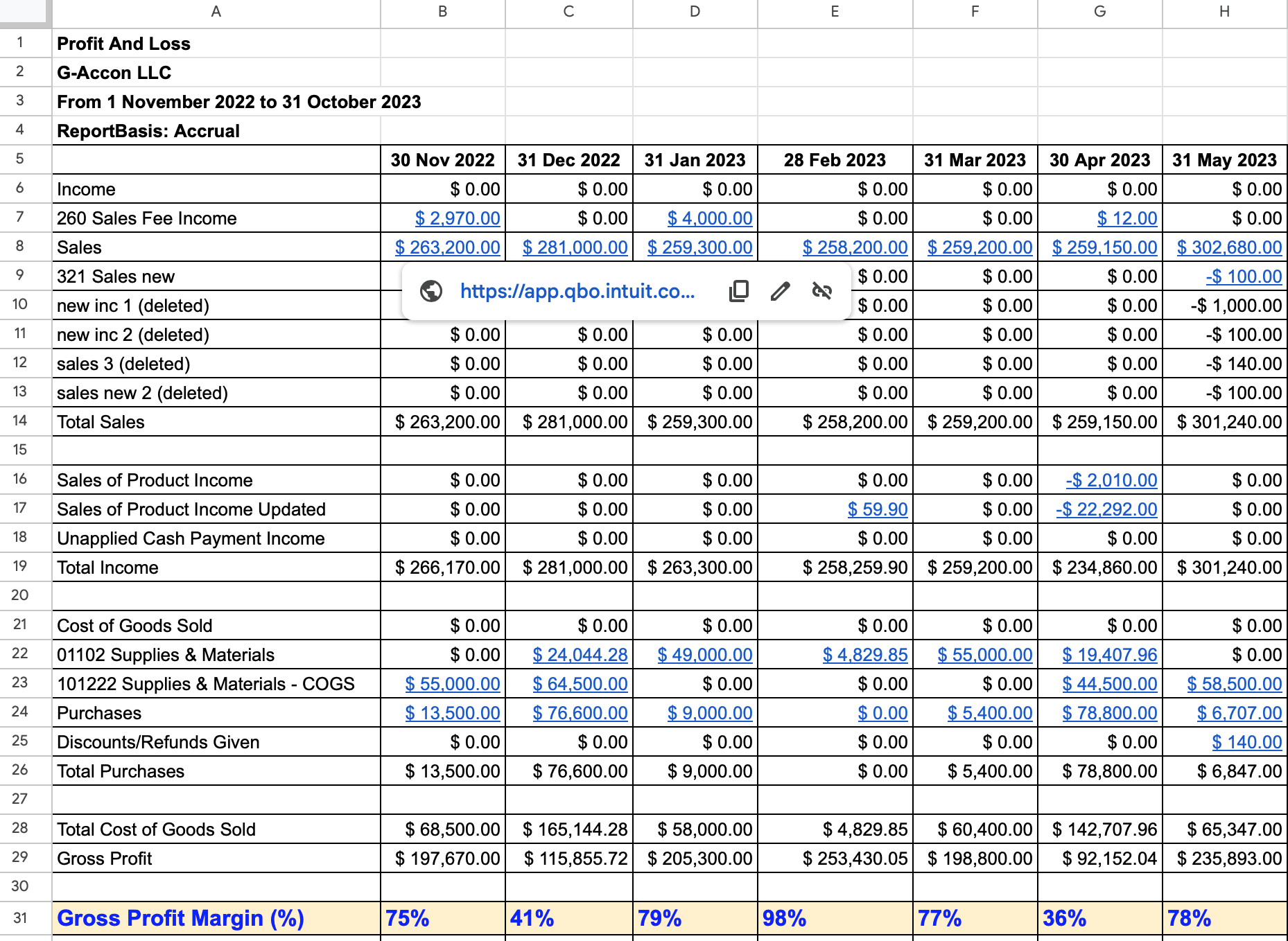
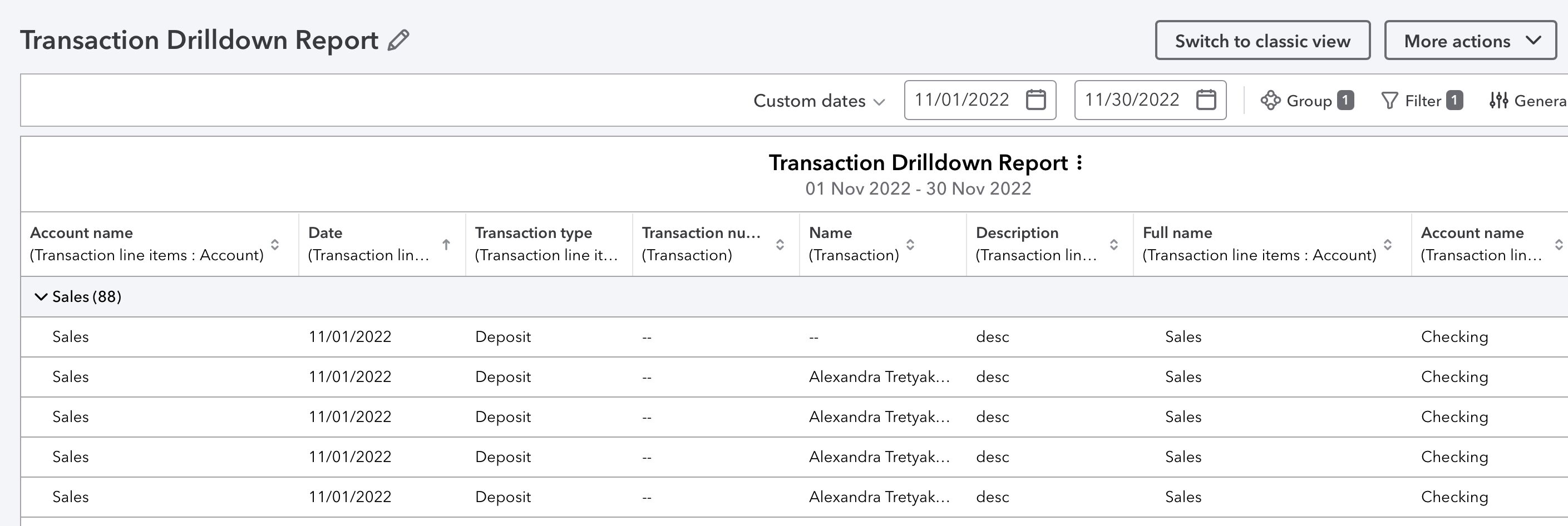
For more details click here