Release updates for G-Accon for Xero/QuickBooks
G-Accon for Xero: Changes and Enhancements released in January, 2024
G-Accon for QuickBooks: Changes and Enhancements released in January, 2024
Watch latest videos in G-Accon Integration channel
New Look and Feel has been introduced for all raw data downloads which include:
Get Accounting Data
Get History/Notes Data (Audit Trail)
Get Assets Data
Get Project Data
Get AU/NZ/UK Payroll Data
These options are available under Extensions --> G-Accon for Xero--> Get Accounting Data/Reports --> Get Data
To get Accounting Data from Xero:
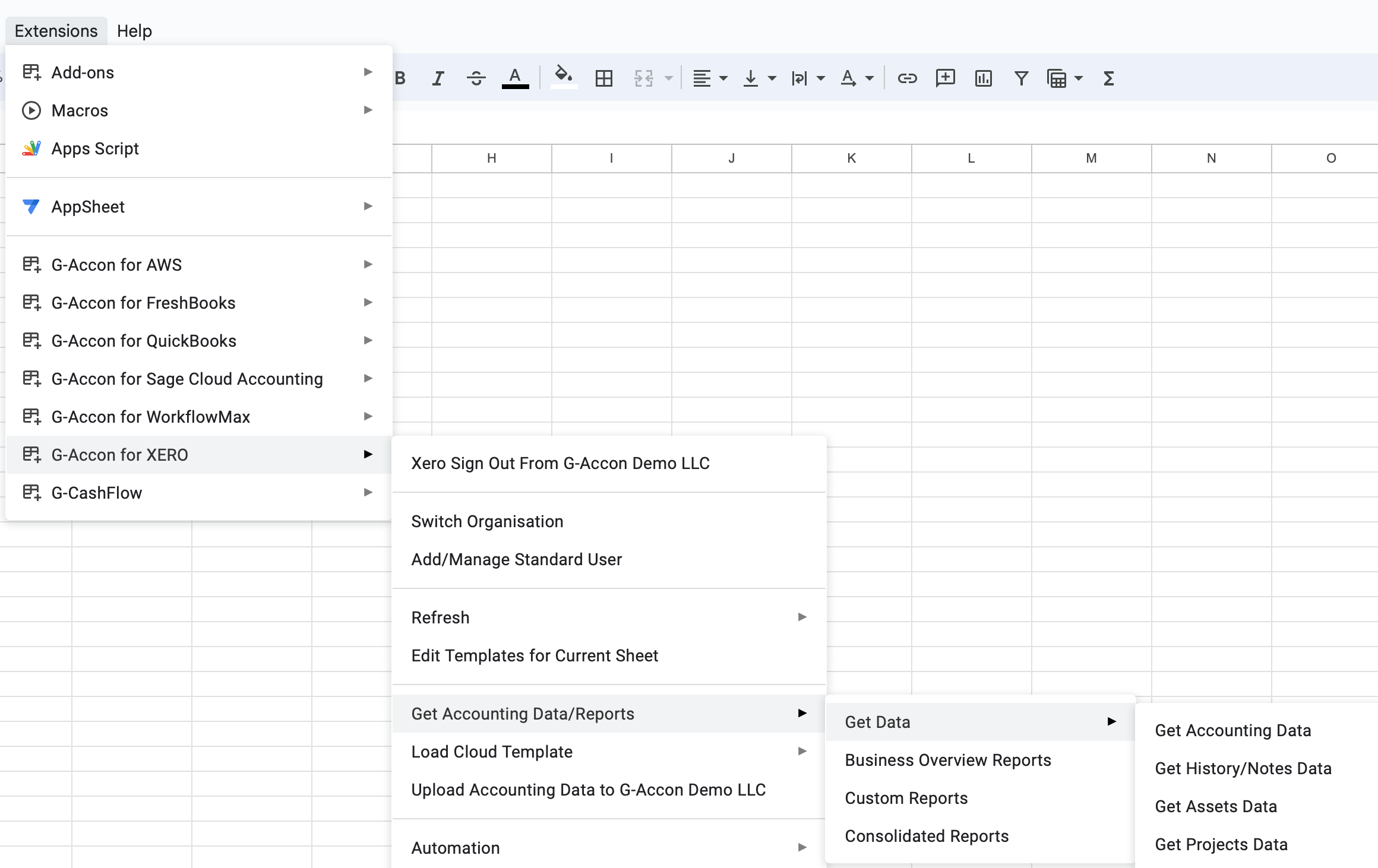
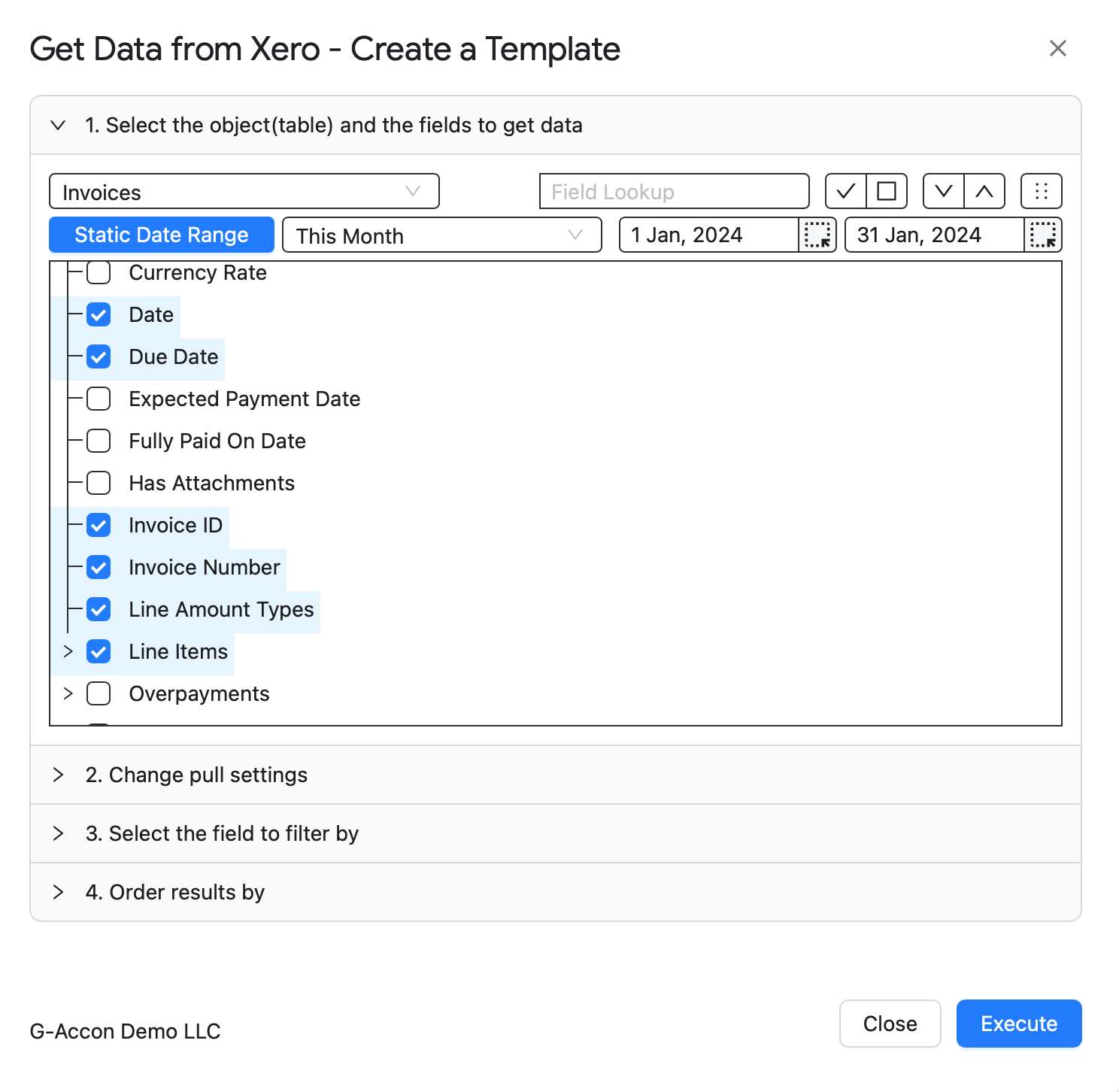
Select All or Unselect All attributes for the chosen table.
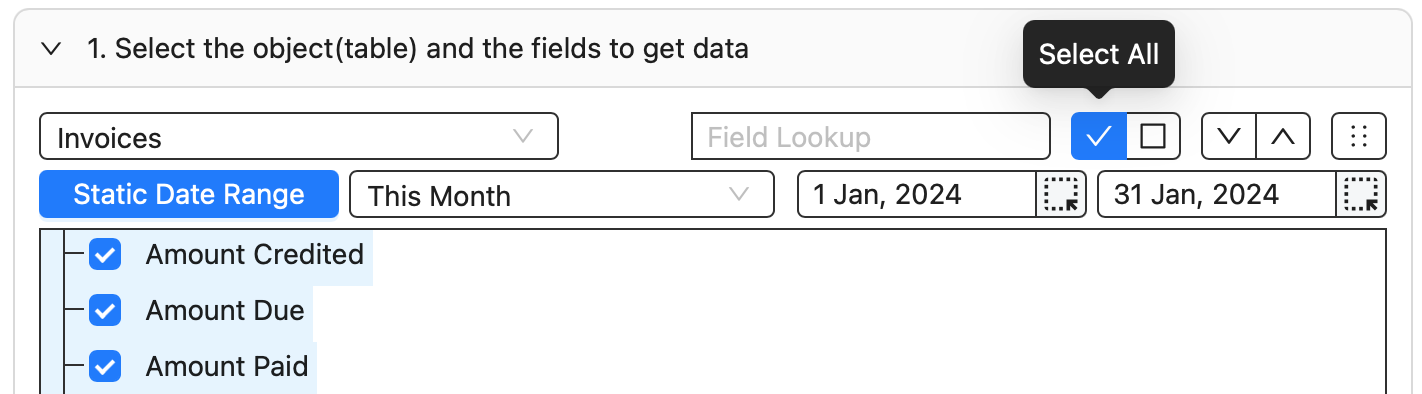
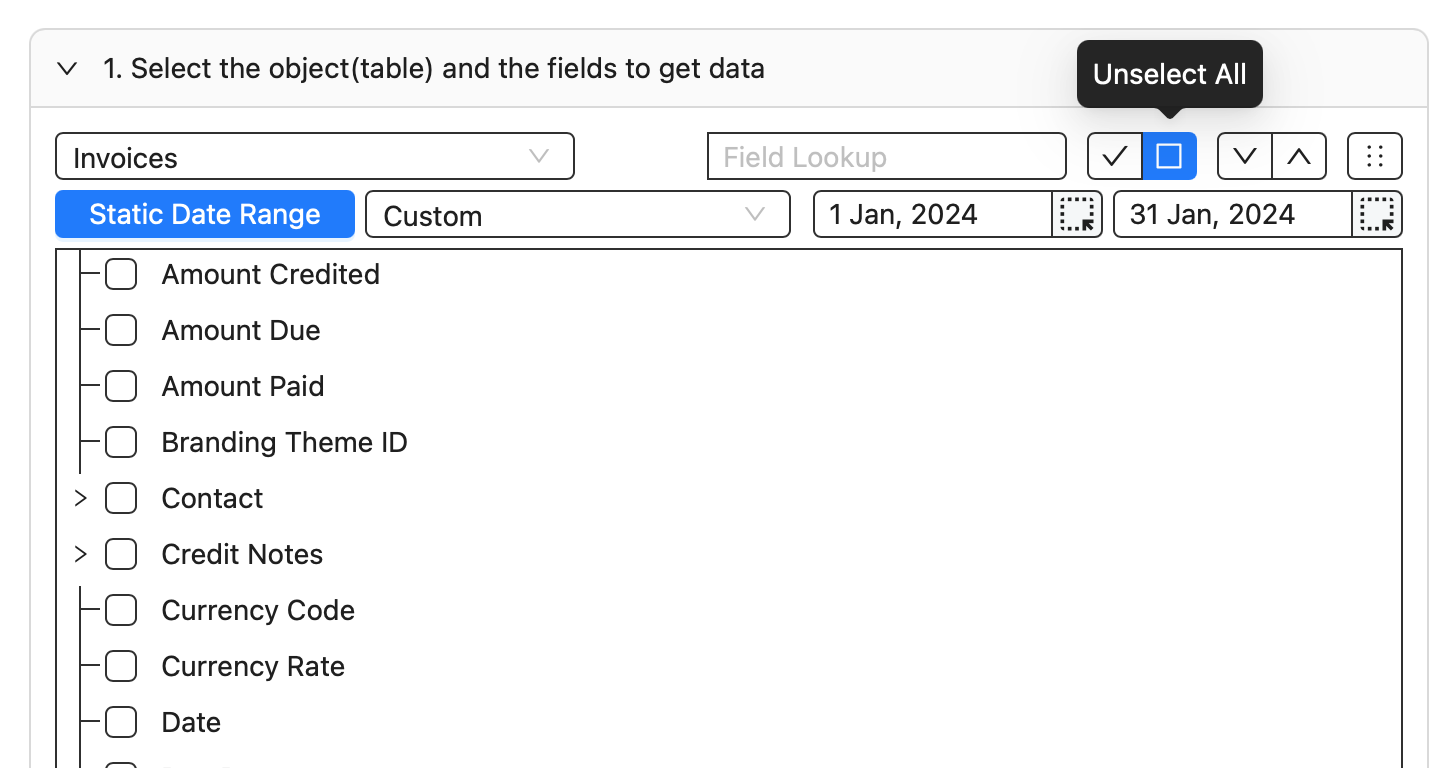
Expand All Fields the object’s structure to see all underlining attributes or Collapse All Fields.
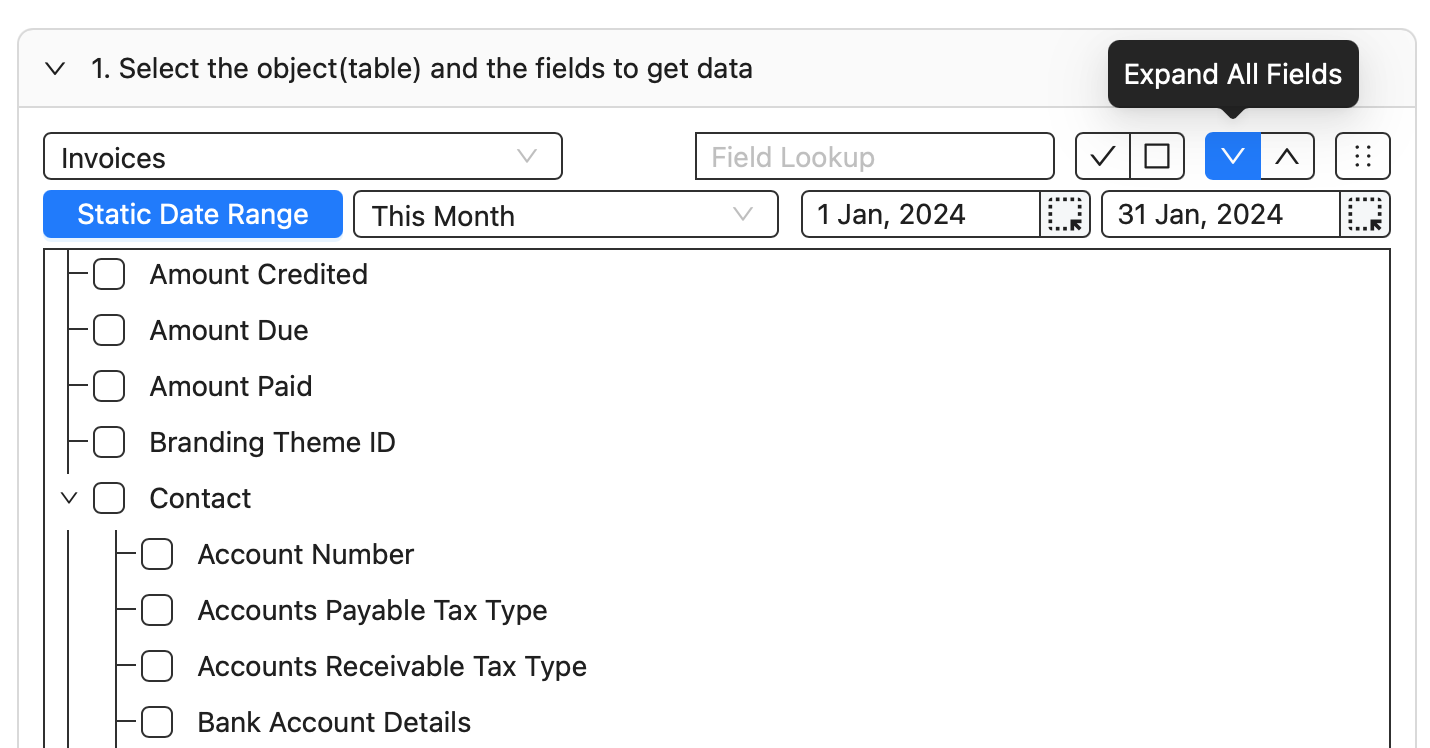
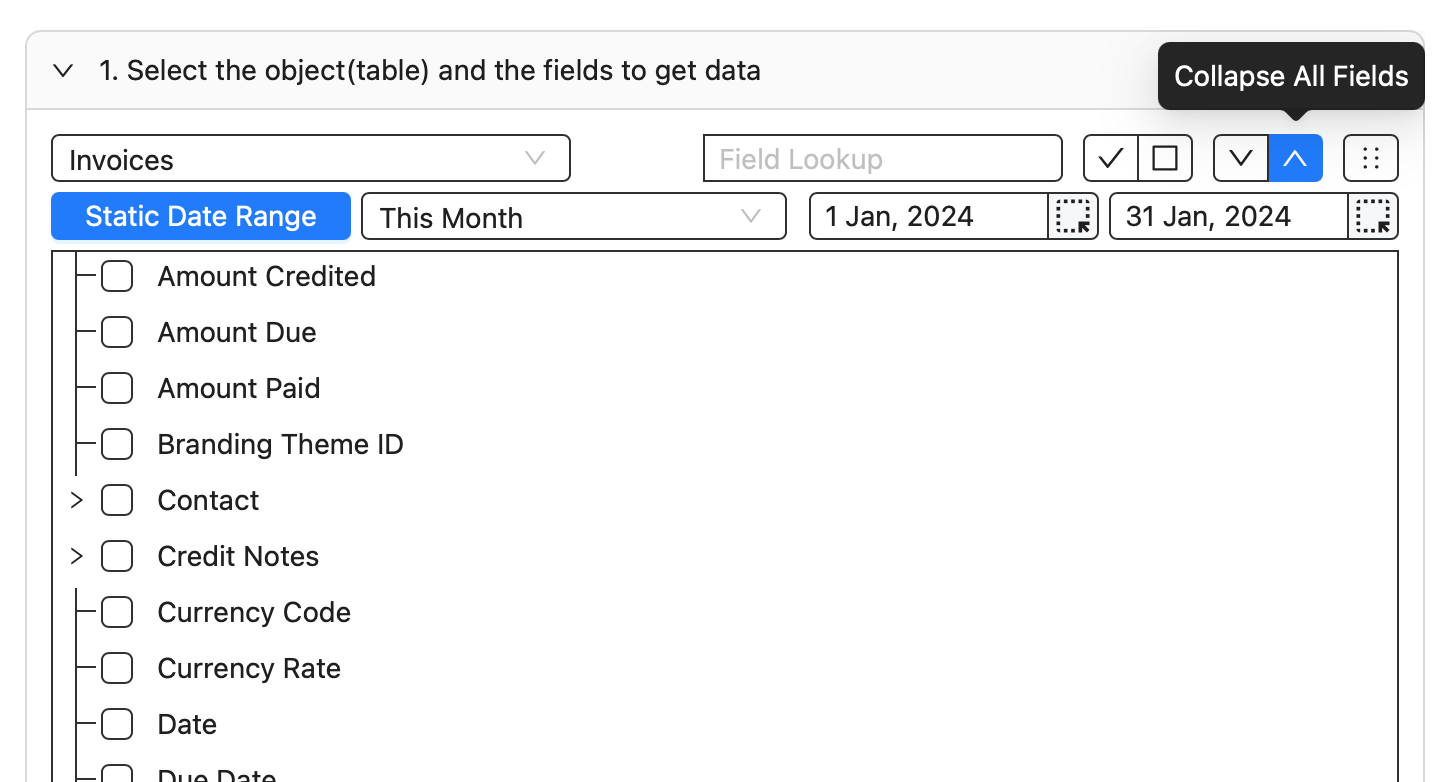
Change Column Order. During the manual or automated refresh, the order will stay as you defined it.
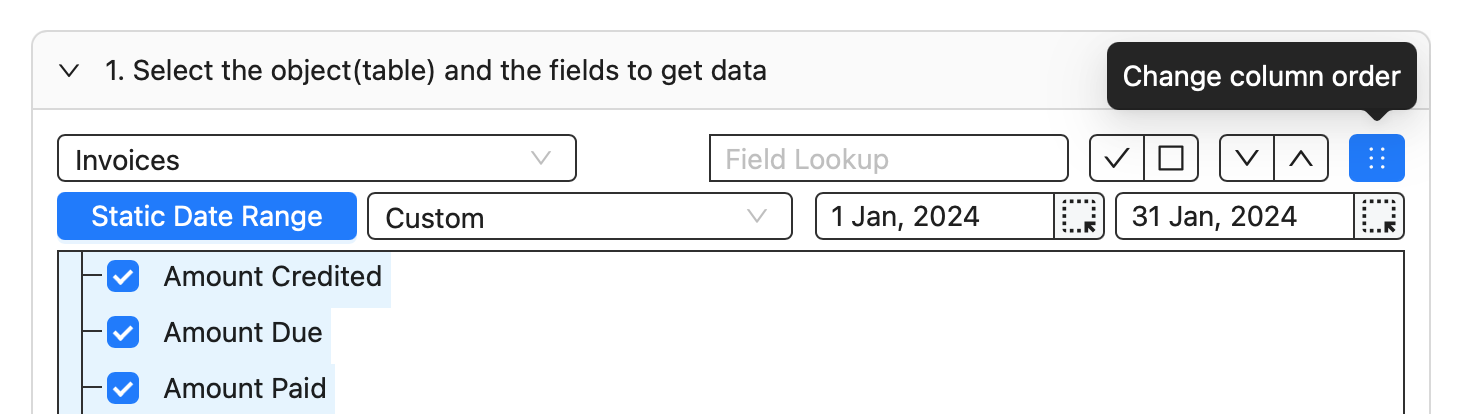
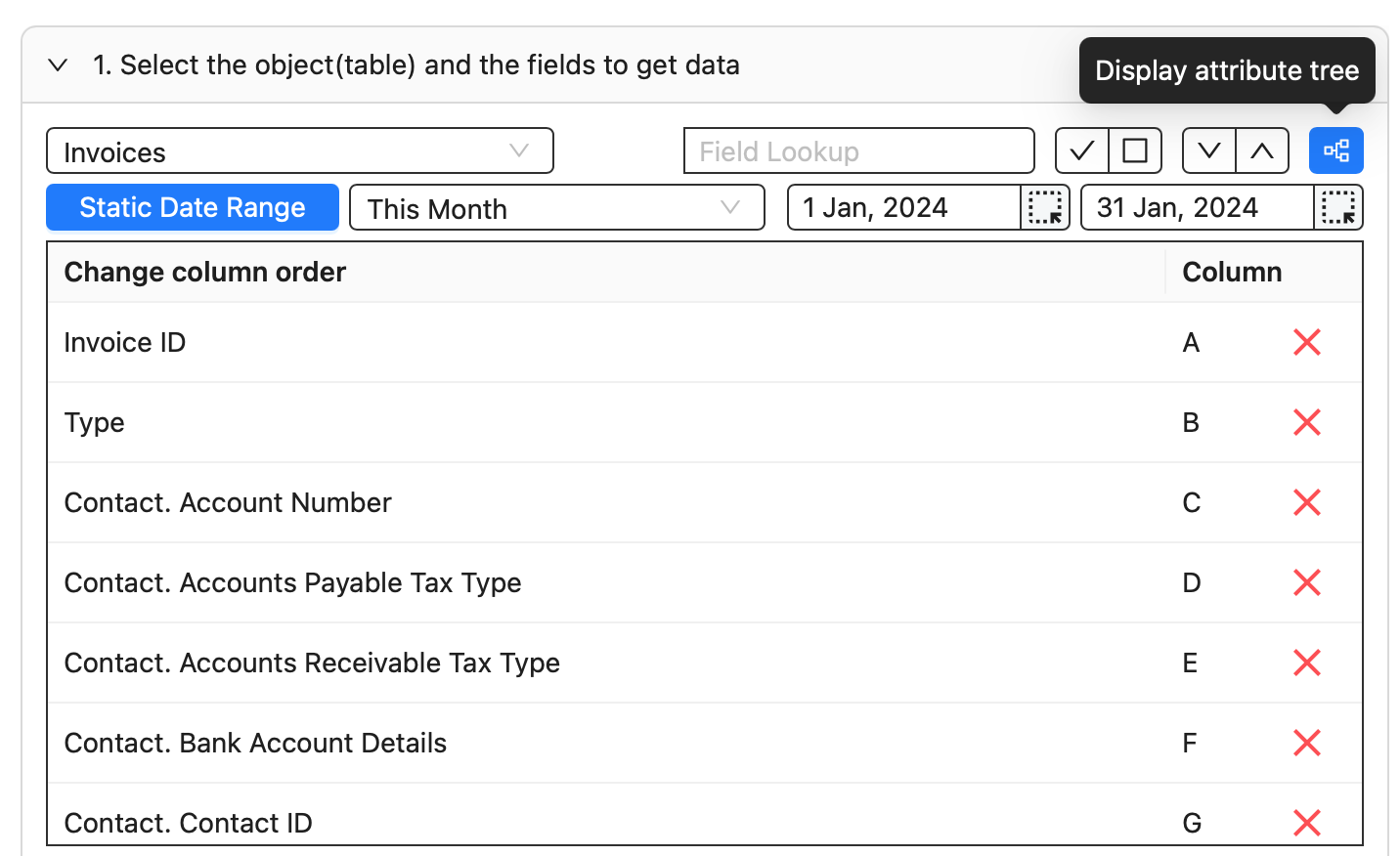
Dynamic Date Range: The report data will be calculated based on pre-populated values like This Month, This Quarter, This Year, Last Month, etc.
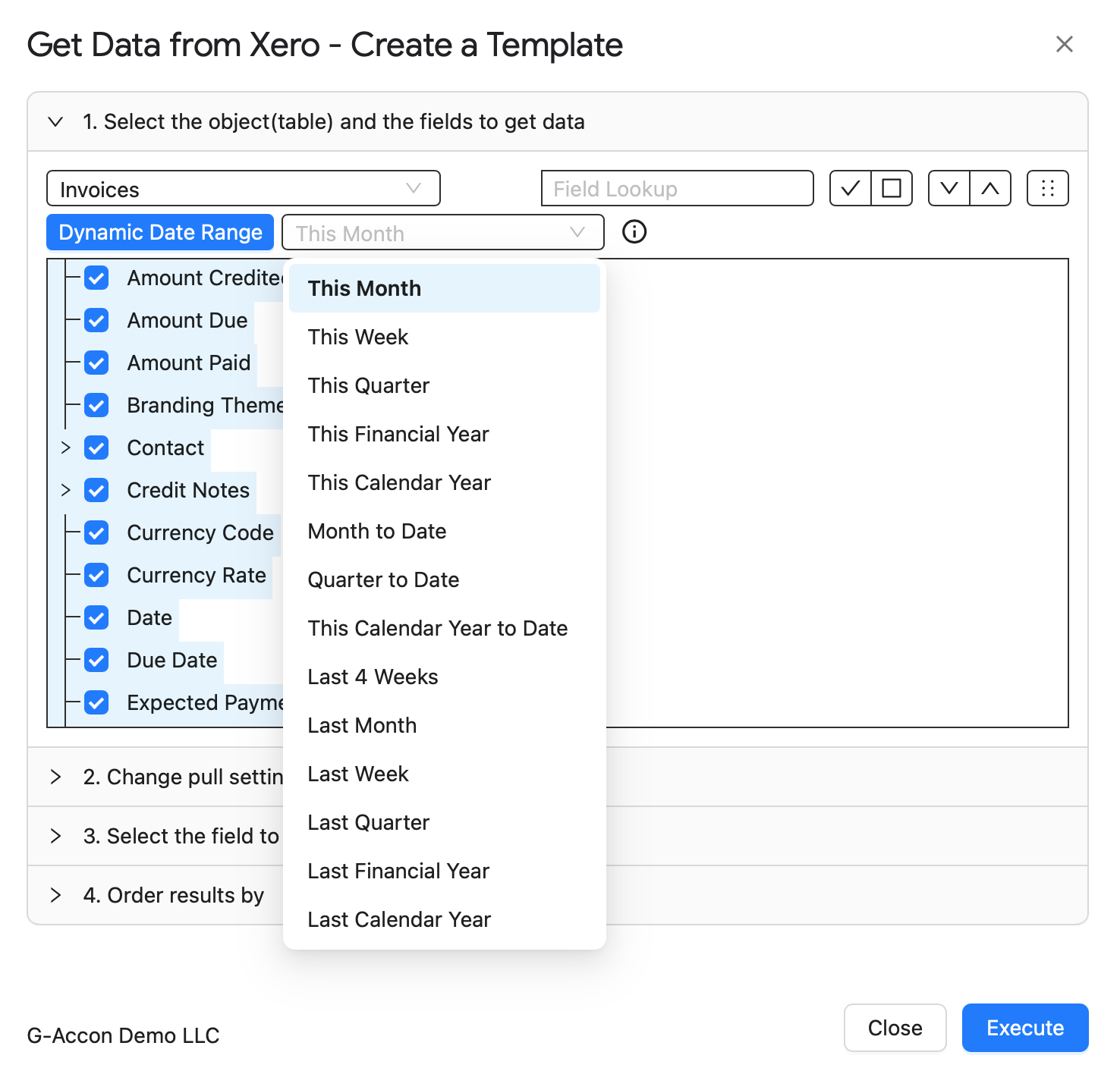
Static Date Range: Define specific start and end dates.
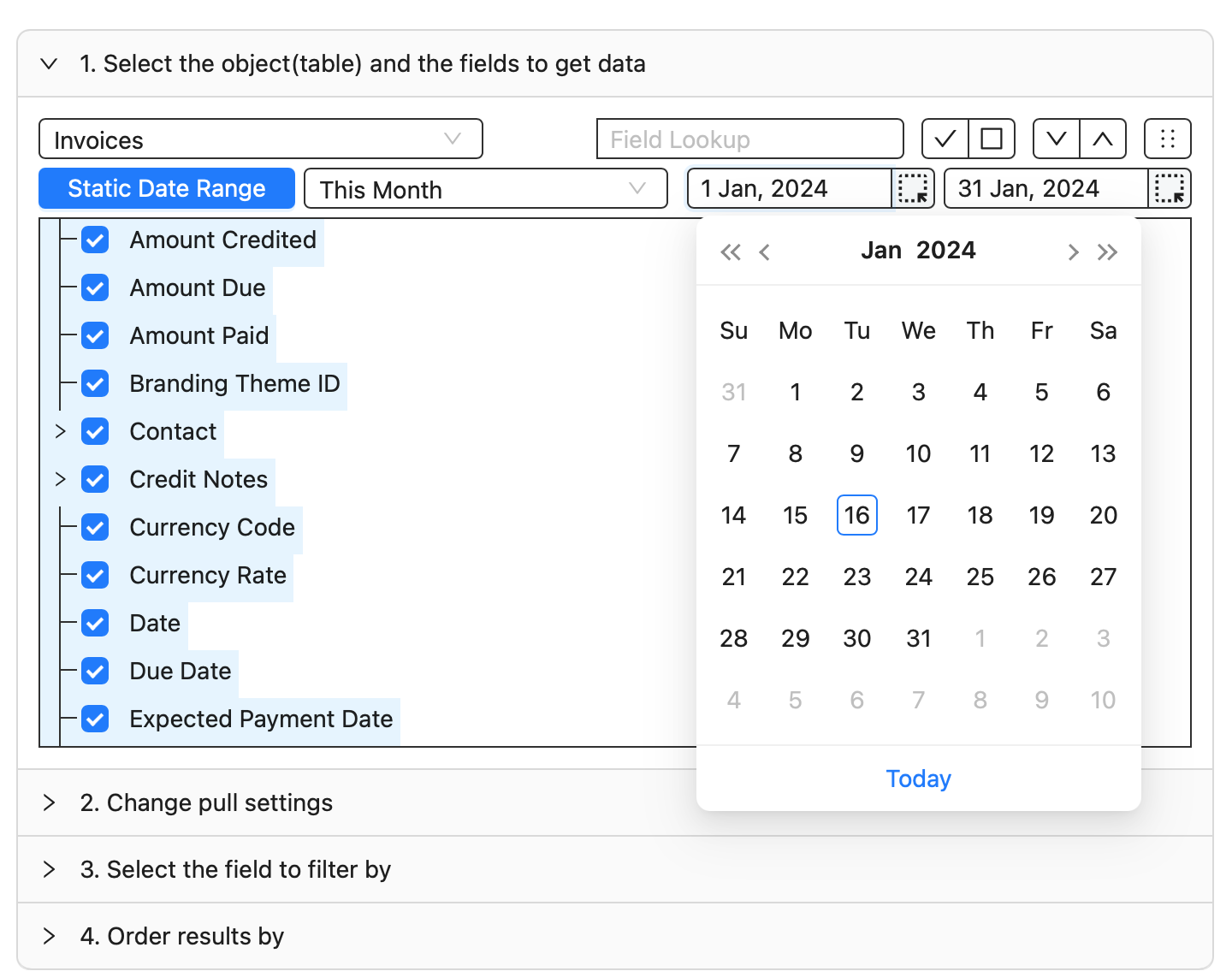
Custom Date Range: Utilize cell references in your Google Sheet to set custom dates.
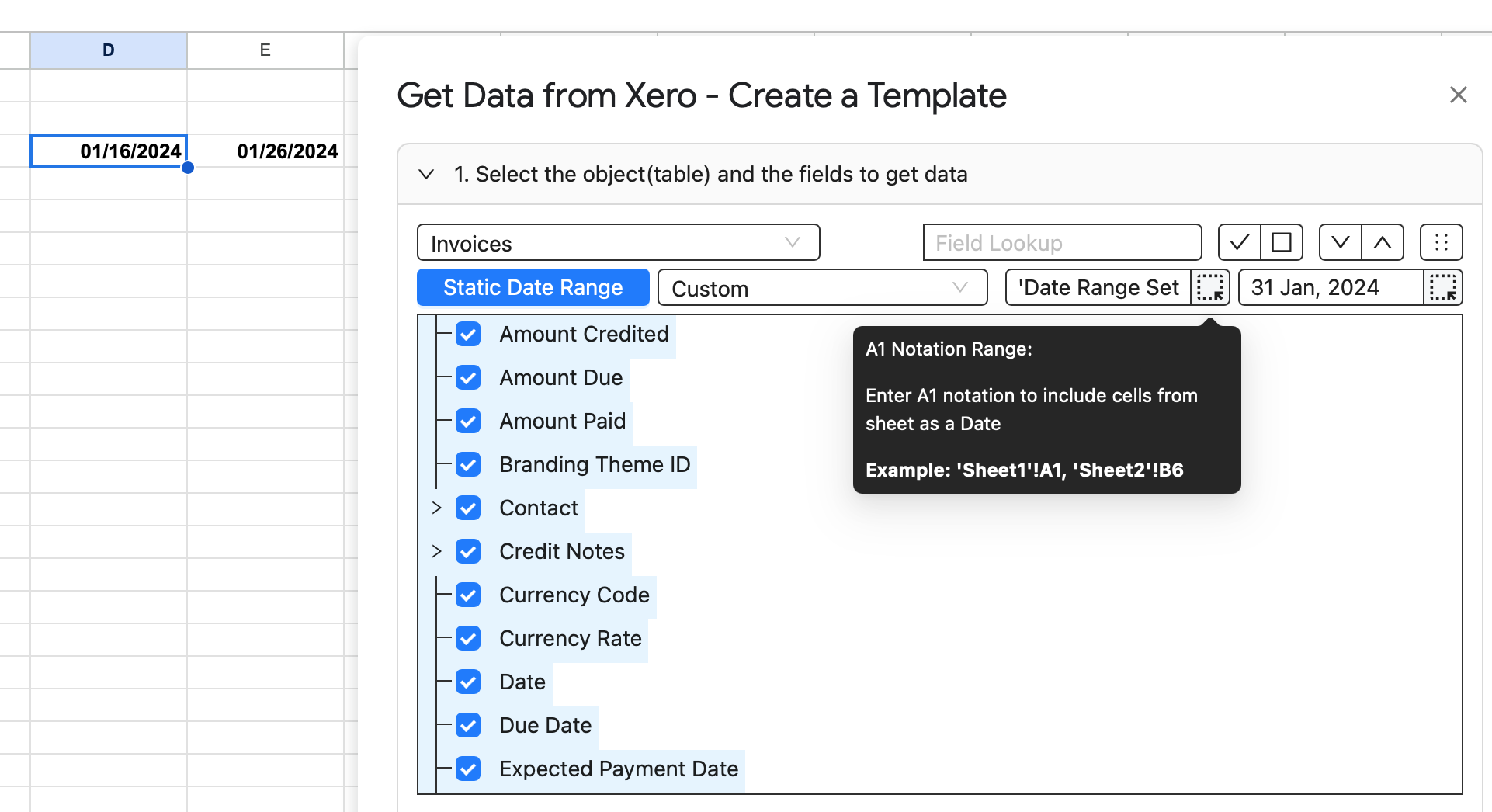
Change Pull Settings refers to a set of operations that can be executed to modify the parameters of data retrieval.
These operations include:
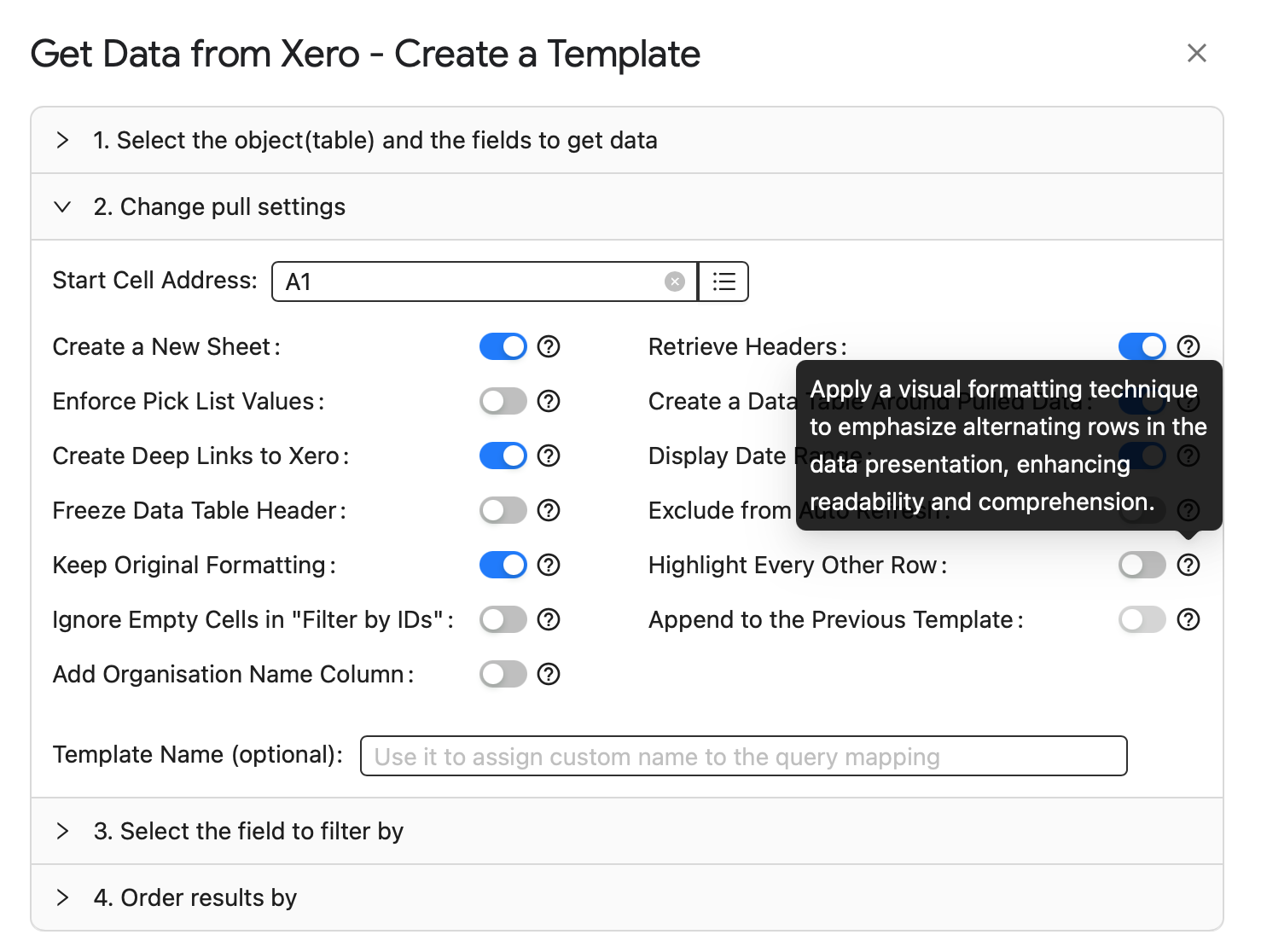
Specify the start cell, e.g., A11, and enter the template name in the designated field, such as "Template Name #1." Click the "Execute" button to initiate the process, populating the report directly into the Google Sheet.
Choosing the filtering fields enables you to filter data based on the selected fields/criteria.
Filter By Field. Only rows that meet the filter criteria will display and other rows will be hidden
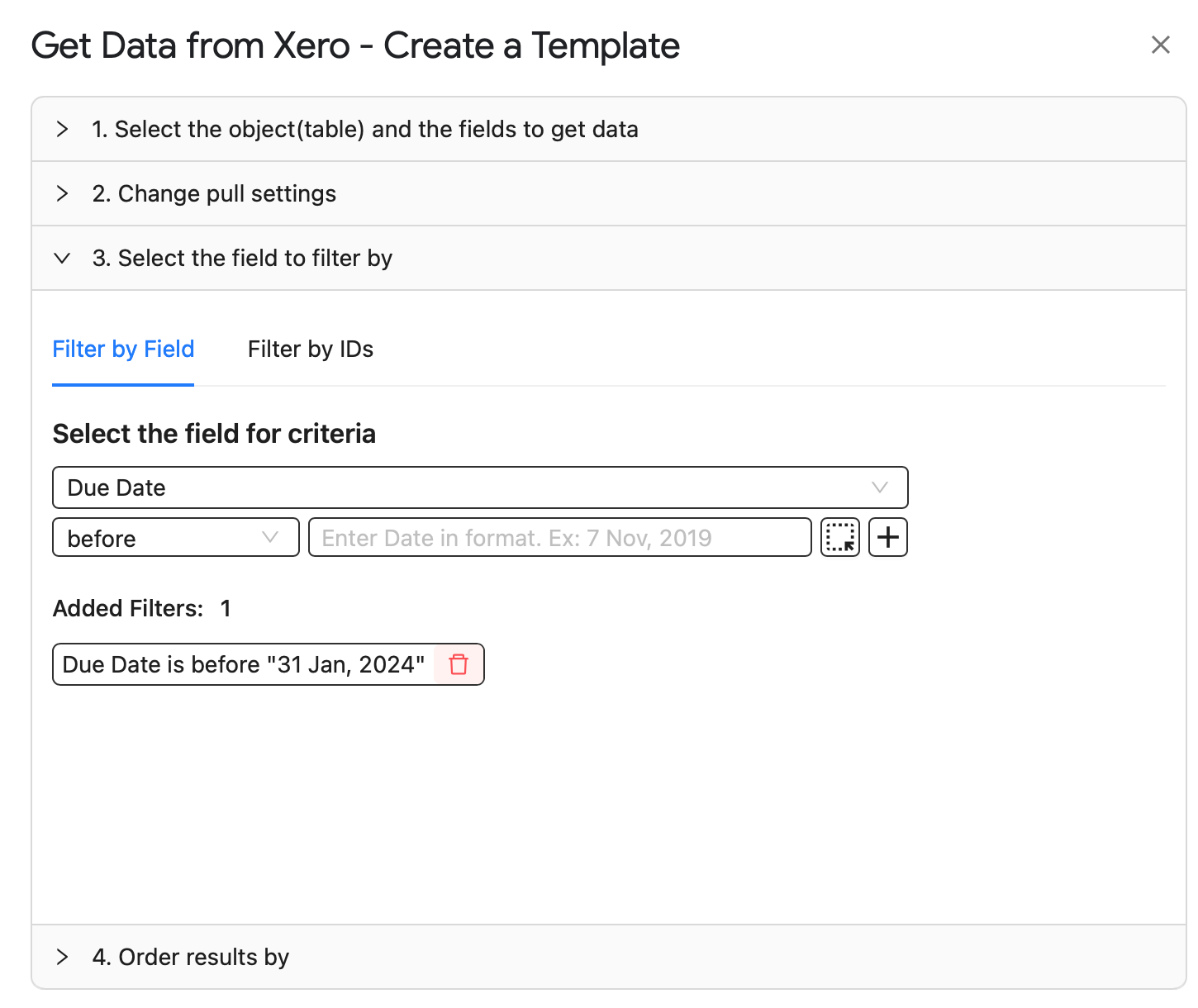
Filter By IDs. Conditional filtering involves using object/table IDs to filter data
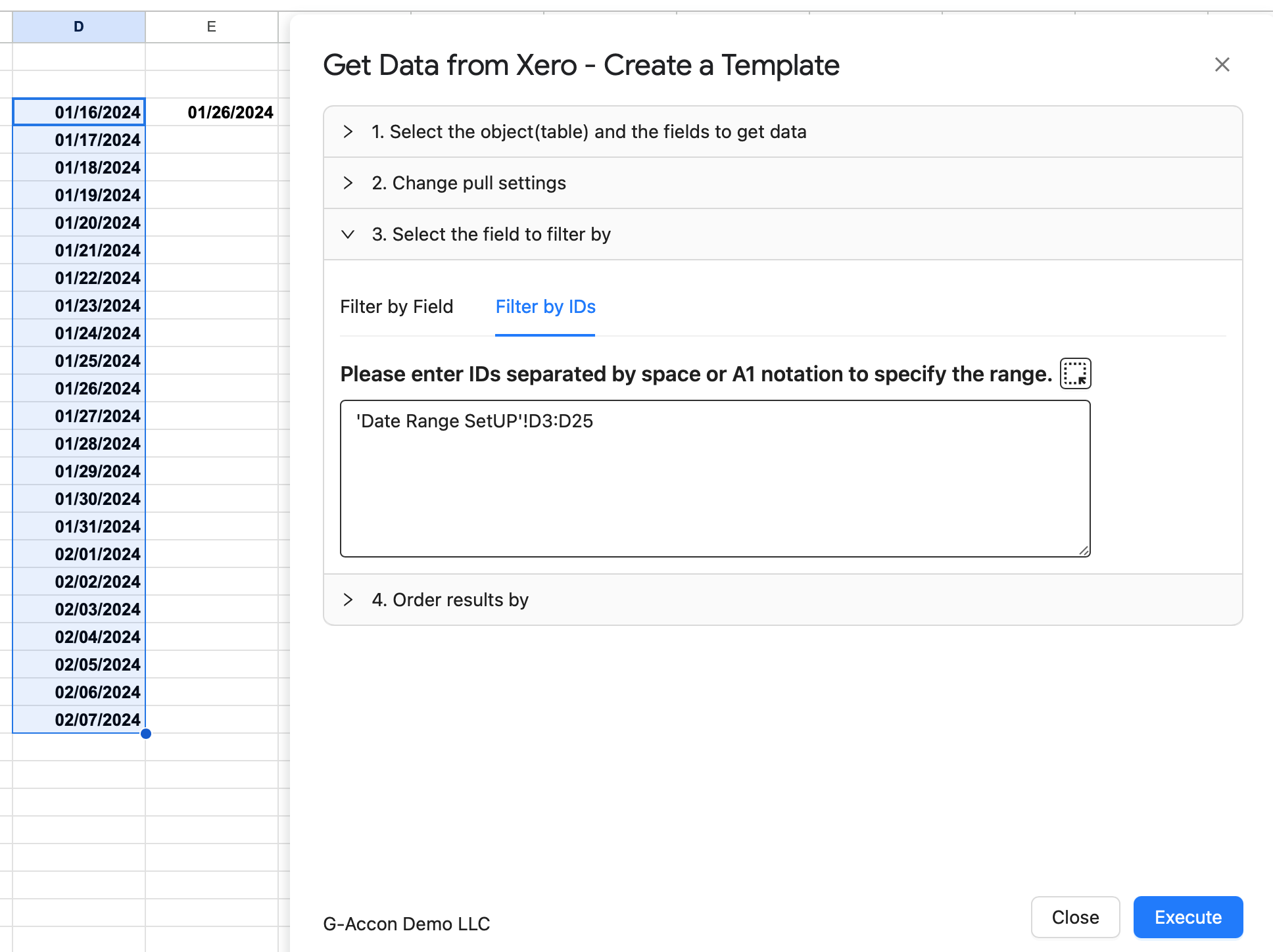
Order Results By filters allows you to order your result by field in the Descending/Ascending order
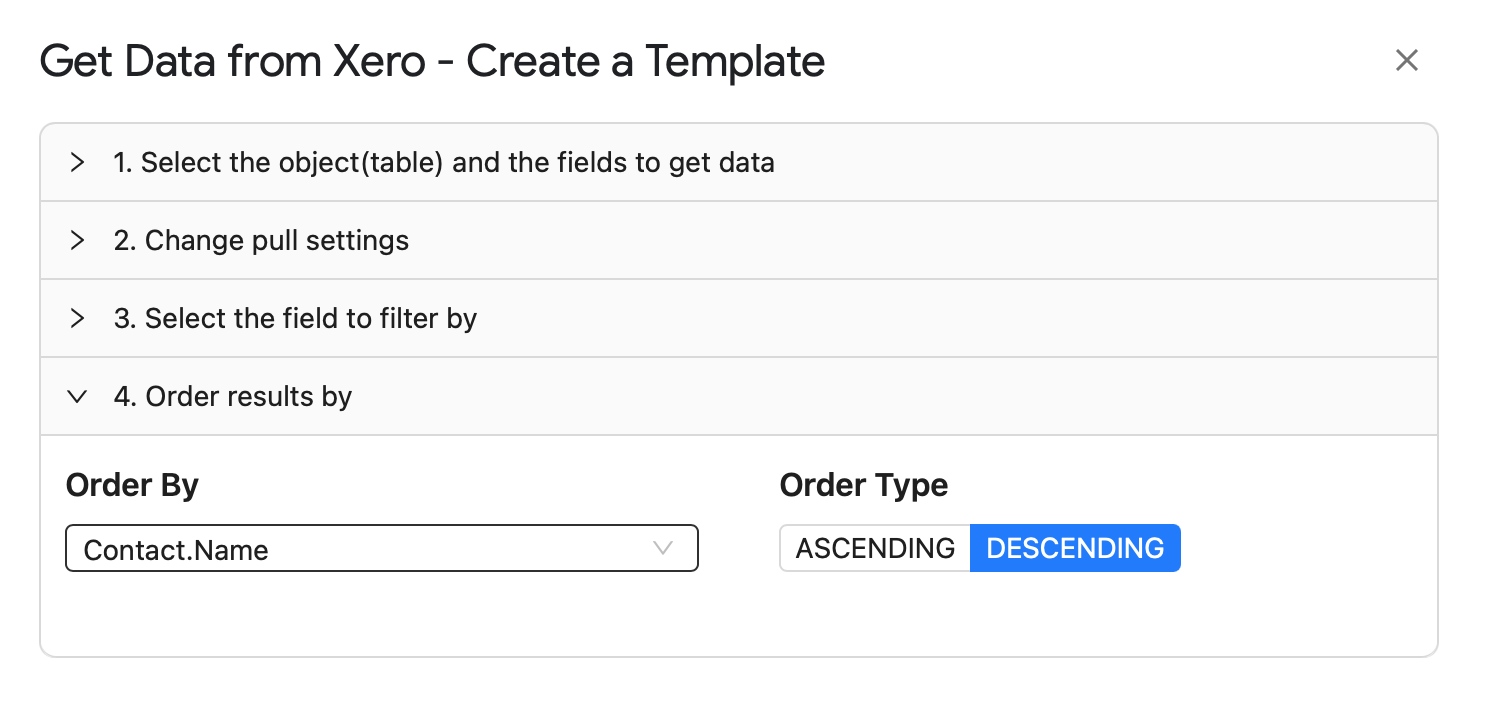
1. Budgets (Overall, By Classes, By Location) Uploads
Budget Uploads allows to create, edit, and remove overall budgets for a specific year, categorize budgets by classes and locations, and seamlessly import them from Google Sheets to QuickBooks Online (QBO).
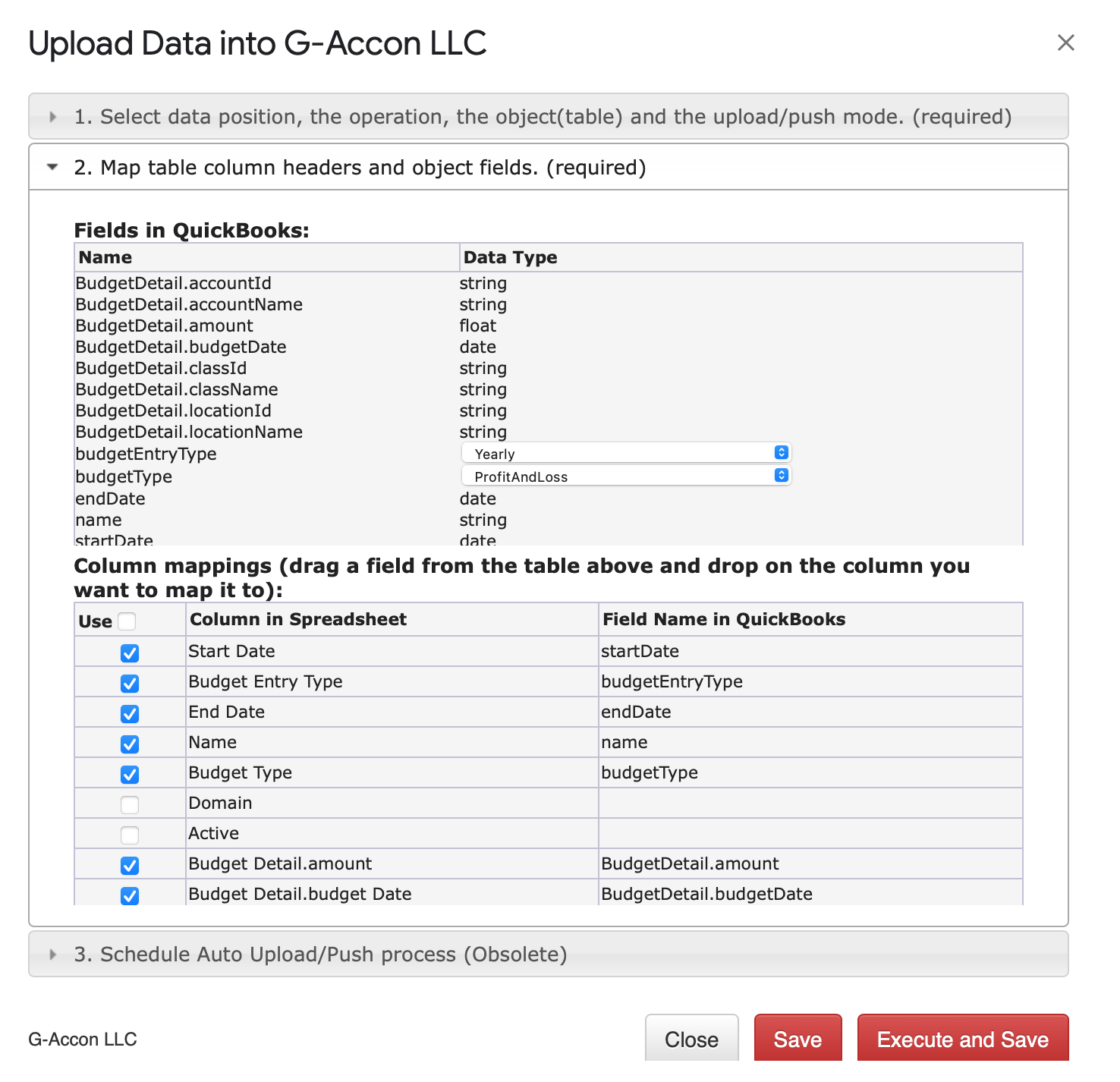
2. G-Accon Lookup() function for dashboards solution
G_ACCON_HISTORICAL_LOOKUP(account, period, clazz, tabName, templateName).
This function helps to build custom dashboards by retrieving values according to filters from the specific templates. The "Historical" report layouts are recommended to use.
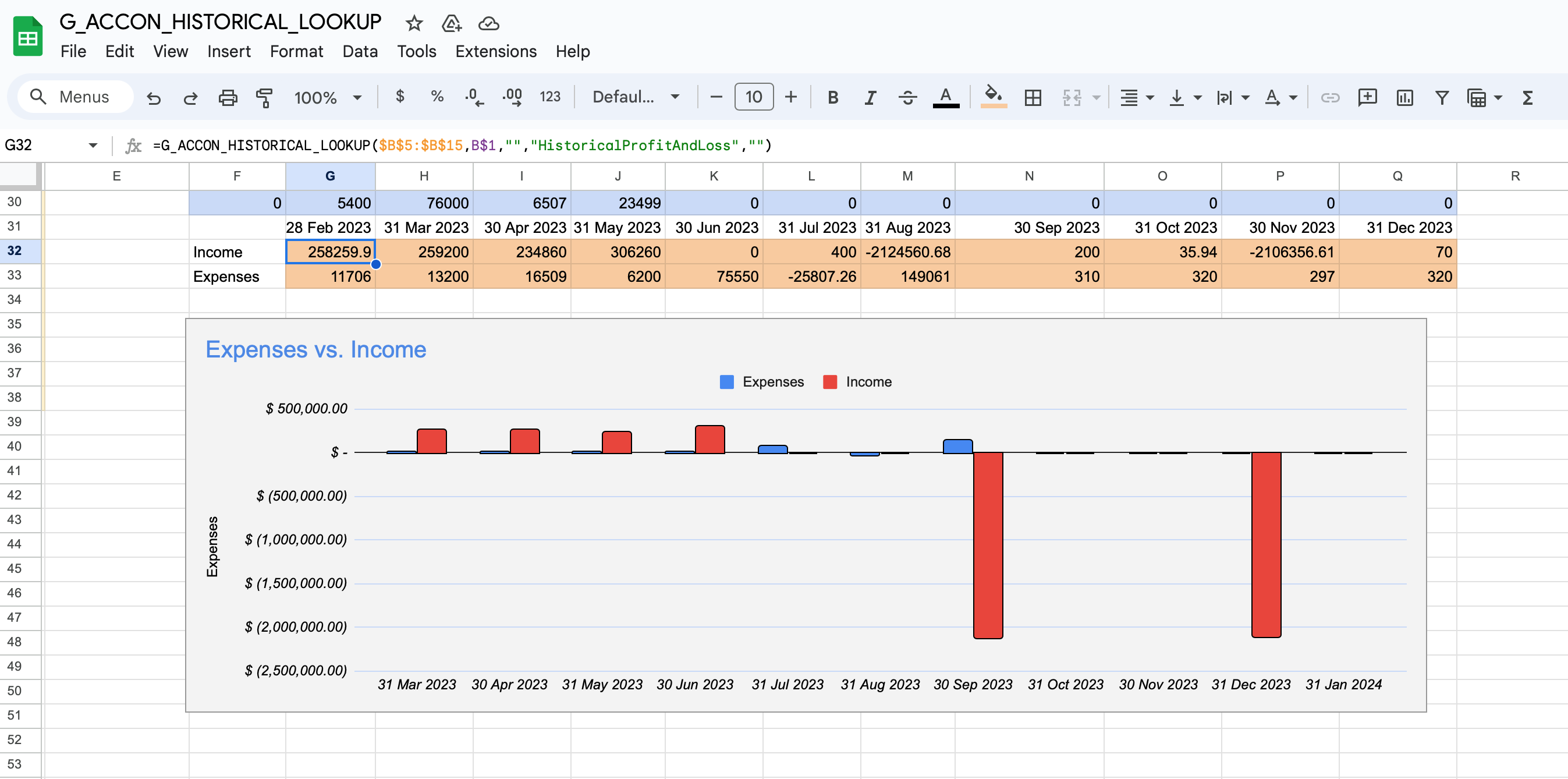
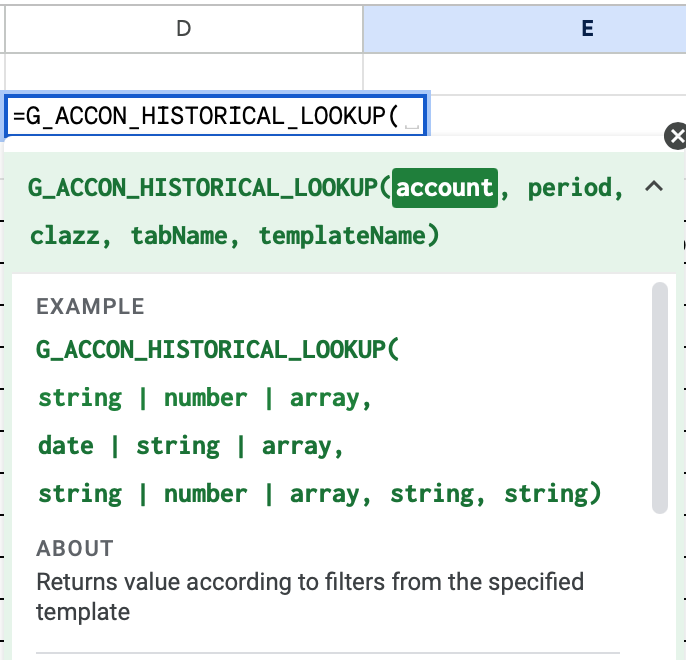
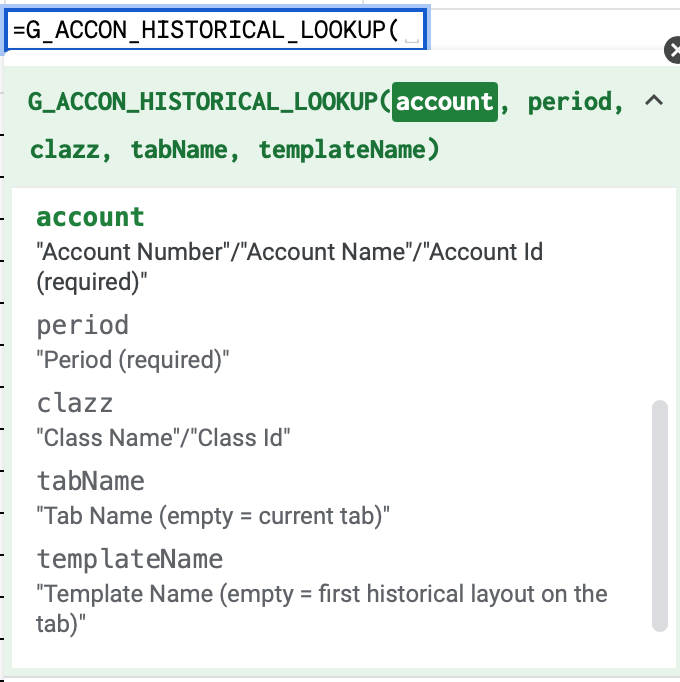
3. Enhanced Automatic Workflow with Customer's Alerts, Backups, and Webhooks.
Automatic Workflows is a robust tool enabling users to
– design diverse workflows,
– incorporate specific templates,
– set up the different schedules for different workflows
– establish different schedules
– notify customers through various automatic notifications
– set up alerts and notify clients
– create web hooks
– generate data snap shot by using backups functionality