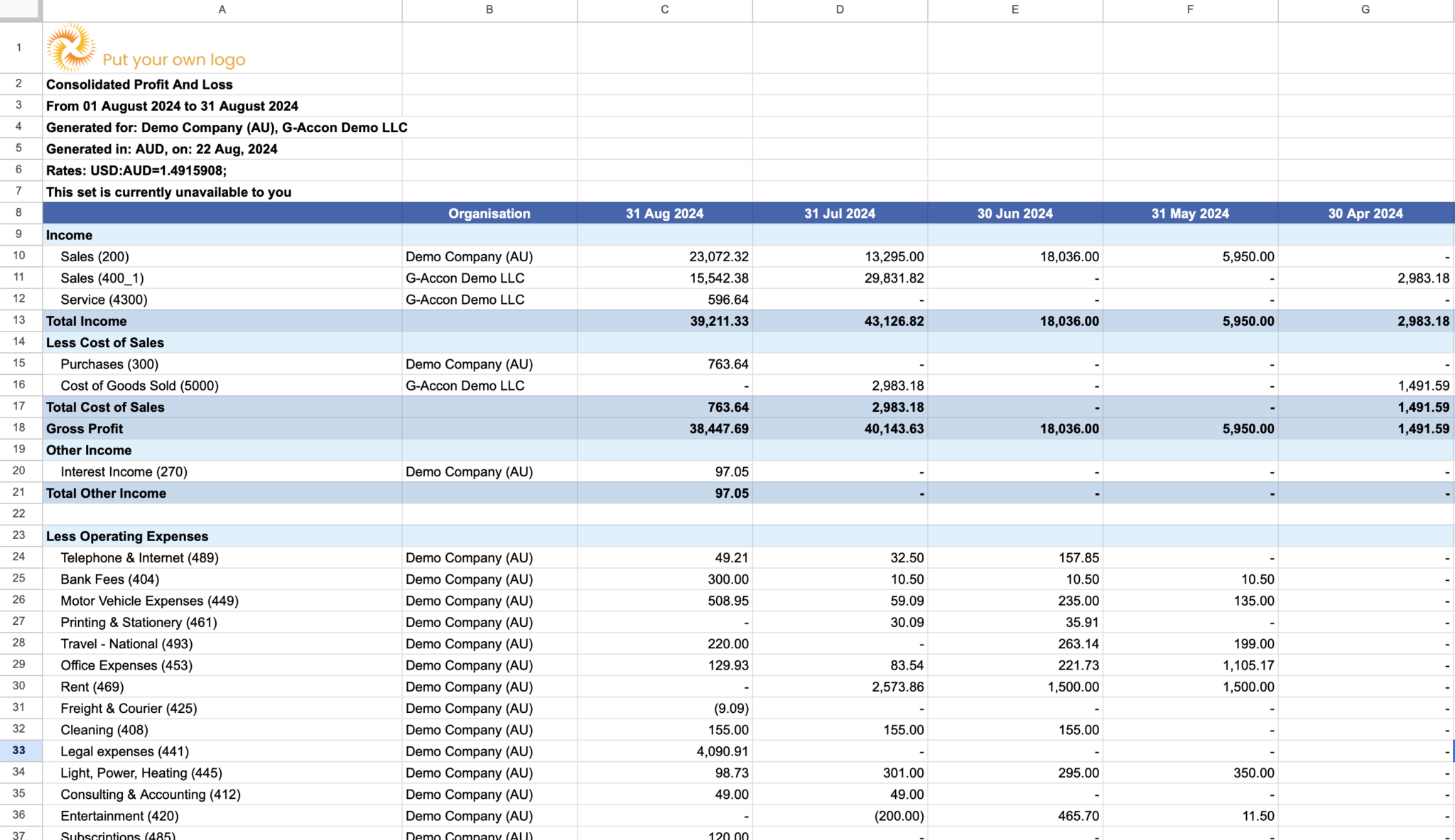Release updates for G-Accon for Xero/QuickBooks
G-Accon for QuickBooks/Xero: Changes and Enhancements released in September, 2024
Watch latest videos in G-Accon Integration channel
NEW Formatted Consolidated Reports with White Label (Customer Logo):
Creating a Formatted Consolidated Report with White Labeling allows you to compile data from multiple sources into a single, cohesive report while customizing its appearance to match your brand. This process involves:
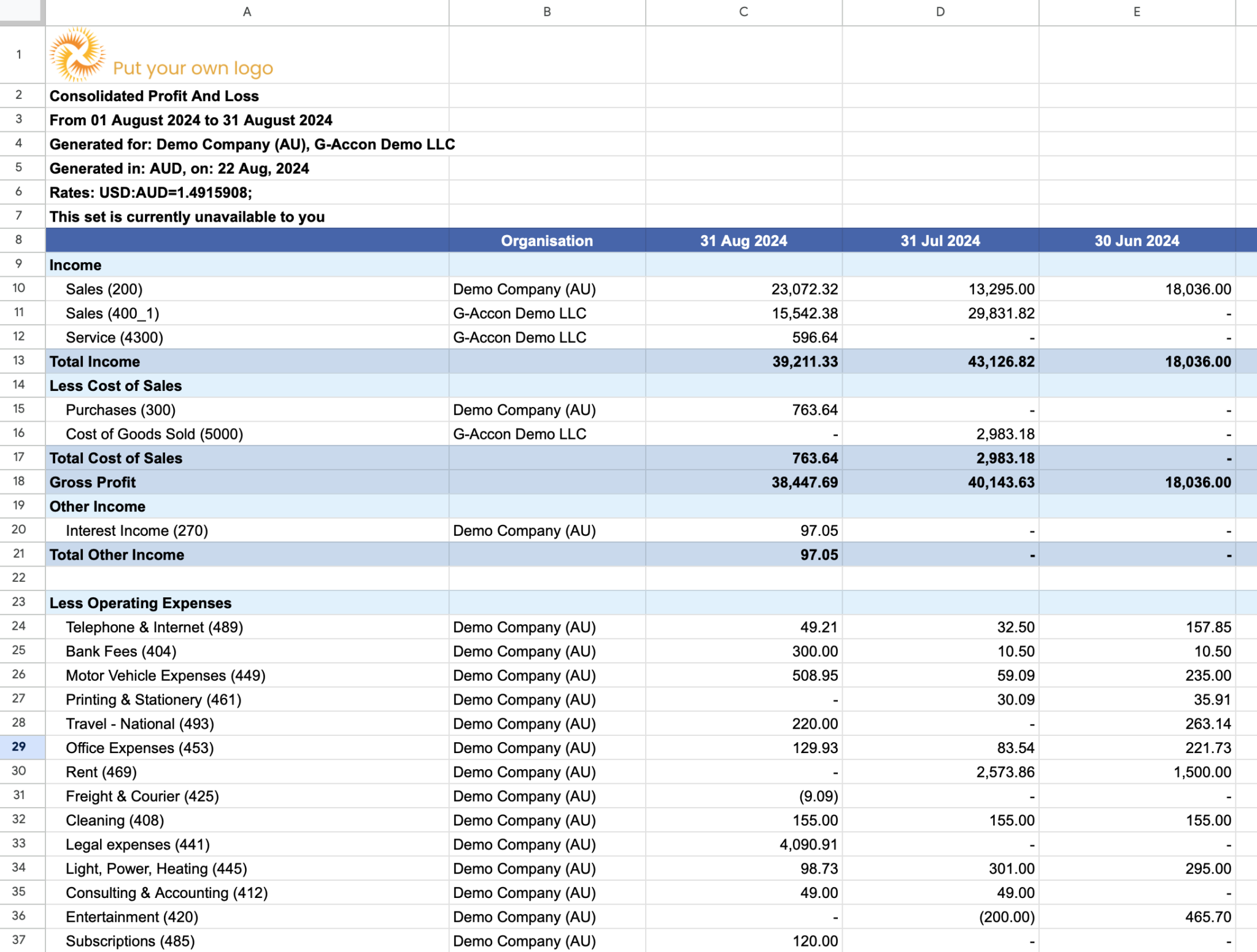
How to Generate Formatted Consolidated Report with or without the Intercompany Eliminations and with White Label (Customer Logo):
Step 1. Create an Intercompany Elimination Set
The primary objective of intercompany elimination in consolidated financial statements is to present a fair and accurate view of the entire economic entity.
These transactions occur between entities within the same consolidated group and involve the exchange of goods, services, or assets. By eliminating them, companies avoid double counting and the distortion of the consolidated financial statements.
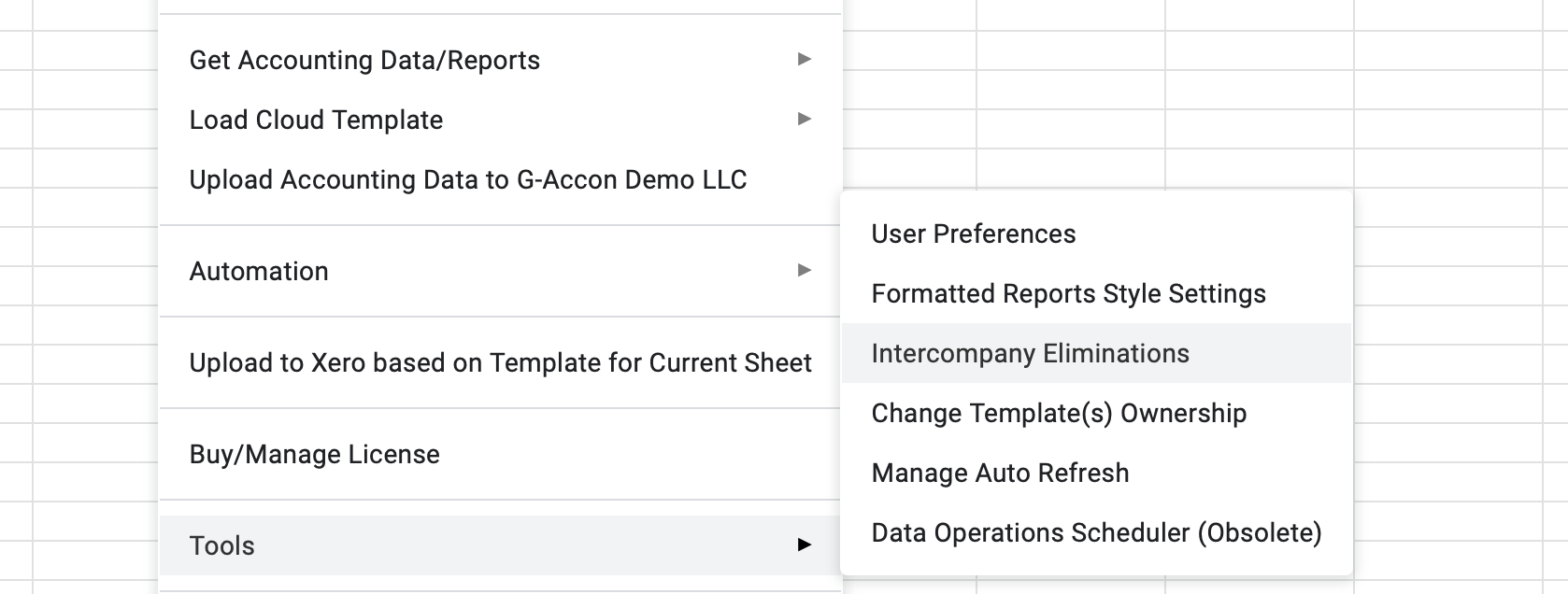
for QuickBooks:
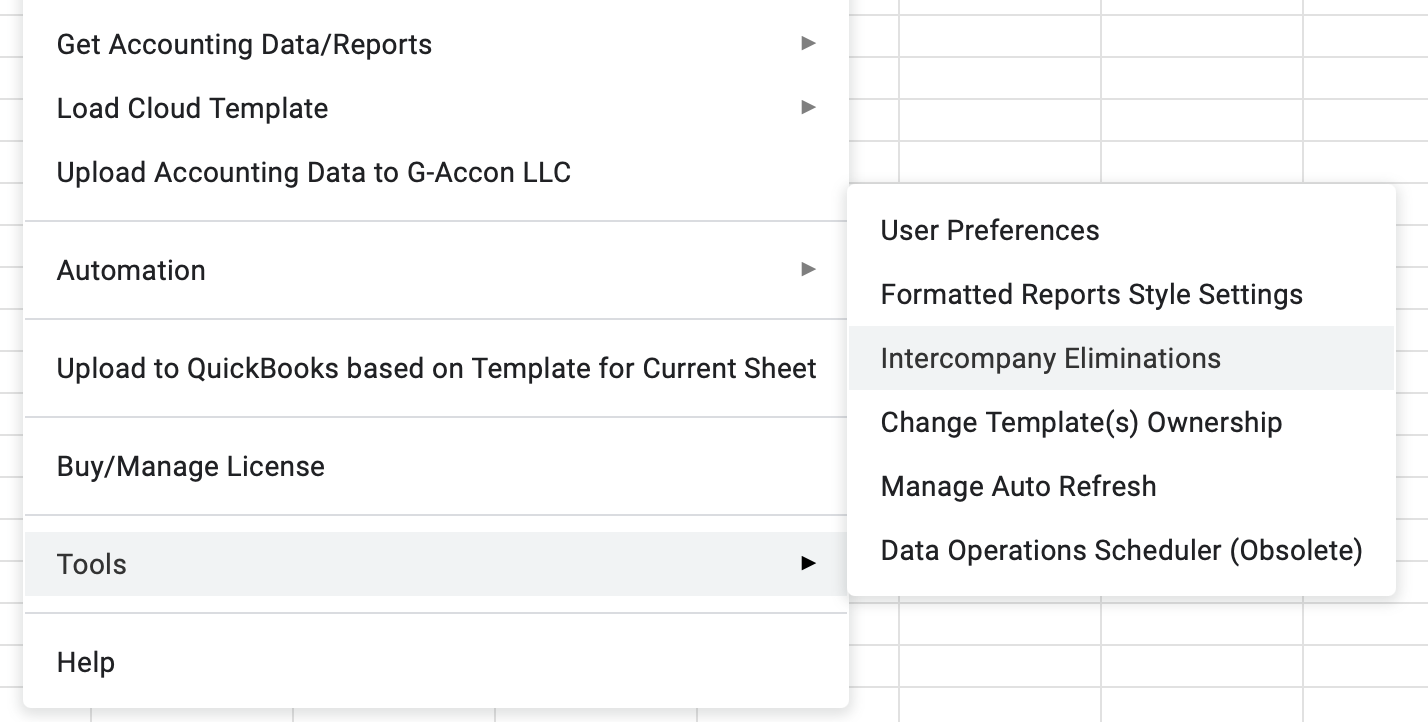
A step-by-step guide on creating intercompany elimination rules
Step 2. Add White Label (Customer Logo) to Consolidated Report
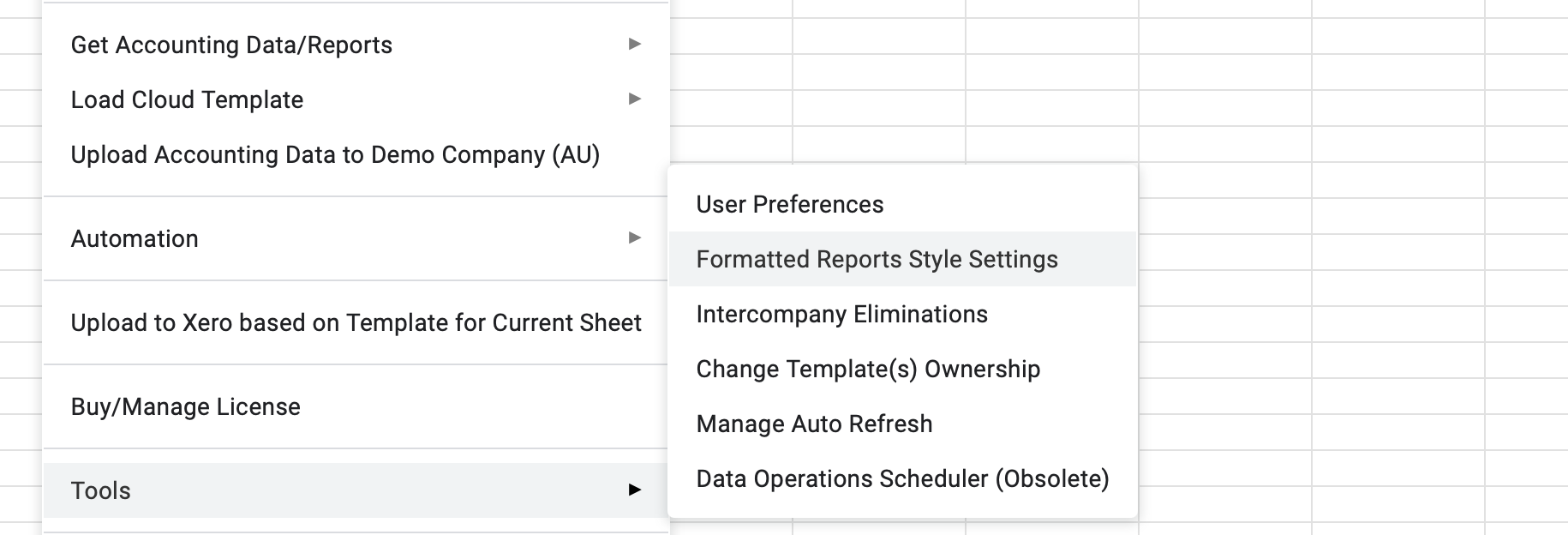
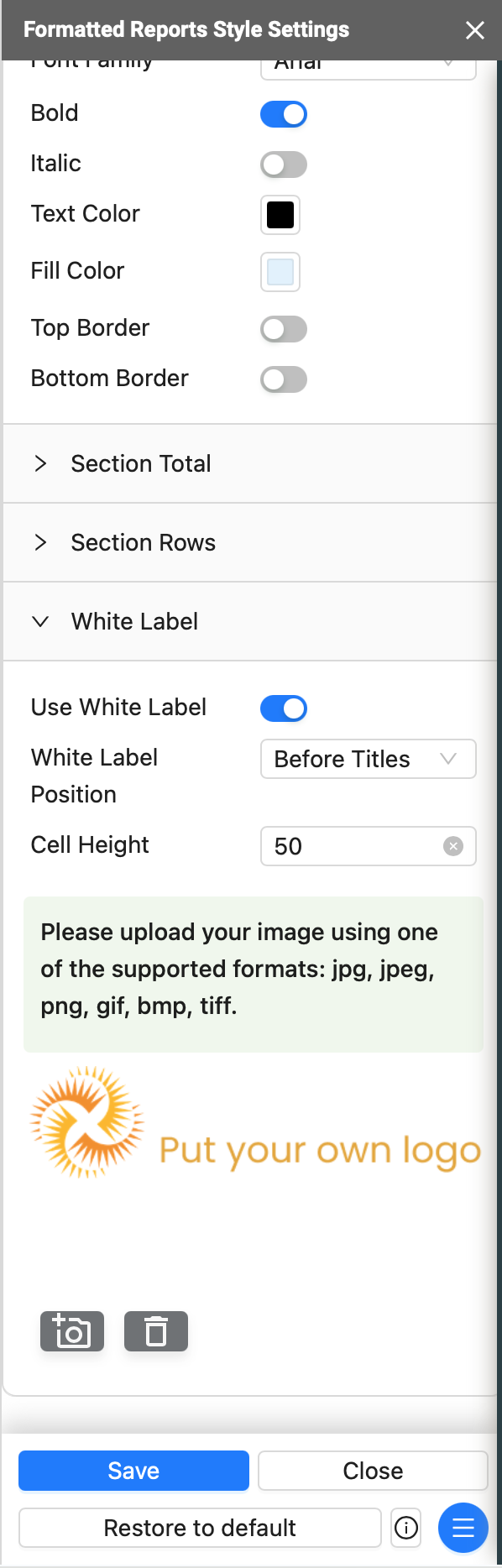
Step 3. Generate Formatted Consolidation Report with Intercompany Eliminations and White Label (Customer Logo)
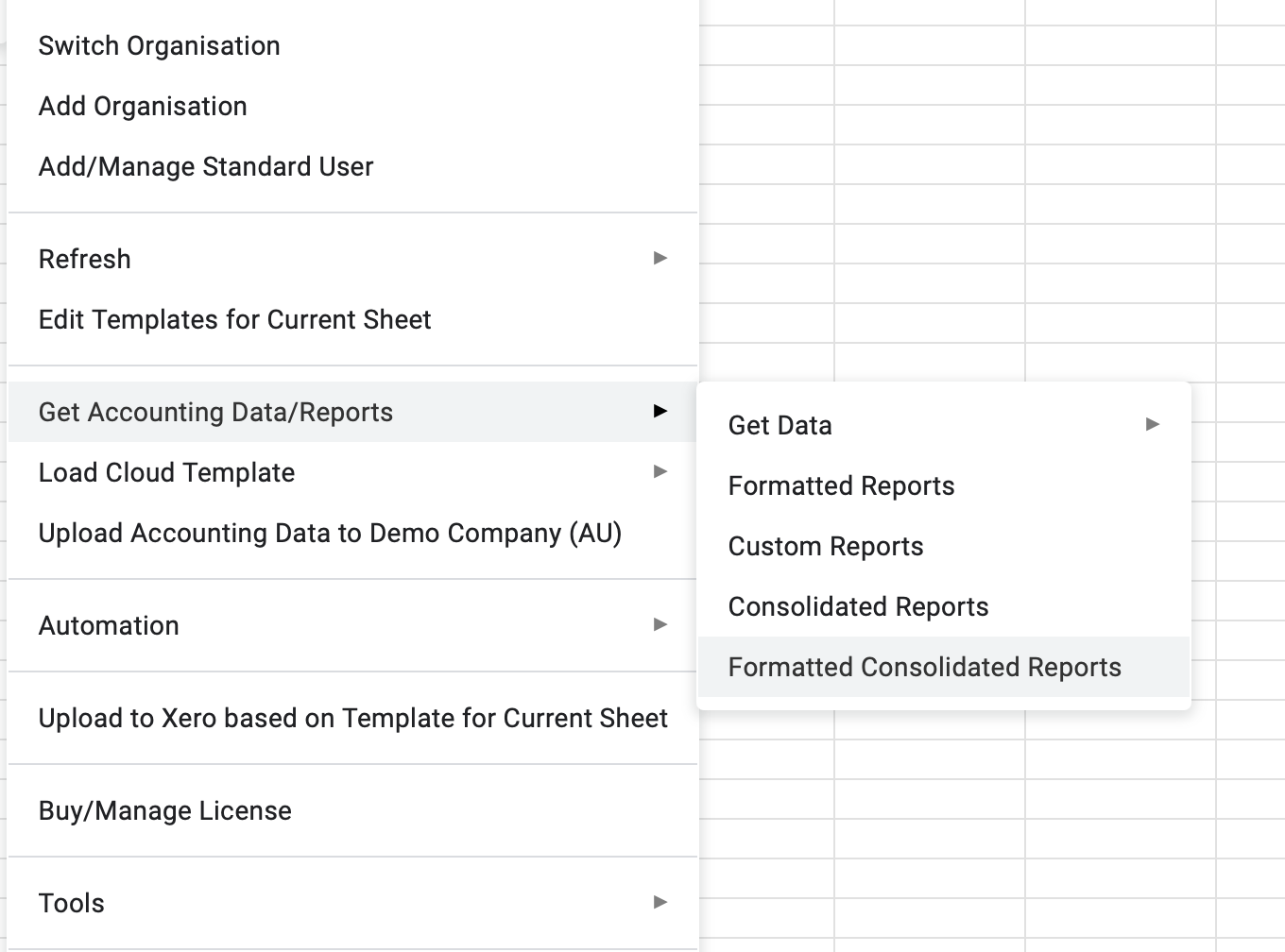
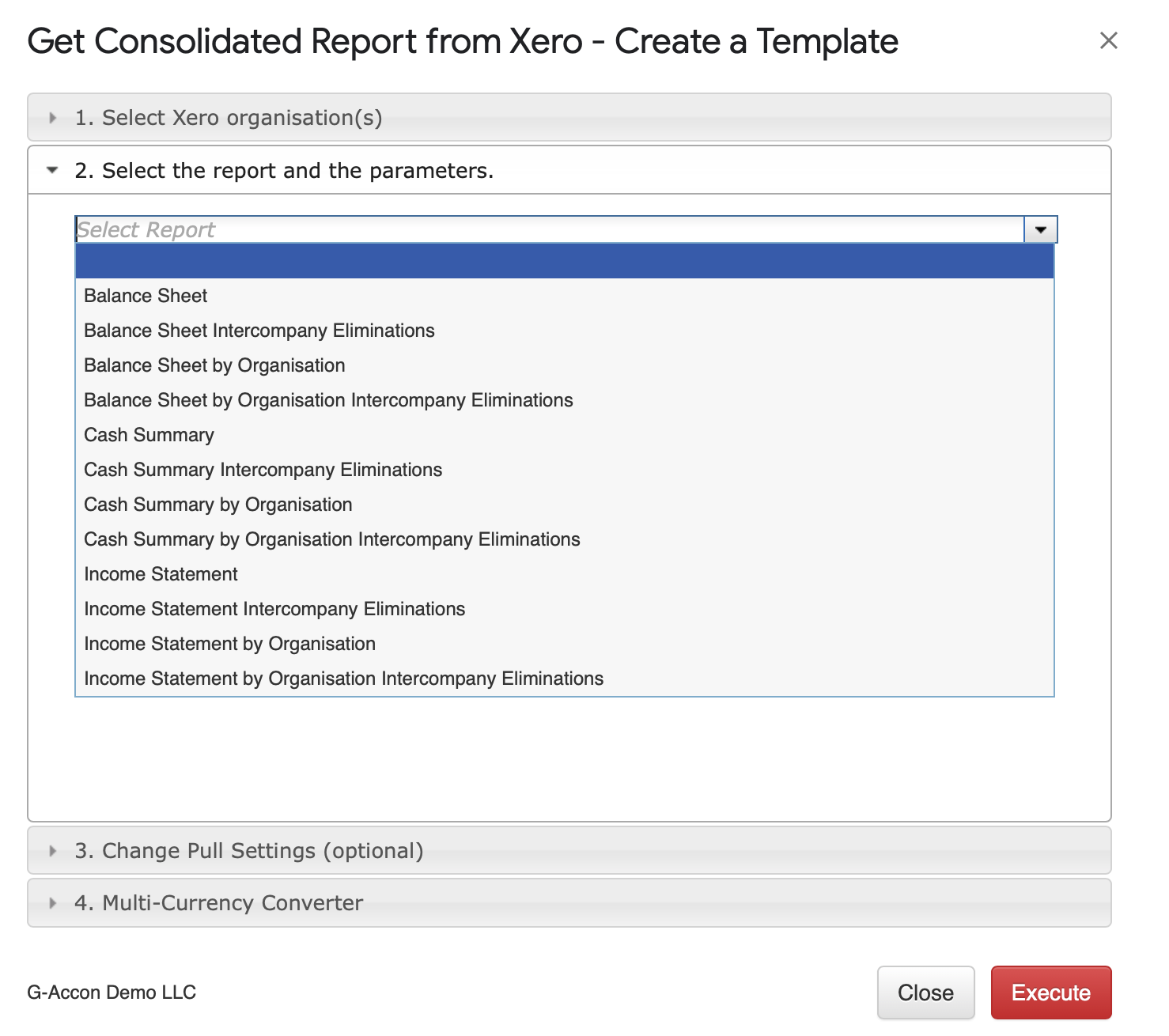
Elimination Set

Next step is to identify Elimination Settings. These settings will dictate what you want to see as part of the reports in Google Sheets.
Elimination Settings

The Elimination Settings options are:
Step 4. Change Pull Settings (Xero/QuickBooks)
Before generating consolidated Xero or QuickBooks reports in google sheets, you can organize your report. G-Accon offers the flexibility to set up Dates Format, Show Negative values in red, add company name, add customer logo, and ect.
The needed feature needs to be selected under the Change Pull Settings menu option.
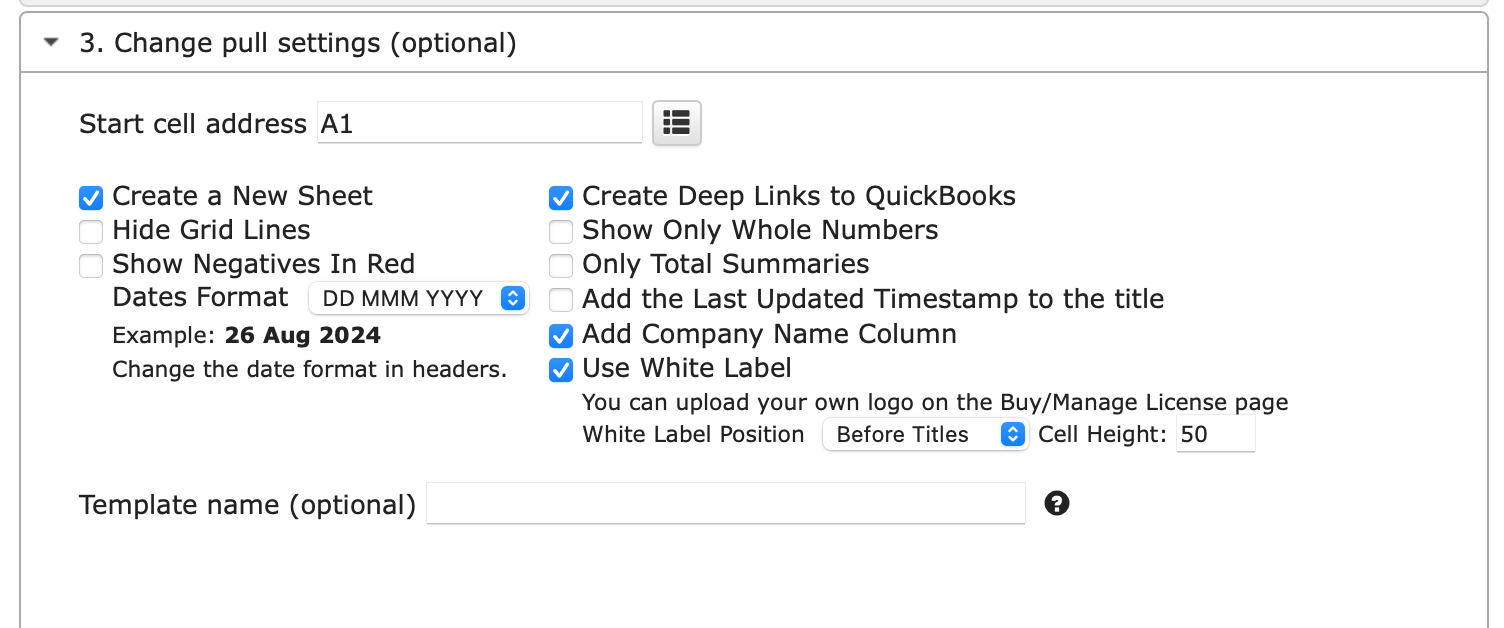
Step 5. Change Report Style by report sections
When customizing a report, you can adjust the style of each section independently to ensure that the document is visually cohesive and aligns with your desired format.
This allows you to tailor the appearance of individual sections, such as headers, section title, subsection title, section total, and ect. according to customer's theme and color.
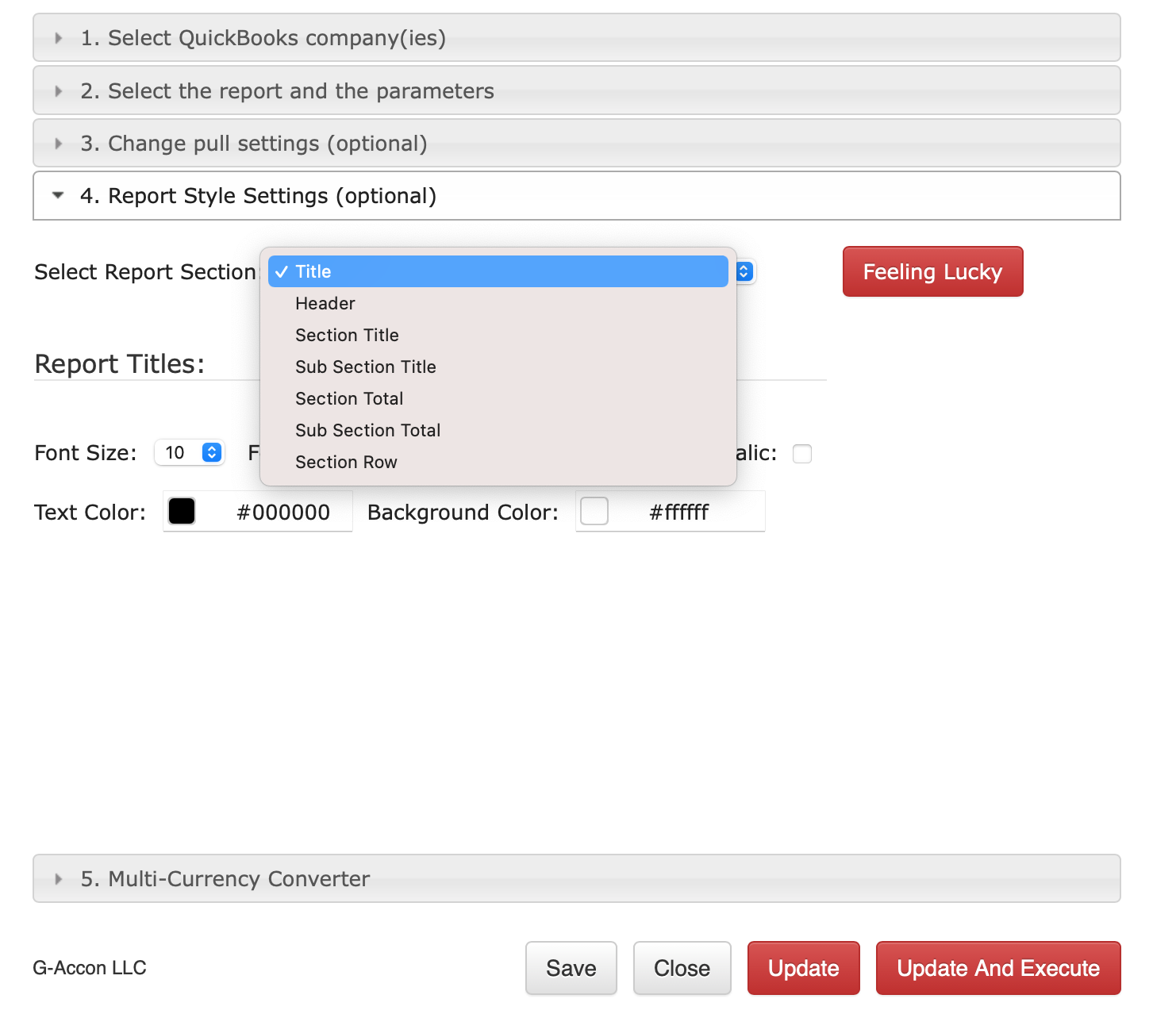
Step 5. Convert the consolidated report in your client's currency
All G-Accon's Xero and QuickBooks reports can now be displayed in your chosen currency. Your real-time reports will automatically update to reflect the selected currency without any further action needed.
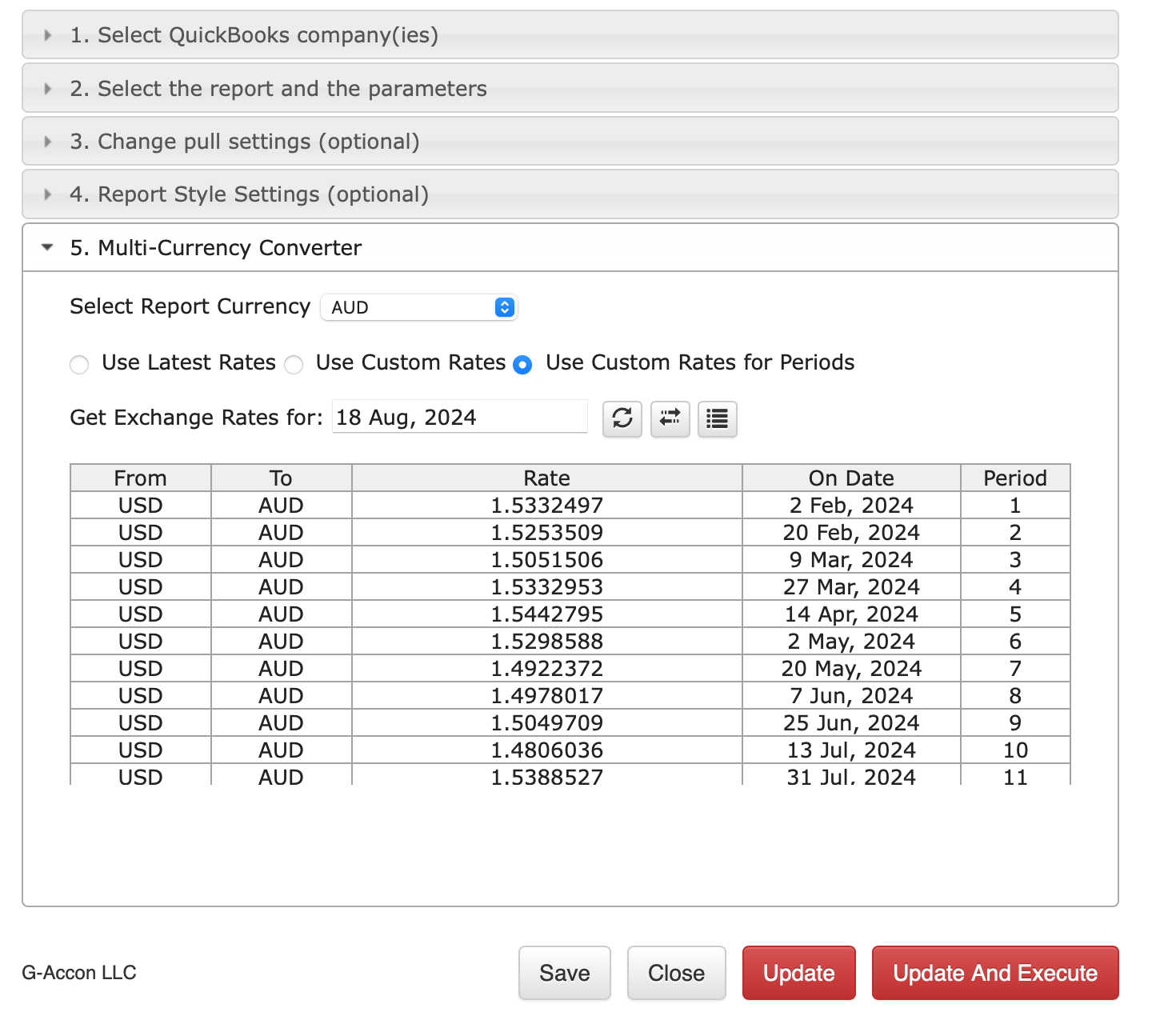
Step 6. Generate Formatted Consolidated Report with White Label
This is the final step of generating a consolidated report that compiles data from multiple Xero or QuickBooks organizations into a cohesive, well-formatted report, customized with your client's company's branding through white labeling.
This reports ensures a professional, branded presentation that’s easy to read and ready to share by using G-Accon automatic workflow or google sheets "Share" function.