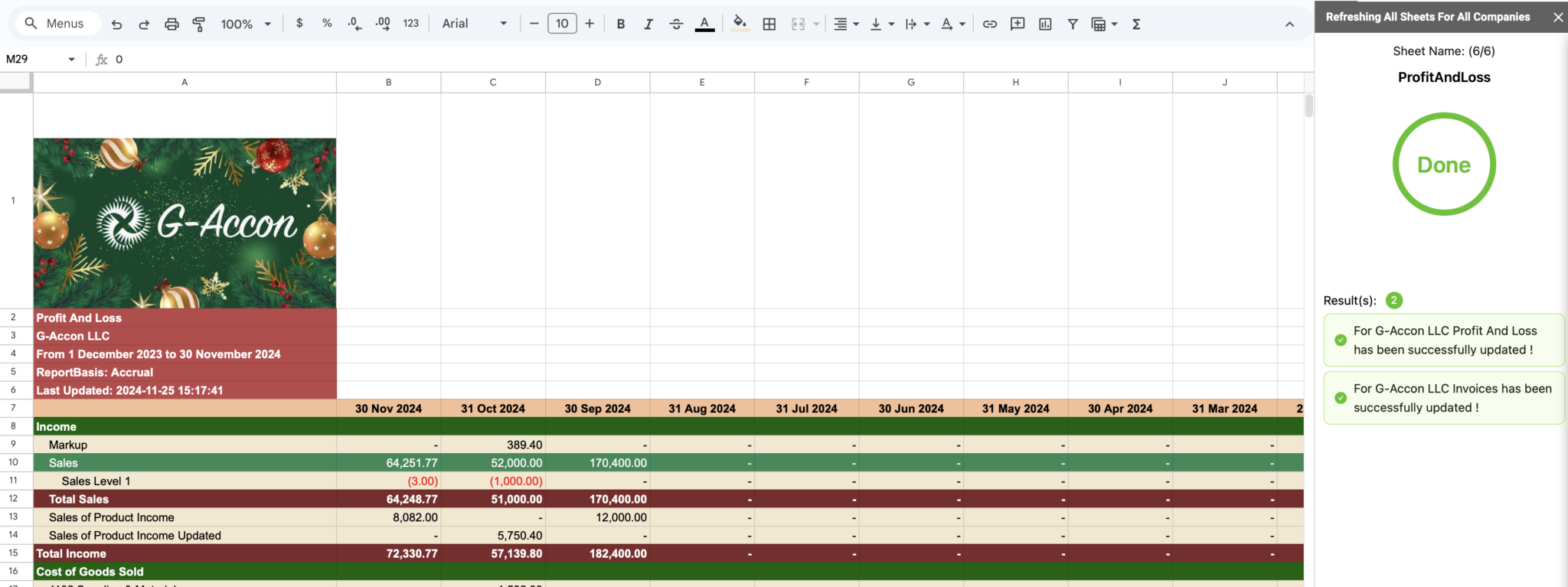Release updates for G-Accon for Xero/QuickBooks
G-Accon for Xero/G-Accon for QuickBooks: Changes/Enhancements released in November, 2024
Watch latest videos in G-Accon Integration channel
Enhance Accounting Reports with Customizable Themes:
G-Accon has introduced a new feature to transform your reports visually with fresh, customizable Themes. Here’s how these themes can make your reports more appealing, memorable, and easy to navigate—all while reinforcing your brand.
With G-Accon’s new customizable themes for Google Sheets, you can effortlessly make your reports easy to read and personalized.
Step-by-Step: Customizing Your Reports with G-Accon’s Themes
Begin by selecting G-Accon for QuickBooks or G-Accon from Xero.
Choose Formatted Reports or Consolidated Formatted Reports menu options under Get Accounting Data/Reports
Choose the type of report you want to generate, such as a Balance Sheet or Profit & Loss report. Under the Change Pull Settings, you might want to select options like “Show Negatives in Red” or “Last Updated Timestamp” for added clarity and detail.
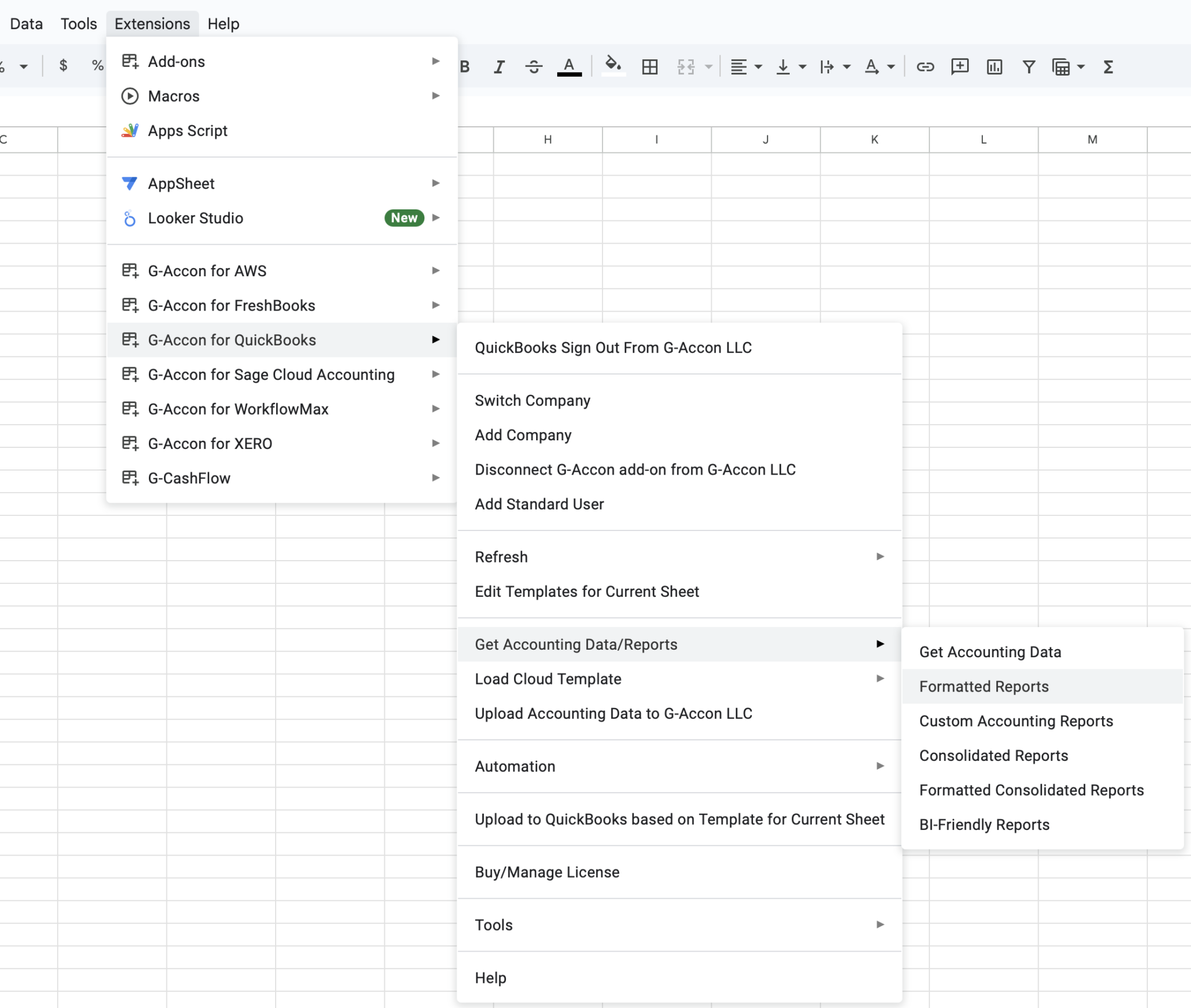
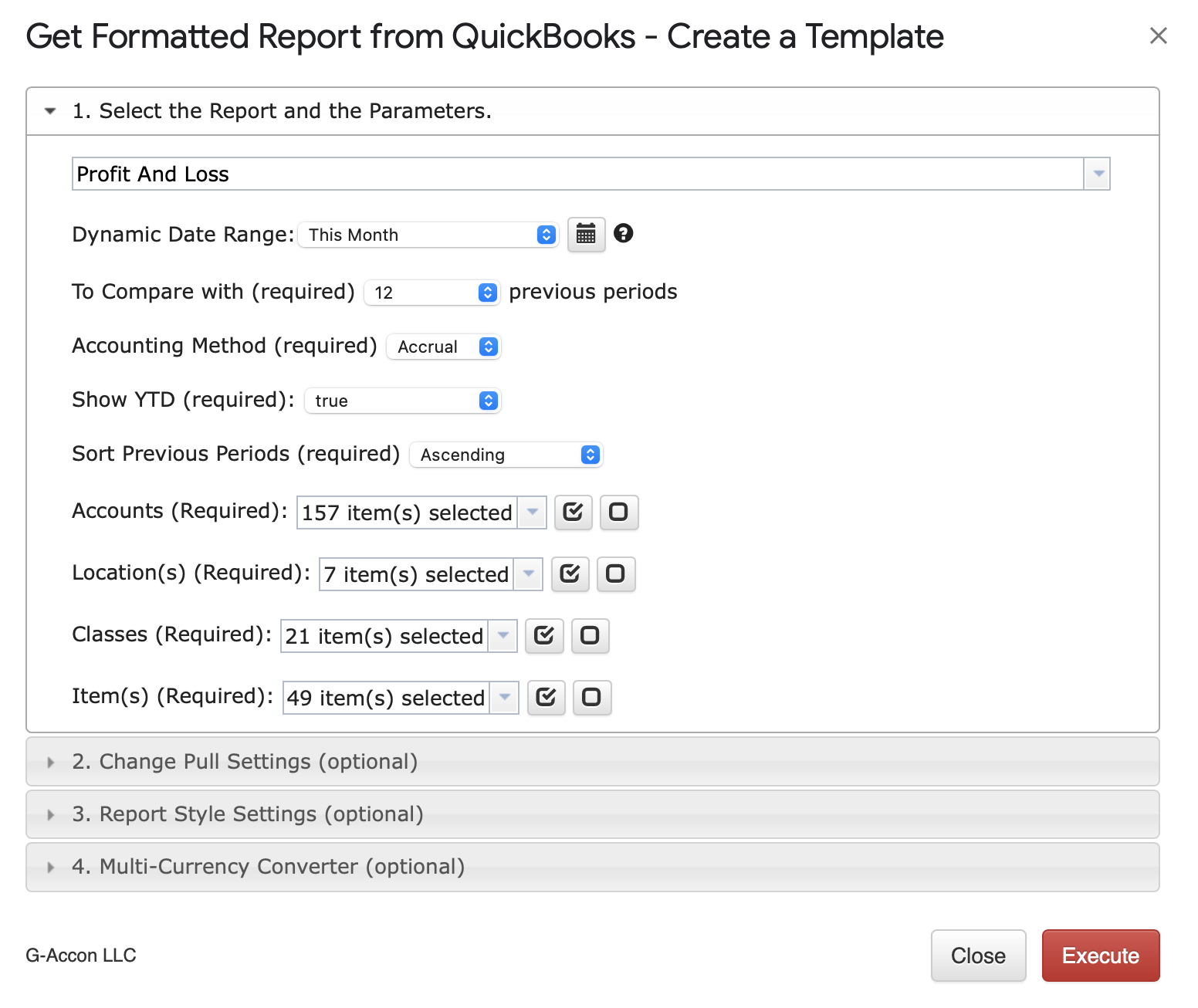
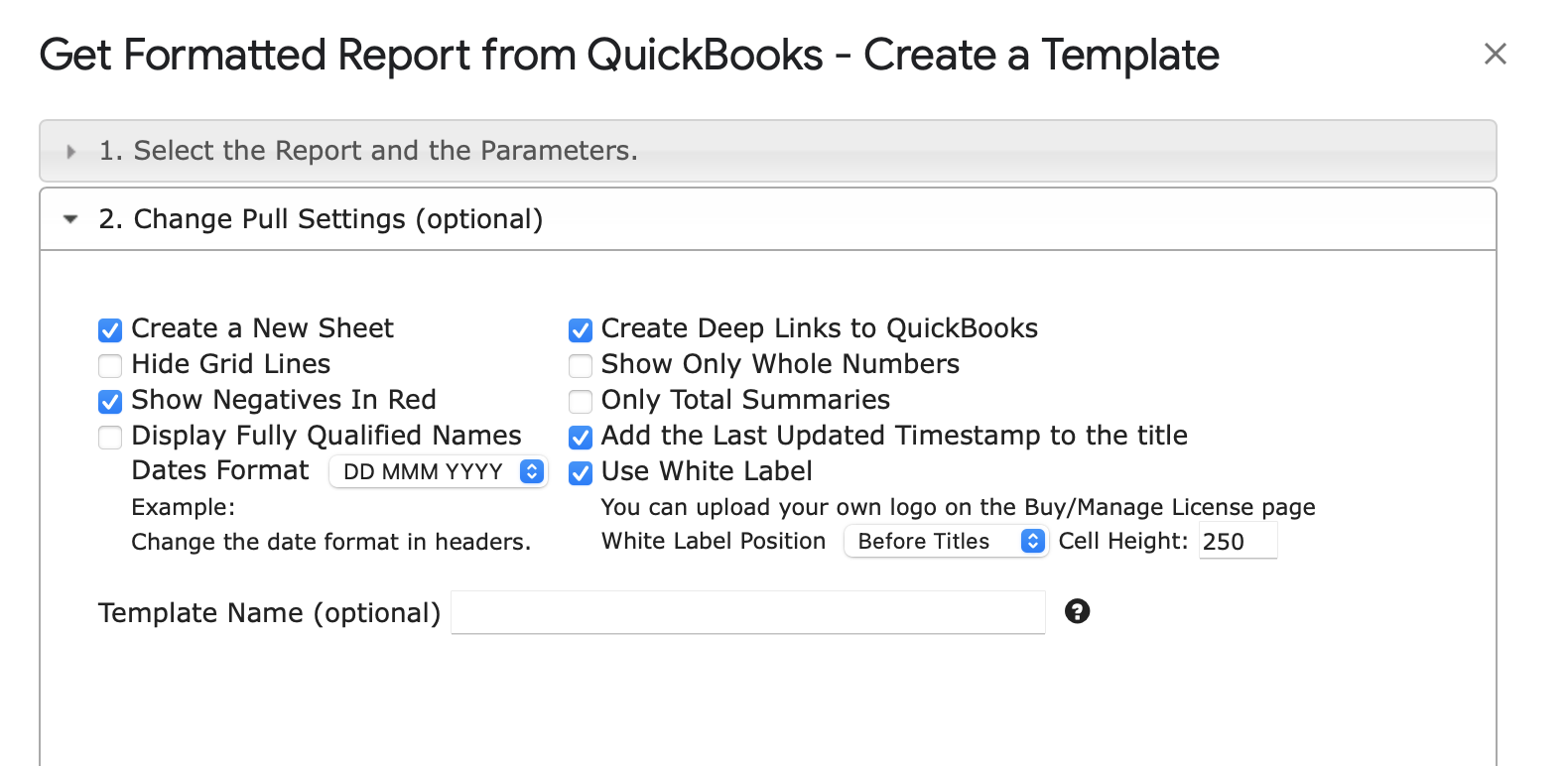
Dive into the Report Style Settings section where you will find variety of Themes. From Classic Clarity to unique options like Light Green, Dark Lavender, and Muted Aqua, these themes allow you to make quick changes to the look and feel of your report. To try one, simply select a theme (e.g., Classic) and click “Execute” to apply it to your Profit and Loss report.
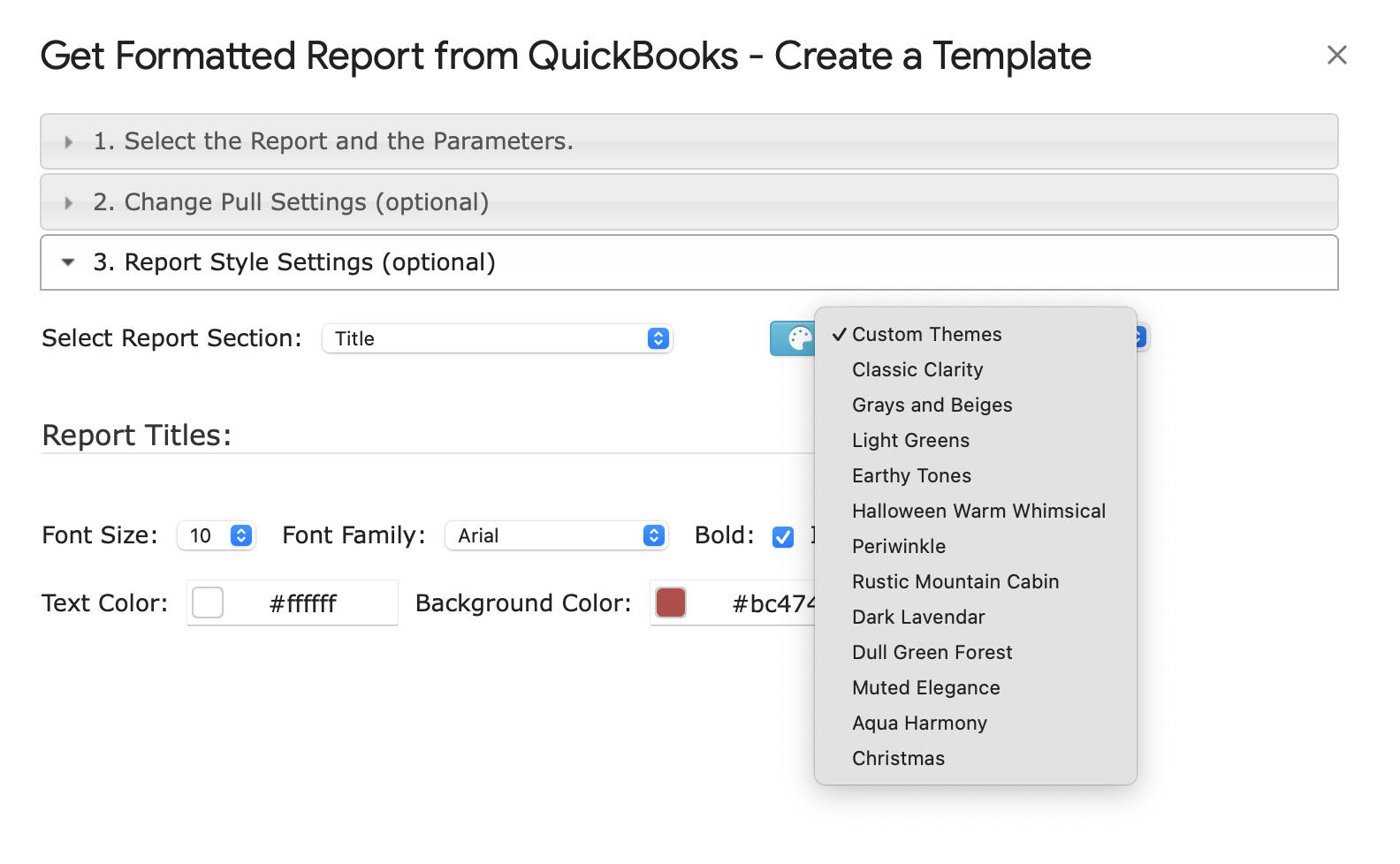
For a professional touch, you can add your company’s logo. In the Report Style Settings, you’ll find the White Label option, which lets you insert a logo directly from your drive. Select the logo image, apply it, and see your branded report take shape instantly.
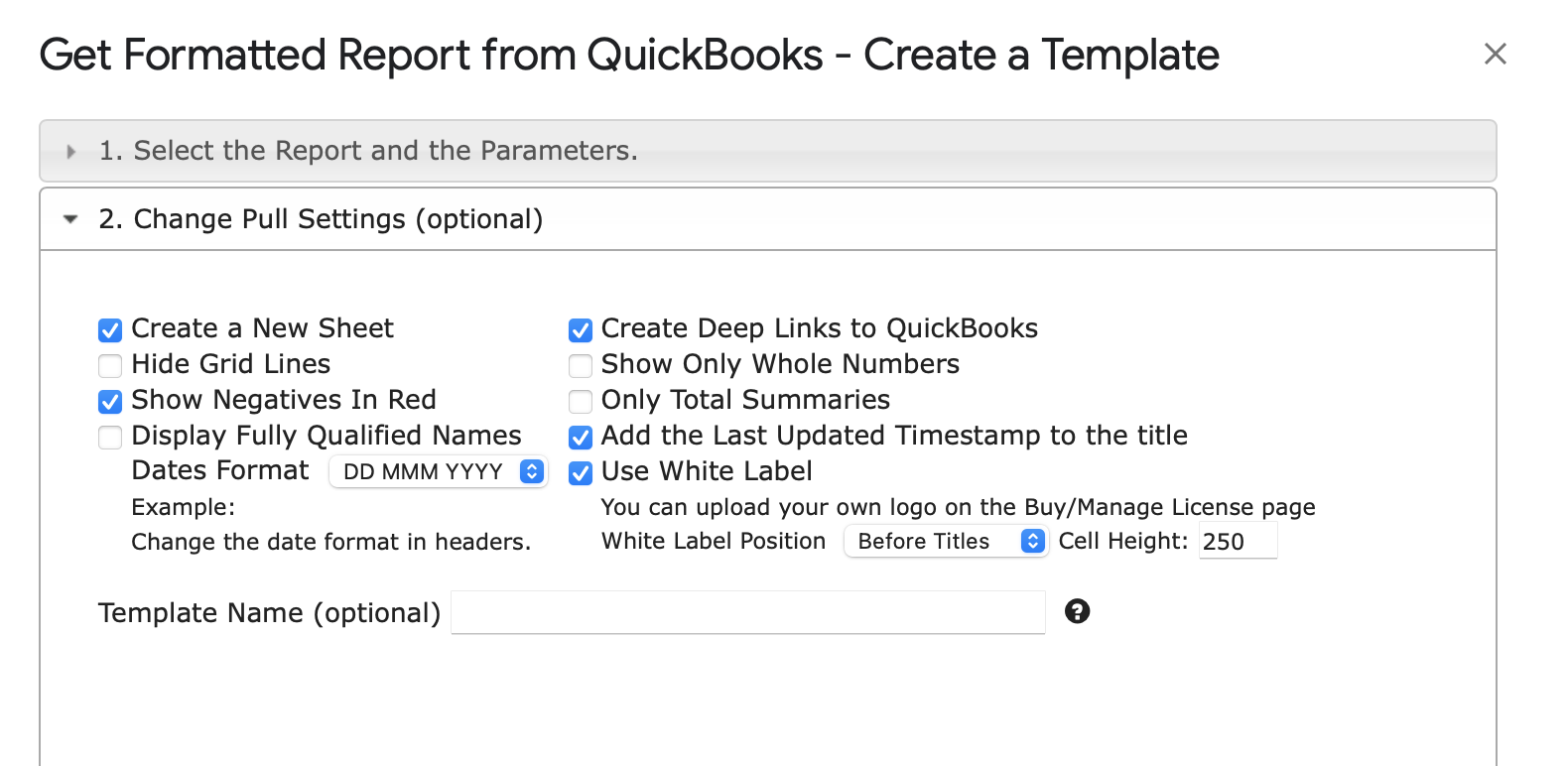
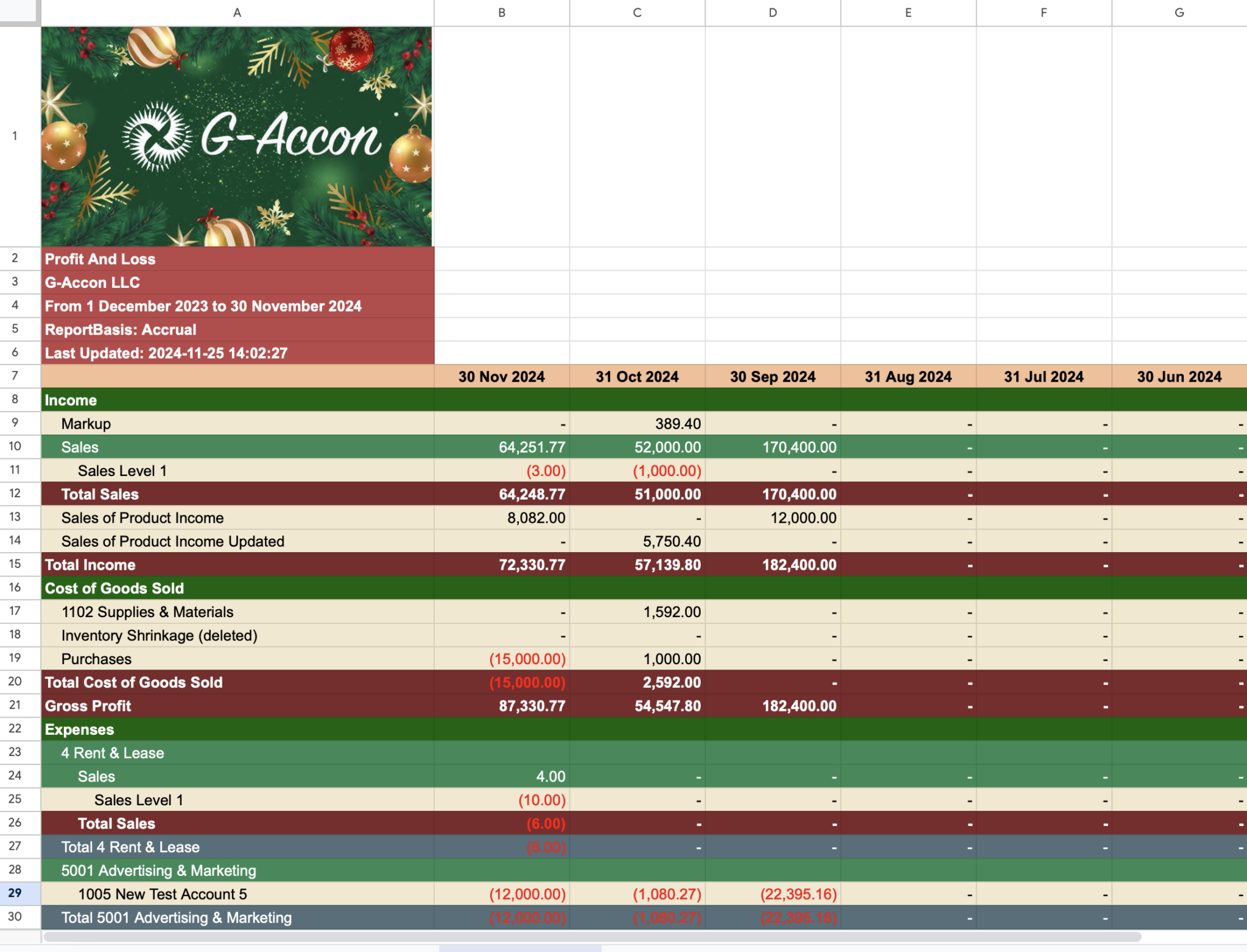
Want to add seasonal colors? Update your report’s theme in just a few clicks. For example, for Halloween, you might opt for warm oranges and deep purples. After updating, refresh your report to apply the latest settings and display your customized color scheme across all data.
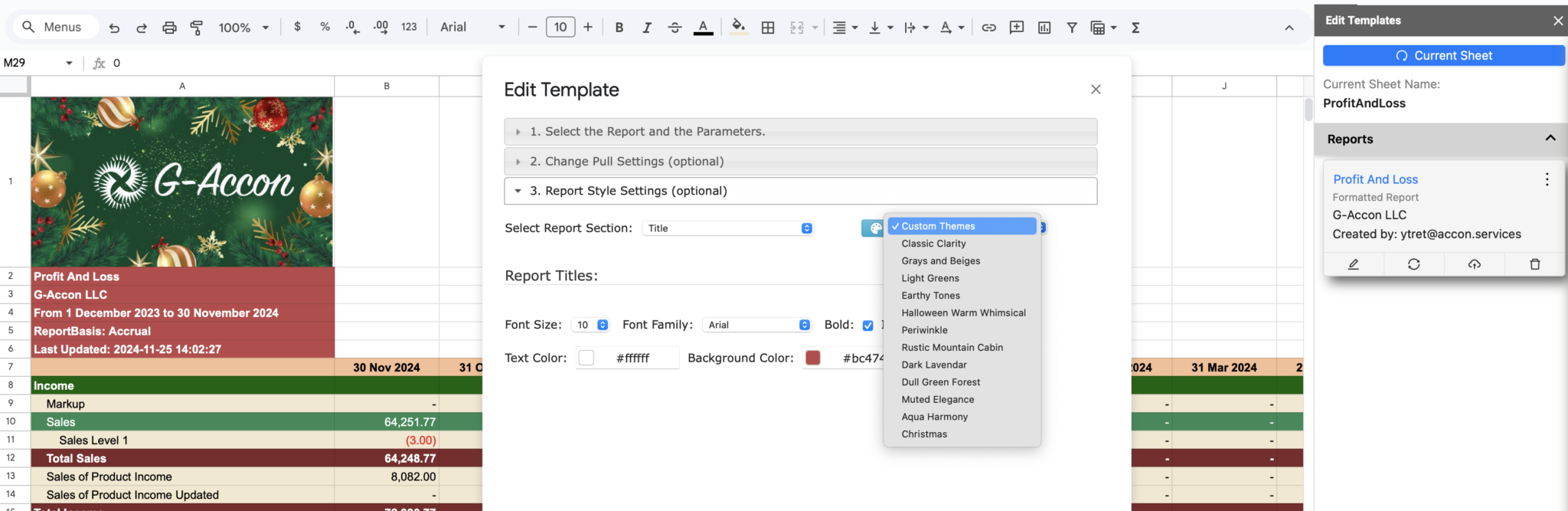
To apply your customized theme and branding across multiple reports (such as both Balance Sheet and Profit & Loss reports), simply set up your preferences as defaults.
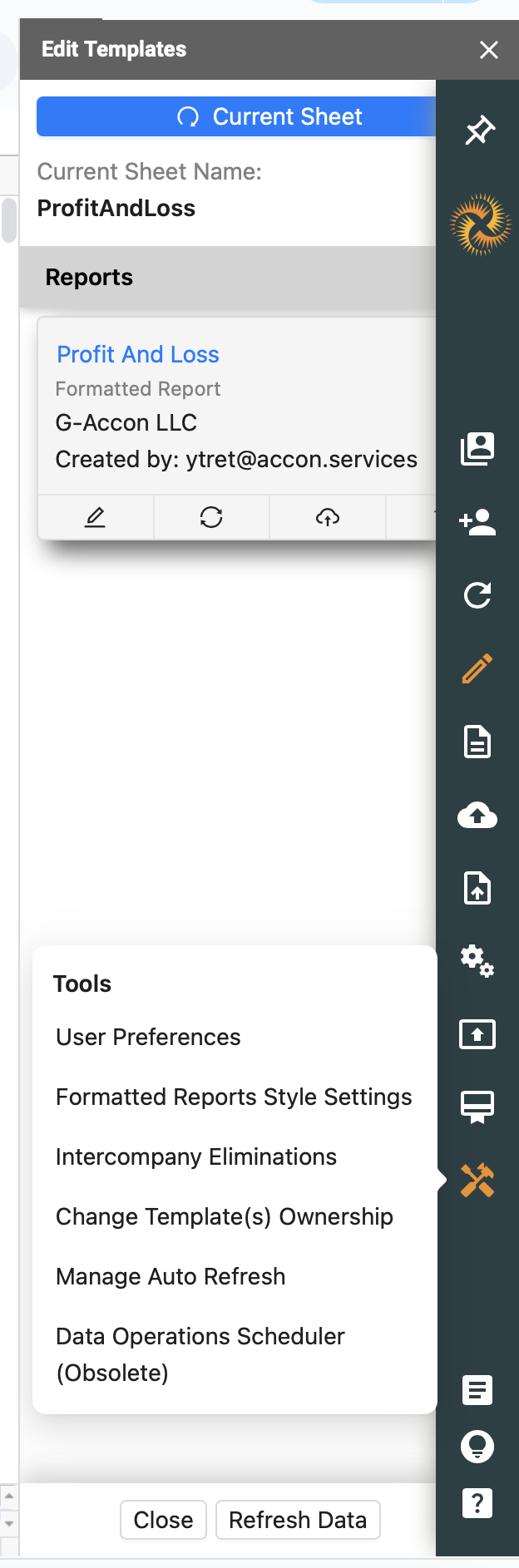
Change the default settings and these settings will be applied to all your reports.
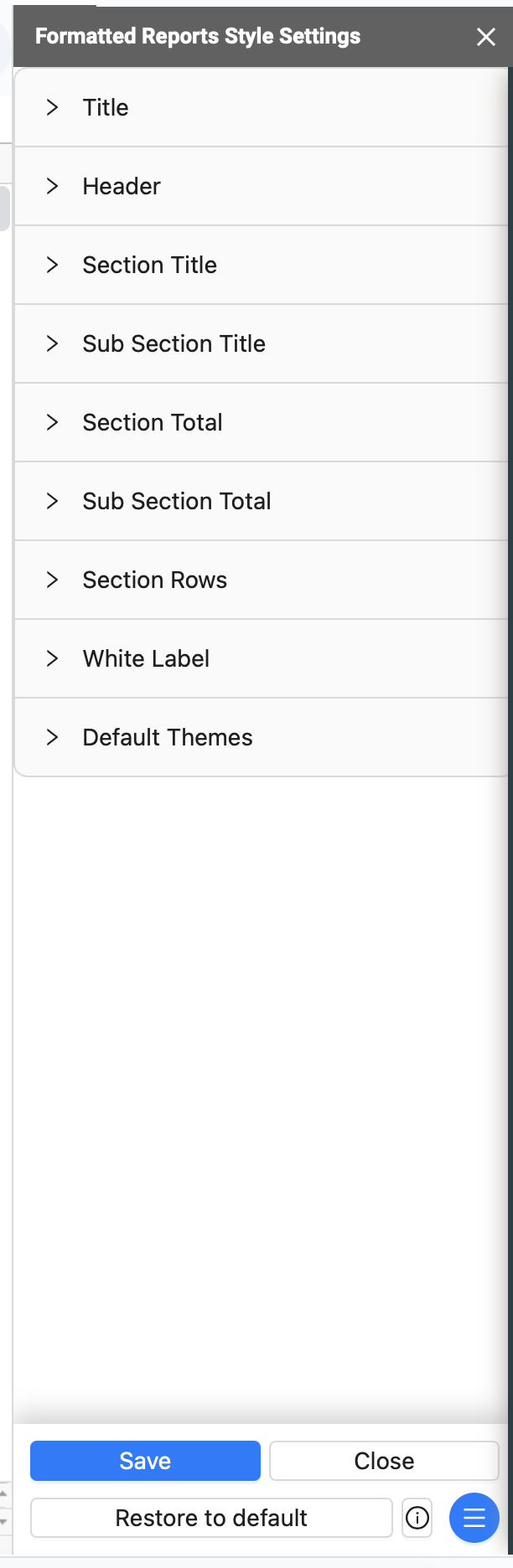
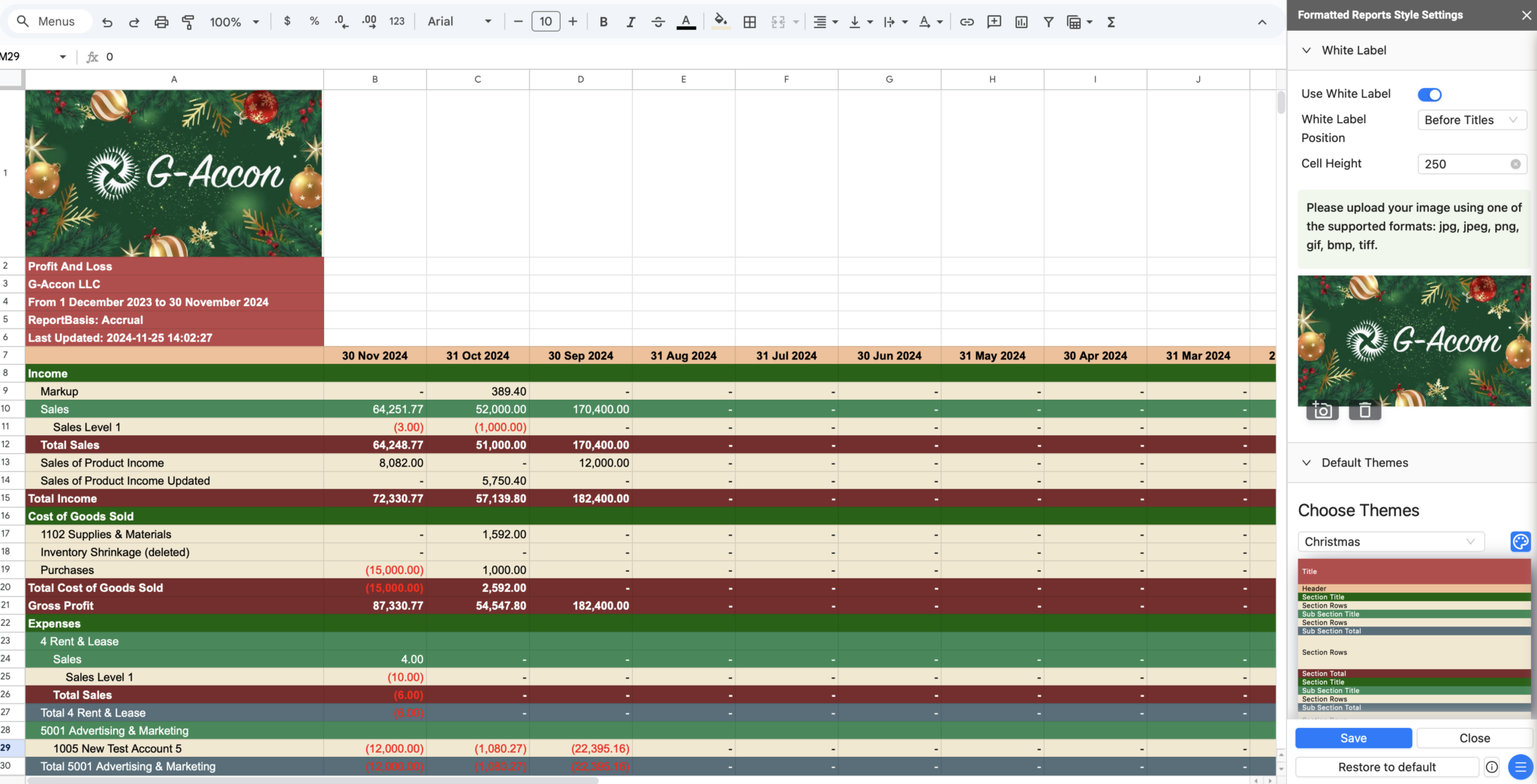
G-Accon lets you automate data refreshing from QuickBooks and Xero, so you can maintain updated, branded reports effortlessly.
Enhanced "Refresh Current Sheet" and "Refresh All" functionality:
Refresh functionally allows to refresh the current Google Sheet and Refresh All functionally allows to refresh all exists Google Sheets for multiple organizations.
Refresh Current Sheet and Refresh All Sheets functionality is available under G-Accon for Xero or G-Accon for QuickBooks --> Edit Template for Current Sheet --> open a floating menu on the right --> Tools
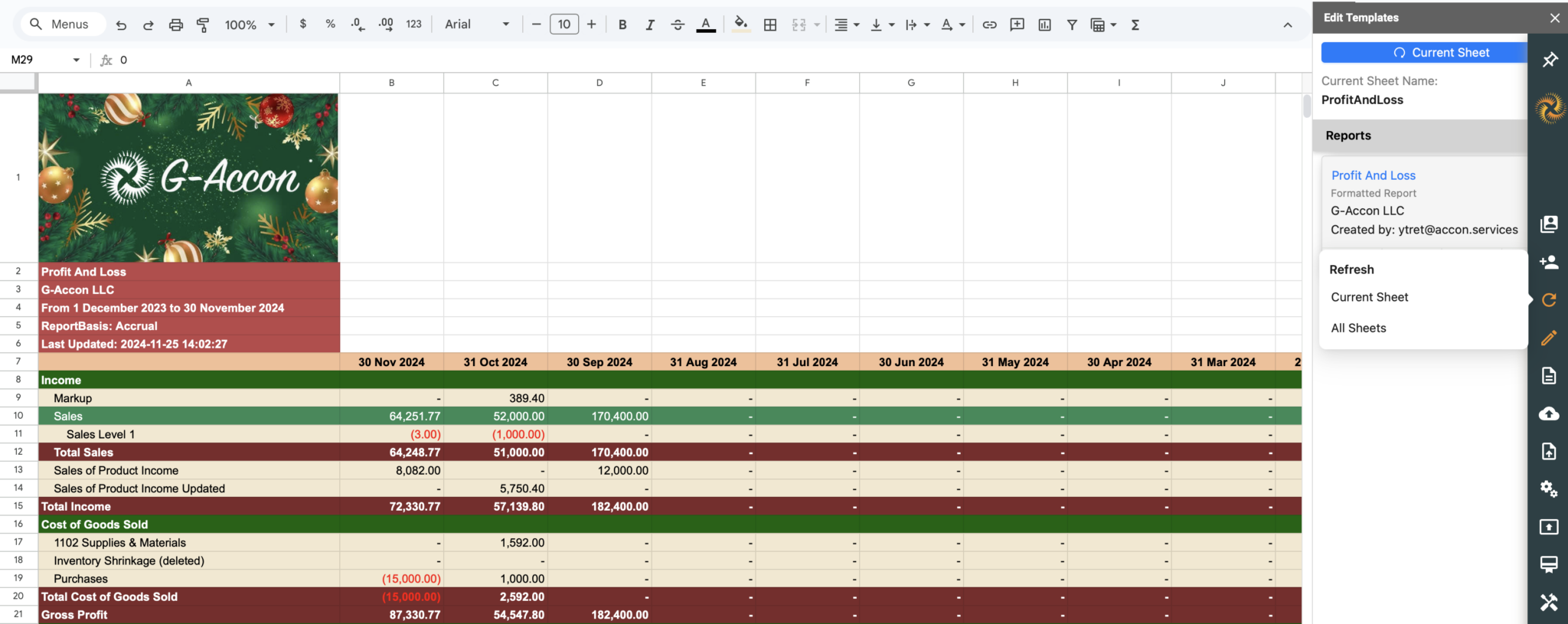
Select Current Sheet or All Sheets under Refresh to manually refresh your reports:
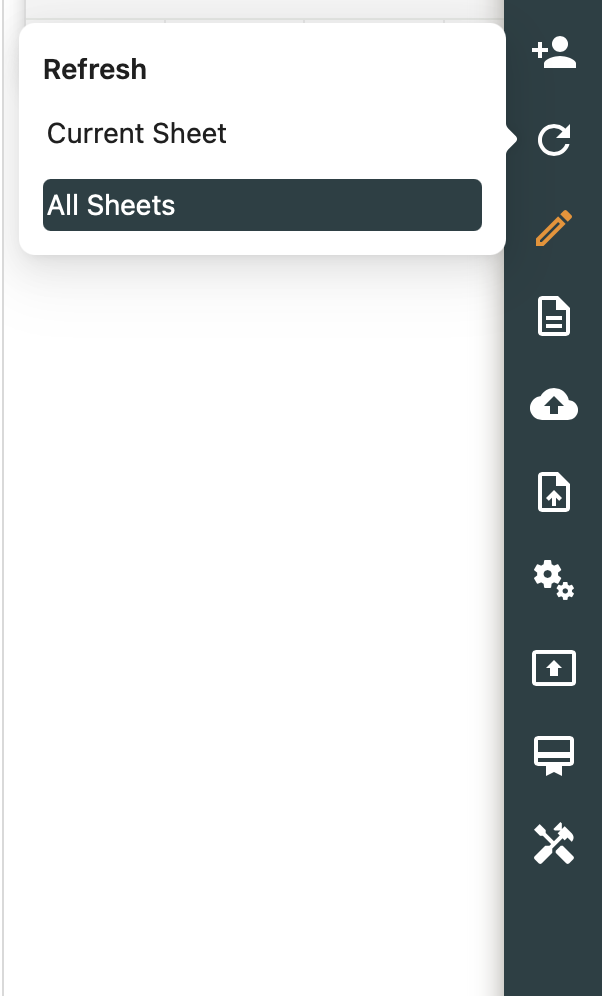
The progress chart allows you to check the refresh progress and show how many sheets have been successfully refreshed.
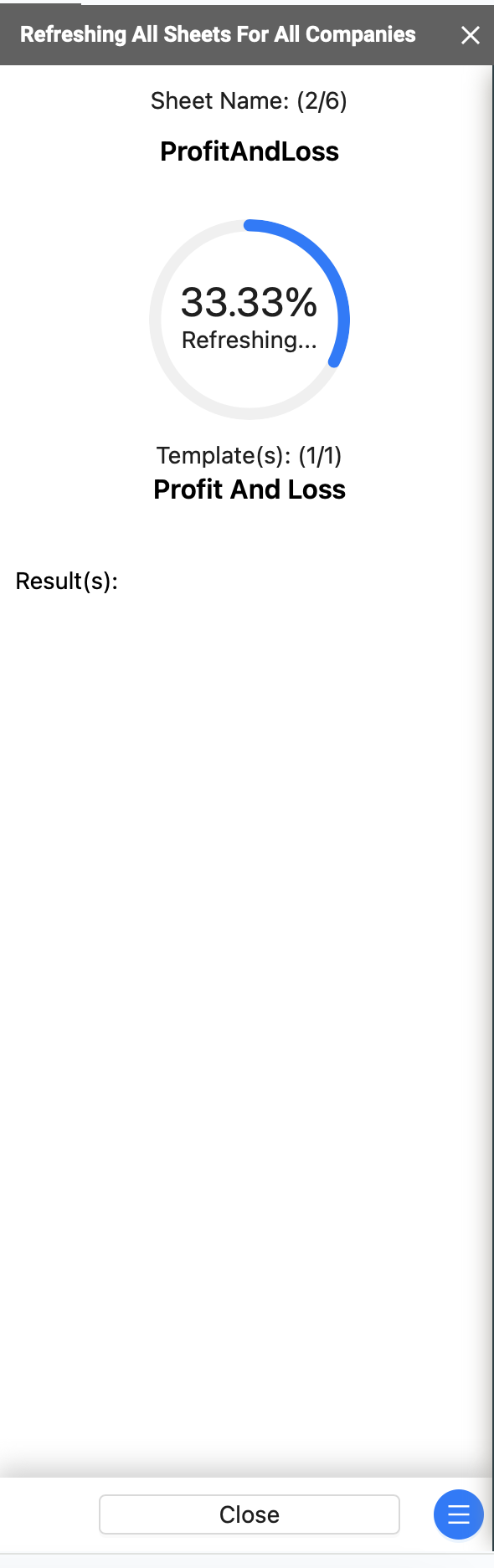
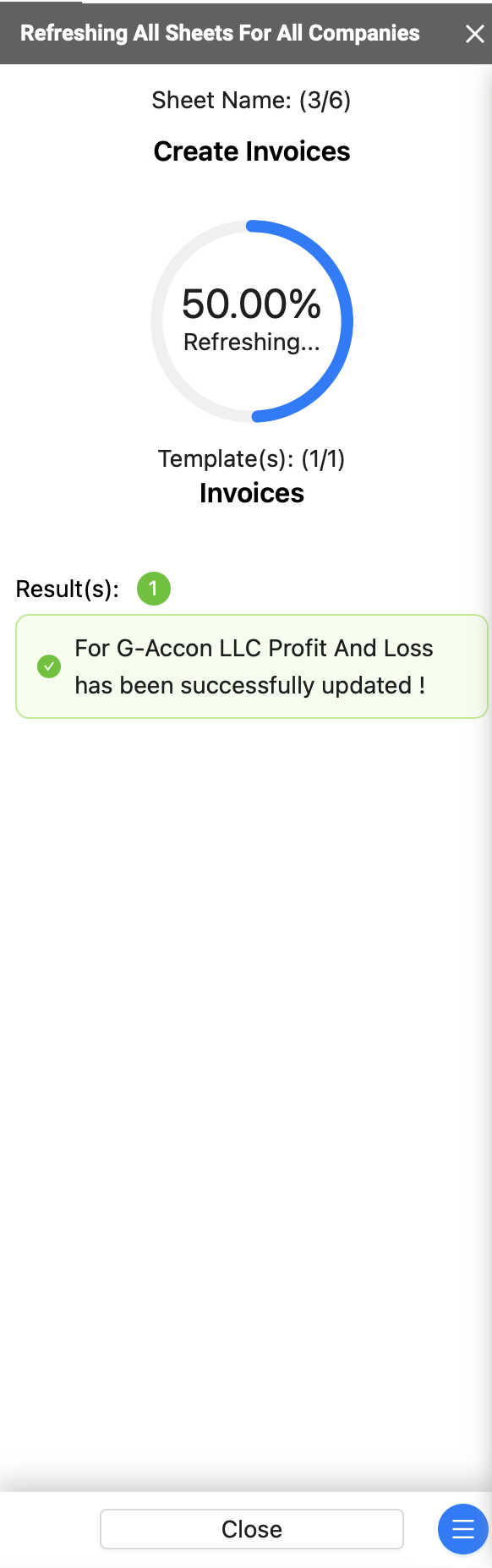
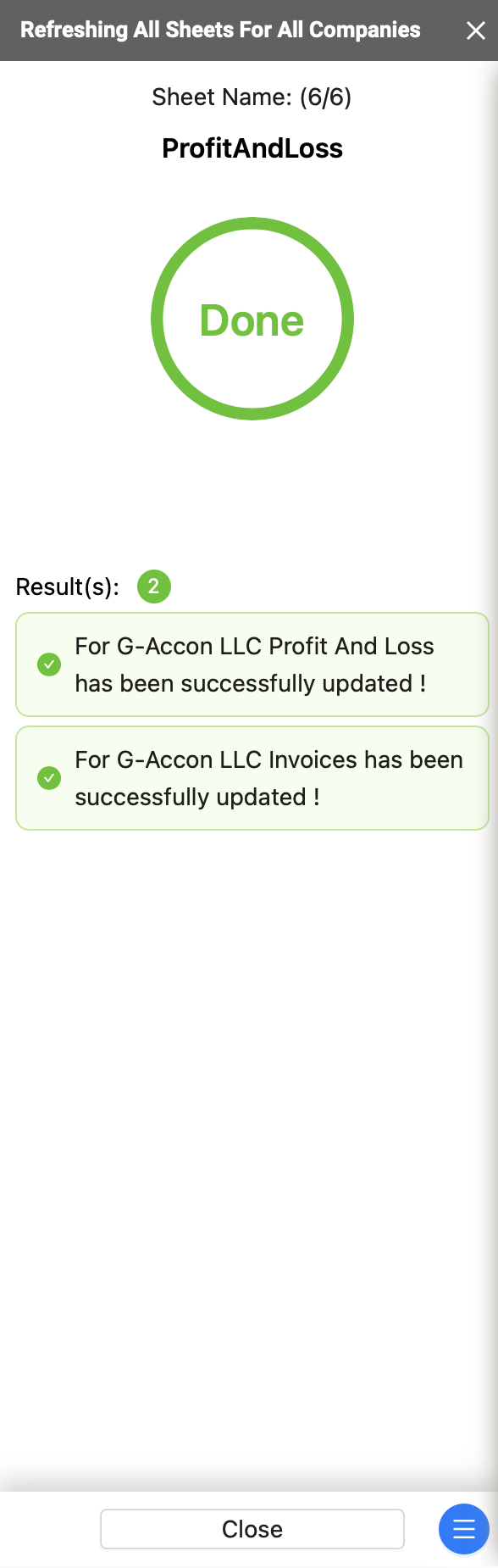
Refresh reports can also be executed from the main Google Menu Option.
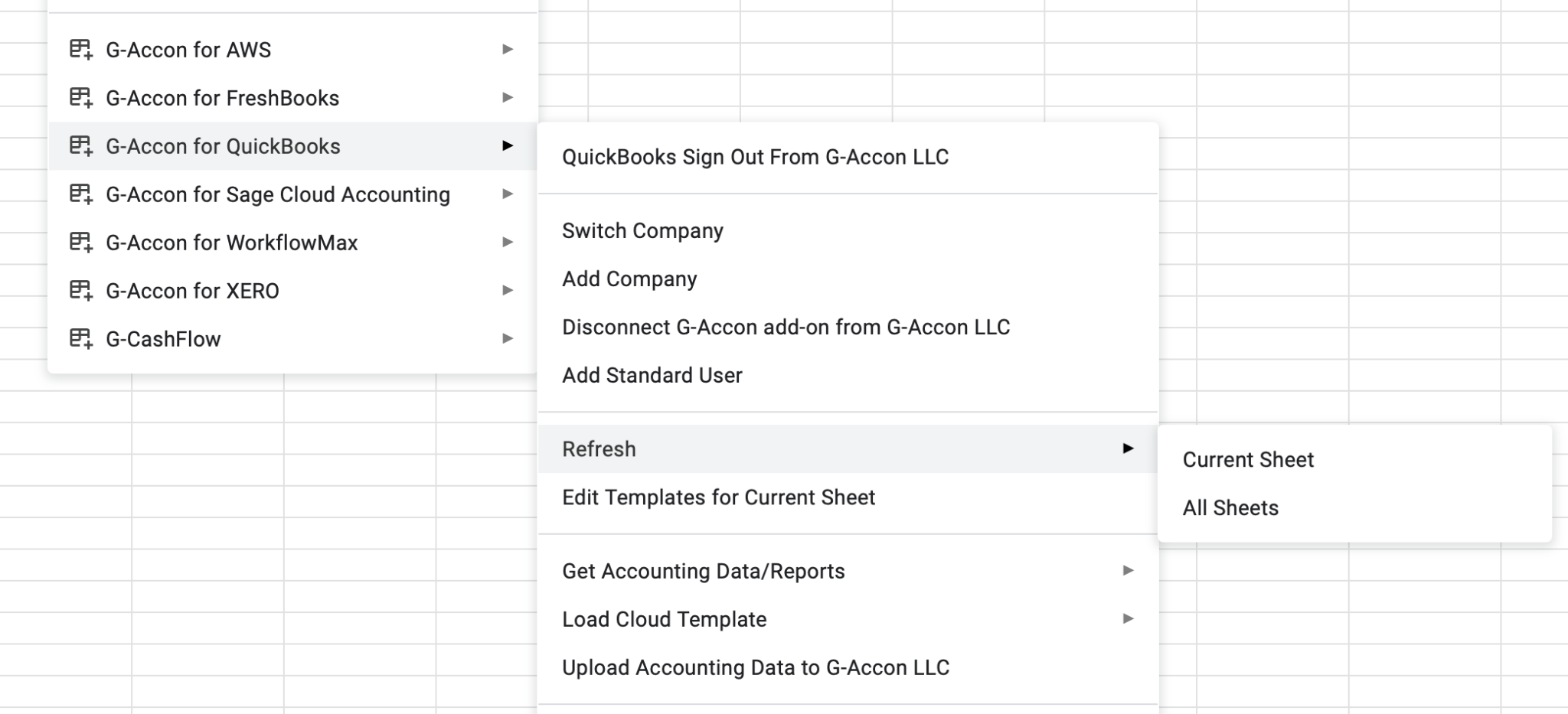
✅ Refresh Current Sheet
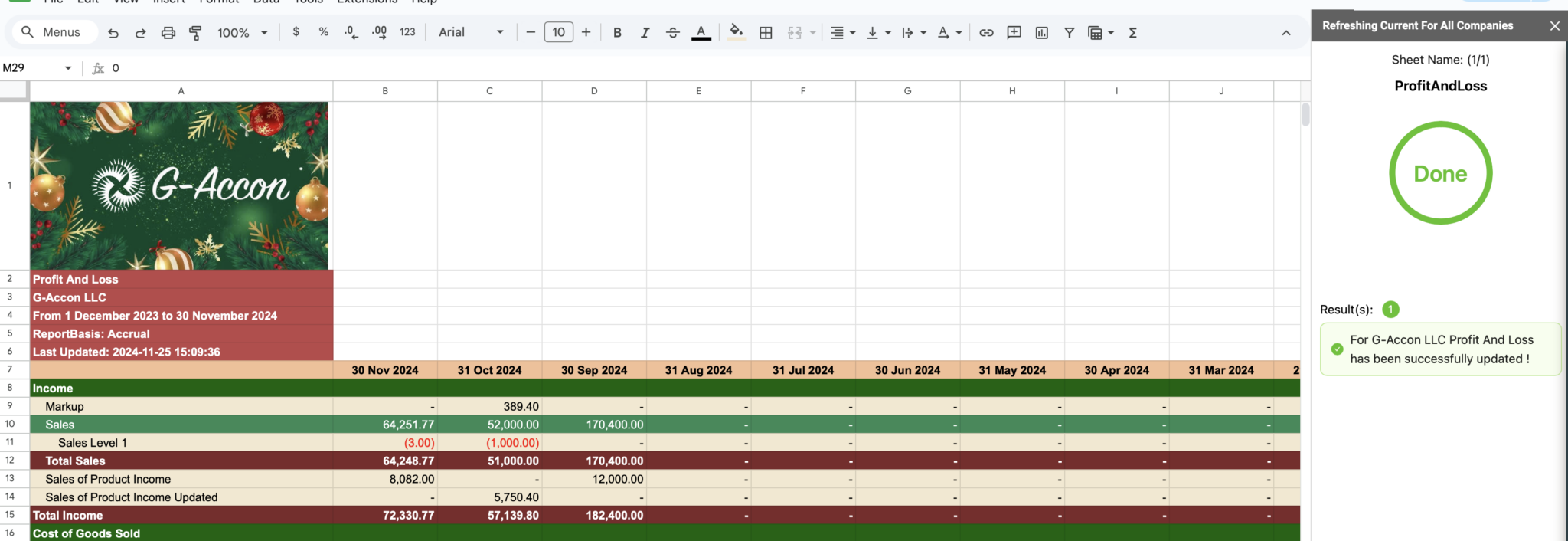
✅ Refresh All Sheets for multiple organizations