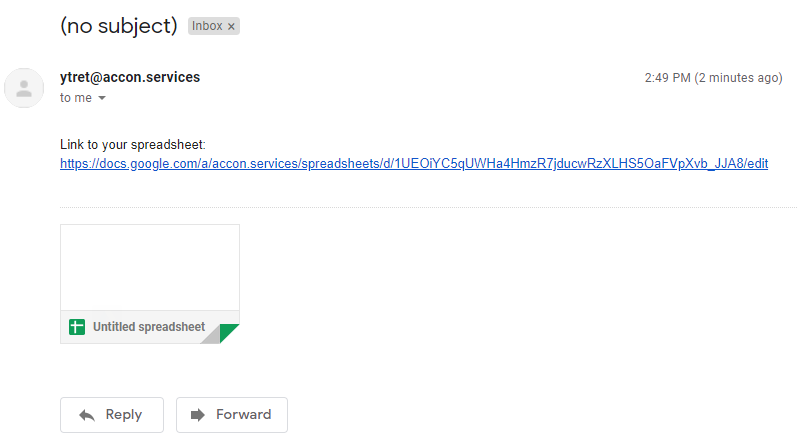This is extremely useful and powerful tool which allows to send alerts and notifications based on your business rules. For instance, you can set up the alert and received notification if in your Income Statement the Expenses exceeds certain threshold.
In order to set up an alert you need to select from the menu Add-ons -> G-Accon for XERO (G-Accon for QuickBooks/FreshBooks/Sage...) and switch to "Alerts" tab.

"Range to analyze" - the range where the criteria must be met.
The possible values in "Where" field are:
"Enter Alert Limit" field is an alert threshold.
The content of the "Alert Message" field is text that will be included into email body.
In order to create and permanently save alert, you need to click on the "Add Alert" button.
Currently G-Accon supports up to 10 alerts per spreadsheet.