Automatic Workflows is a robust tool enabling users to
- design diverse workflows,
- incorporate specific templates,
- set up the different schedules for different workflows
- establish different schedules
- notify customers through various automatic notifications
- set up alerts and notify clients
- create web hooks
- generate data snap shot by using backups functionality
Create Workflow
Add Templates
Schedule Refresh
YouTube Videos
Automatic Workflows helps G-Accon users to organize all workflows within the google spreadsheet in more efficient manner, automate their business processes including tasks like refreshing the queries/reports; sending emails, setting up alerts, create backups, use web hooks, and much more in more efficient way.
Select from the G-Accon menu option Automation -> Create Workflow:
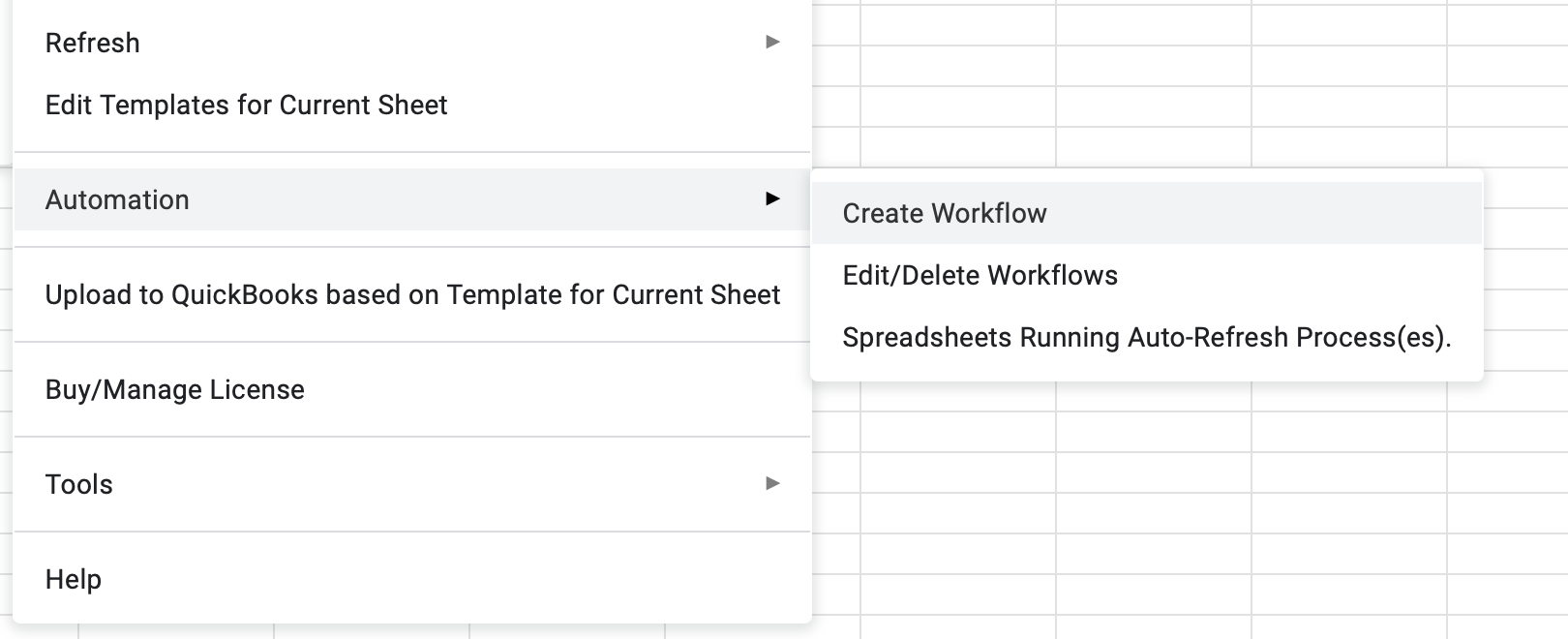
Step 1: "Name, Description, Status, and Schedule":
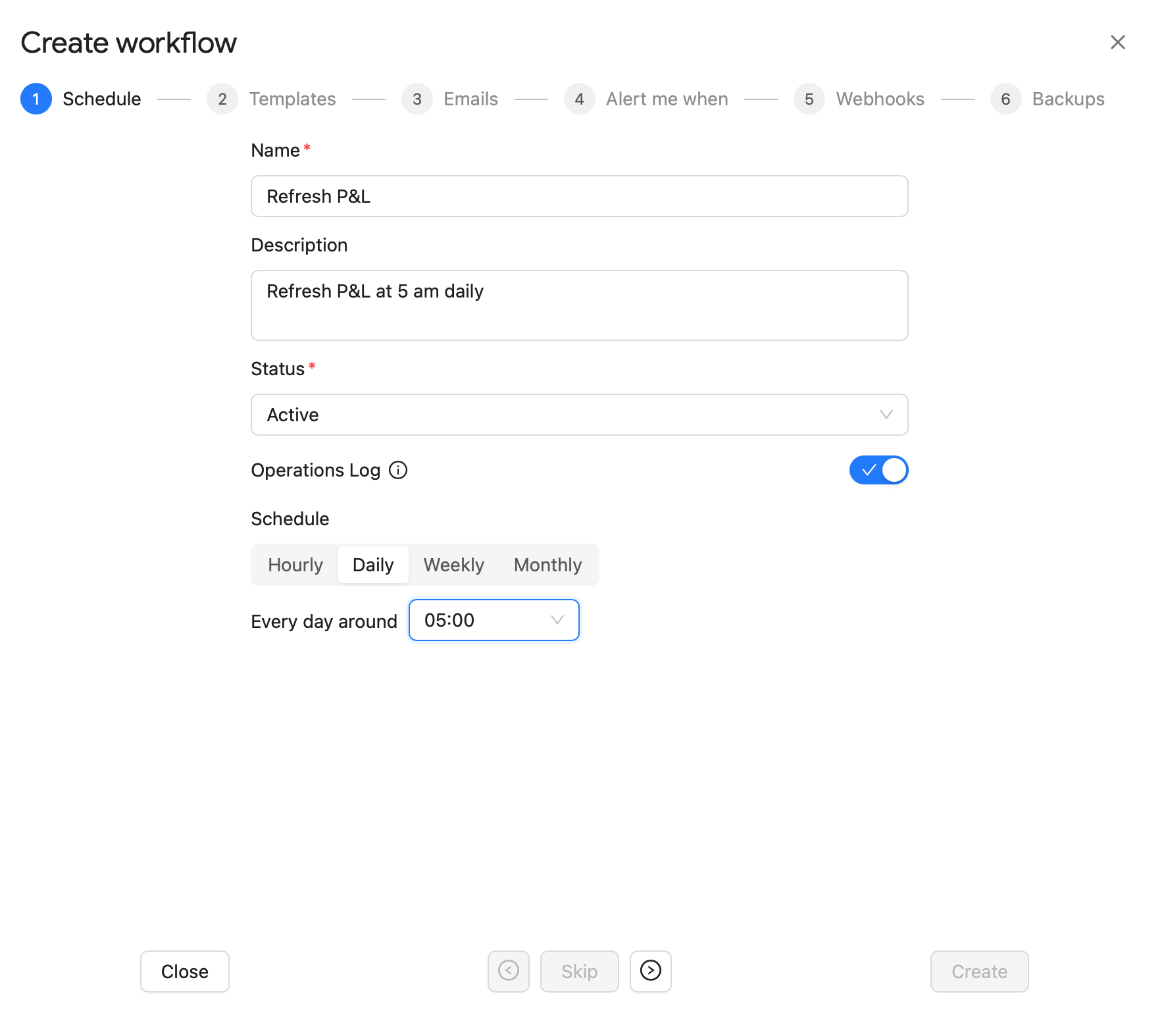
Step 2: Add Desired Templates:
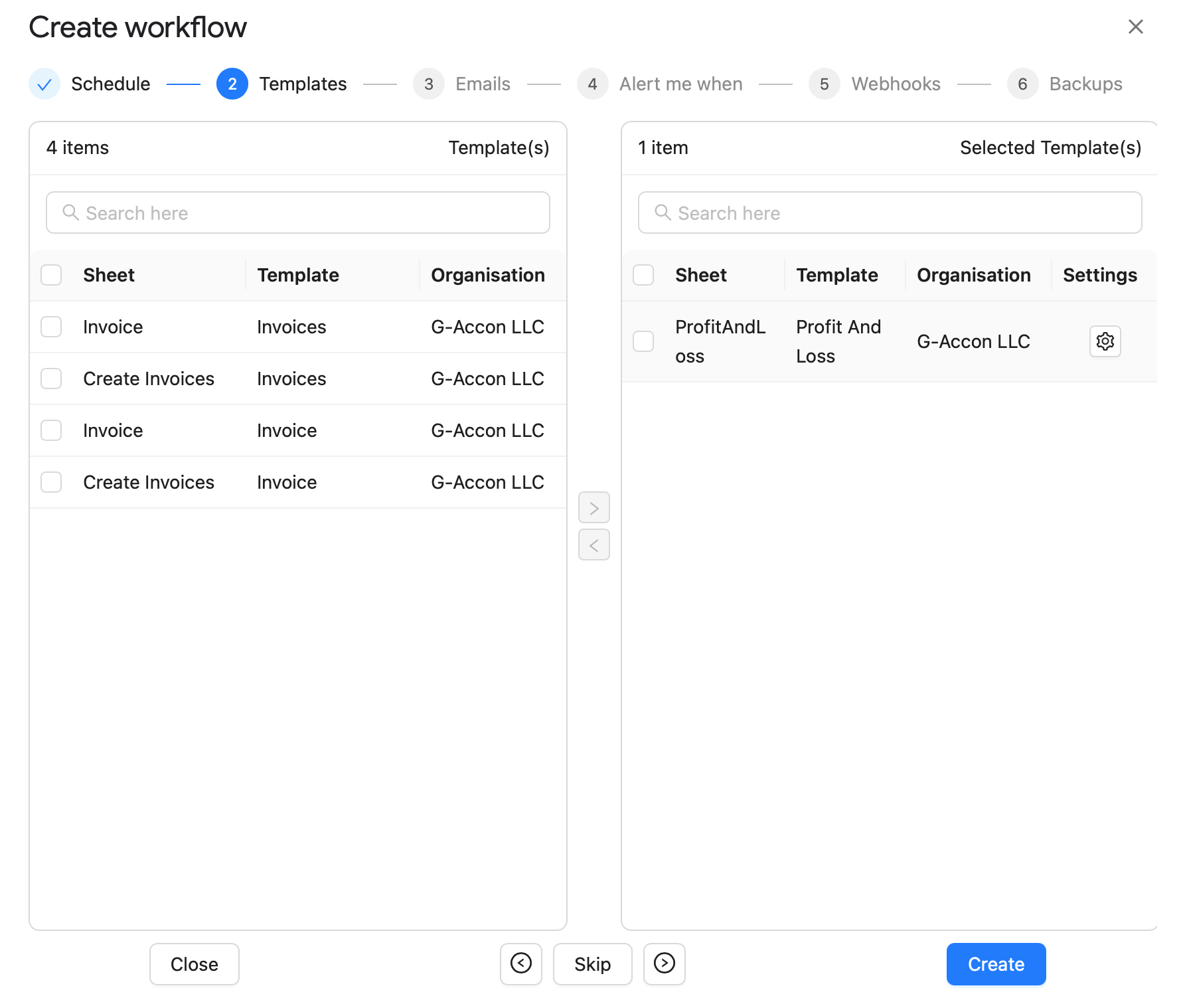
Set Up Schedule
Check out our interactive tutorial below, or keep reading to learn more.
Automate financial reports and data entry in Google Sheets with G-Accon.