To get accounts data from QuickBooks you need to be logged in into QuickBooks. Then you need to select from the menu Add-ons -> G-Accon for QuickBooks -> Get Accounting Data -> Tax Rates.
Select Tax Rates option from the drop down menu. You can select all attributes or some attributes based on your preferences. You can also expend attributes the see the whole structure with sub attributes or collapse it.
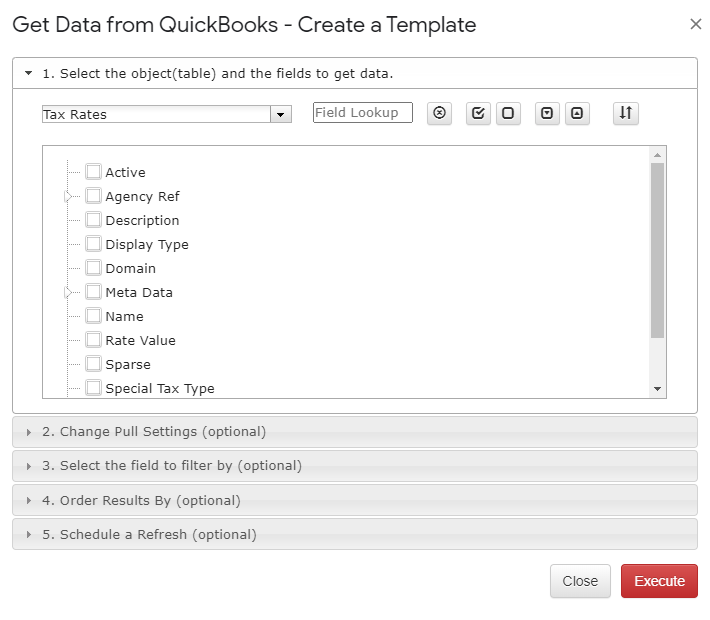
To find a certain field in the attributes list, you can type the name of the attribute and all attributes which has the entered value in it will be highlighted in the below box.
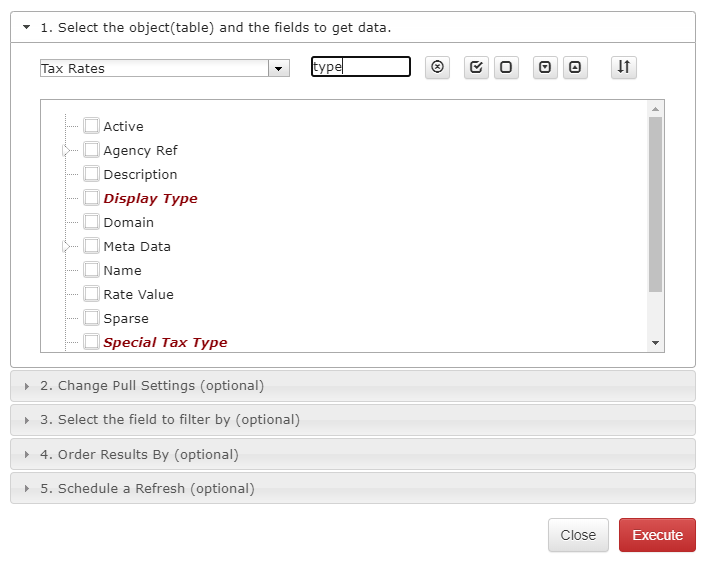
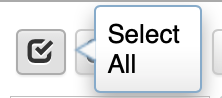
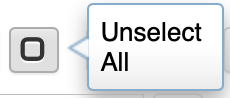
You also have the ability select or unselect All attributes for the chosen object.
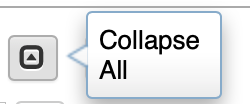
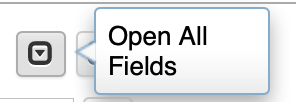
You can also expend the object’s structure to see all underlining attributes or collapse it.
There is another feature - the column order functionality. This functionality allows you to get all your QuickBooks data in column order you have defined in your template(s).
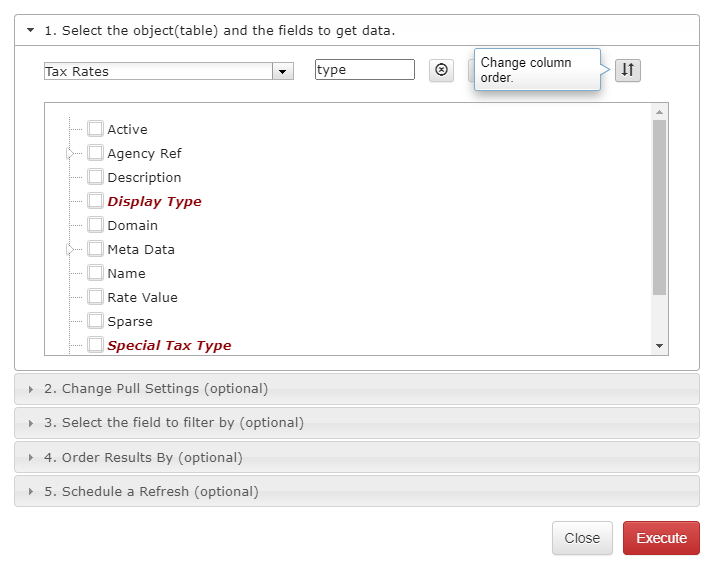
During the manual or automated refresh, the order will stay as you defined it. You also can change the order back to the default settings by using the Change Pull Setting option.

G-Accon for QuickBooks provides also the optional features that might be useful for your business such as Change Pull Settings, set up different filters by using Select the field to filter by, Order Result by, and Schedule a Refresh. We will cover all these features in more details.
Change Pull Settings allows you to perform the following operations:
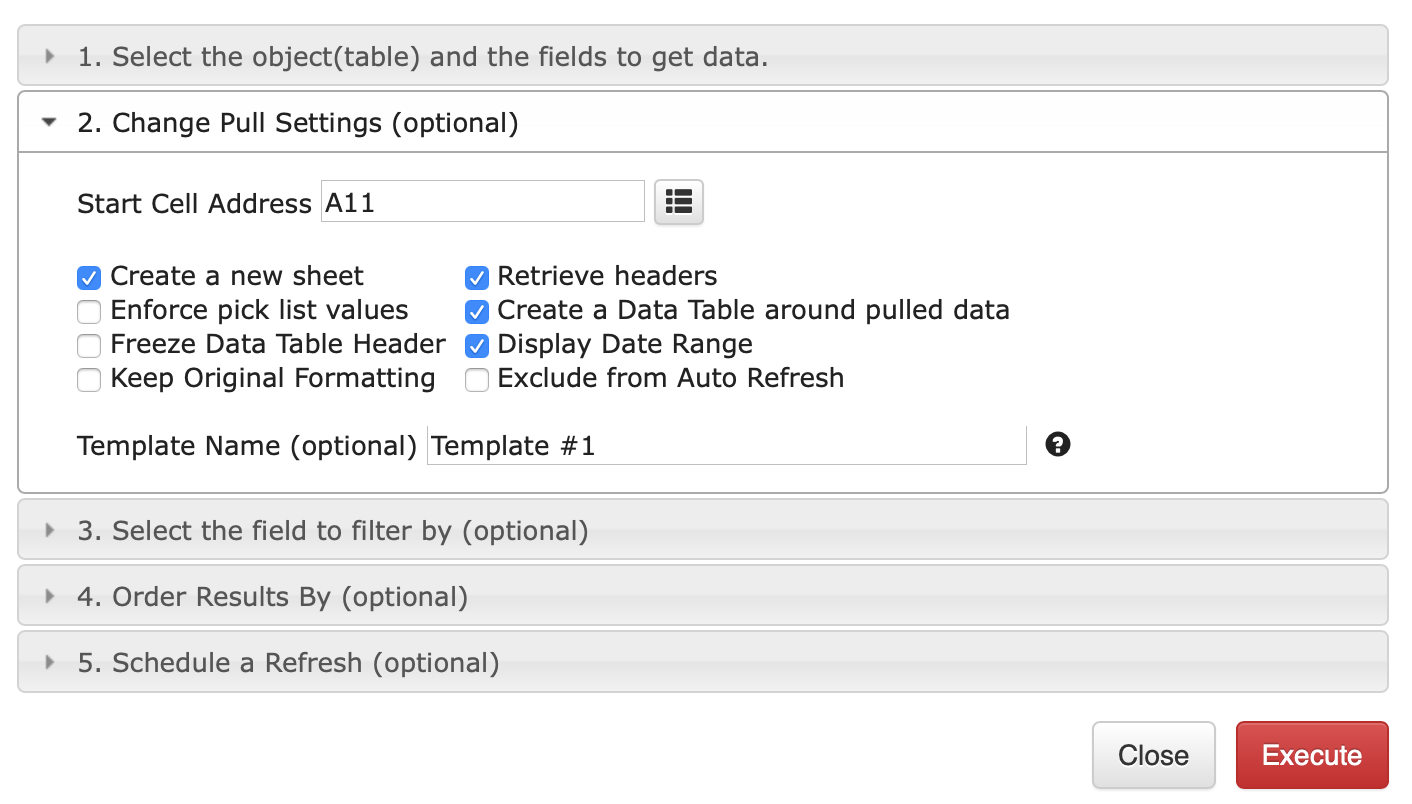
QuickBooks provides Optional features that might be useful for your business.
You can also provide the start cell, for instance, A11. And provide the name of the template in Template Name field such as Template # 1.
Select the field to filter by. This powerful feature allows to filter data based on your specific criteria.
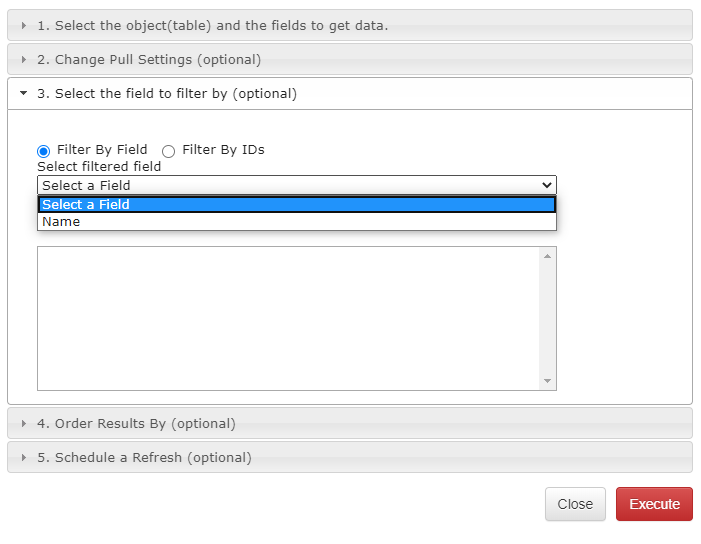
For example, you can select a filter field called “Name” and provide the desired condition such as "not empty". The system then pulls all Tax Rates that have a Name field that is not empty.
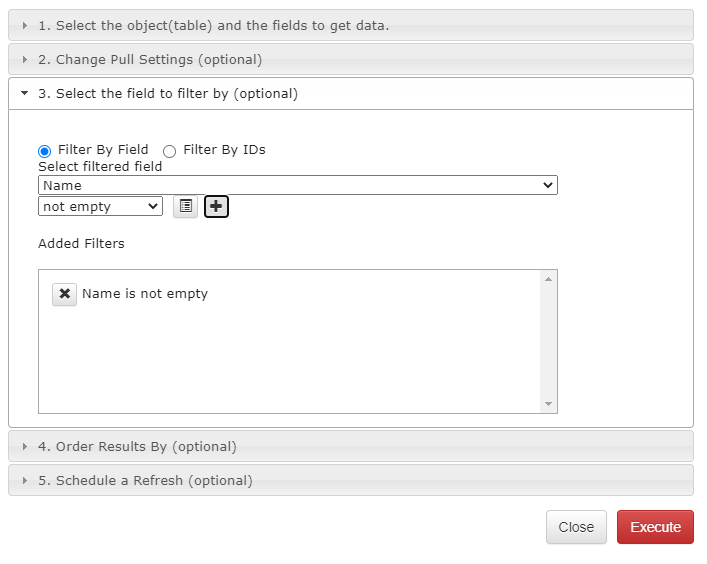
The data query result can be displayed in certain order. To achieve that you need to use Order Result By option. In Order By field you need to select the attribute and Order Type will give you the Ascending or Descending order options.

To schedule the auto Refresh, you can use option Schedule a Refresh. The important to remember this settings will take effect only if the master auto refresh process in turned on. See the Automation process explanation.
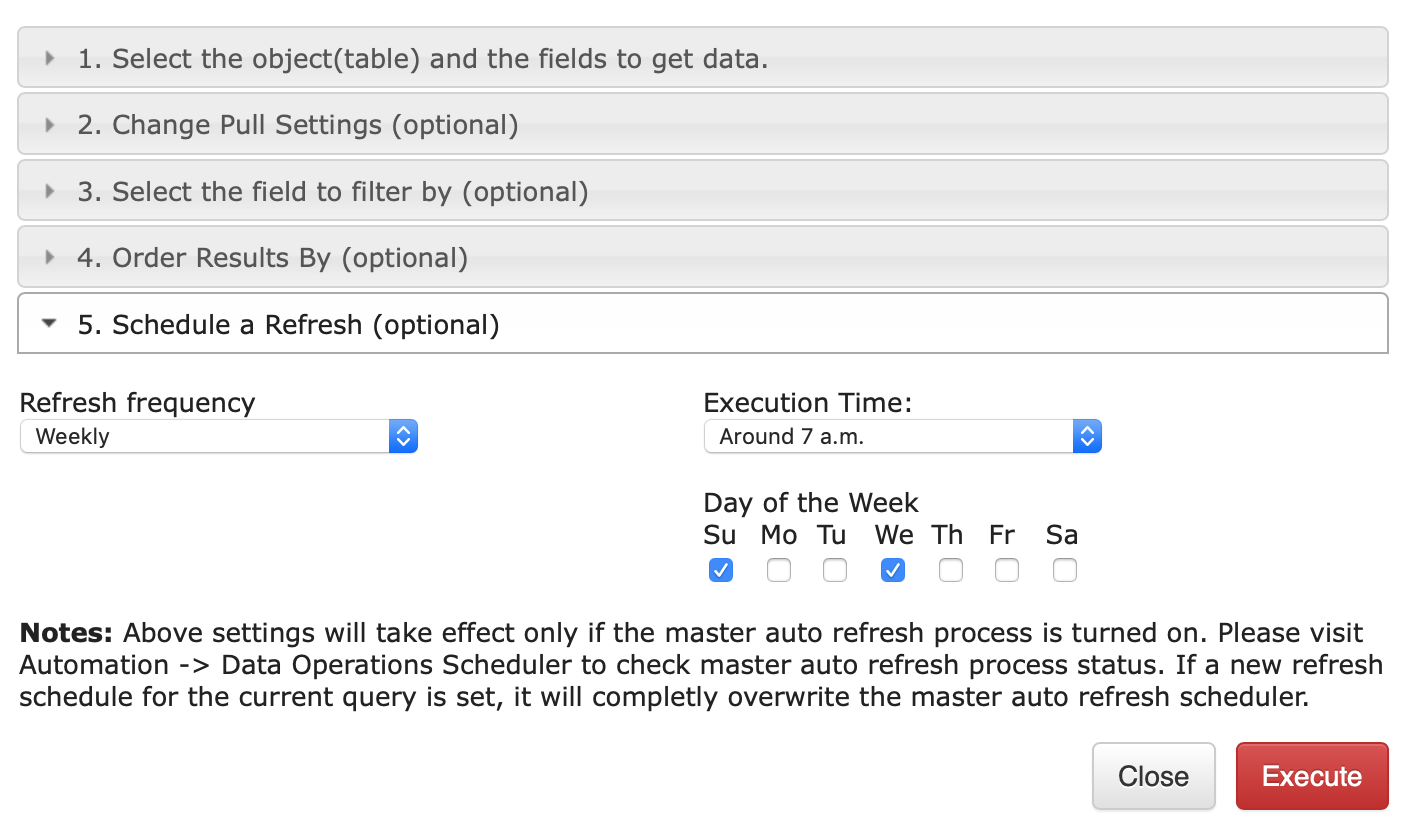
To execute the process, click on the "Execute" button. The Tax Rates details will be populated on the Google Sheet.
