Workspace Cloud Template Library
How to Save Template
How to Create Label
How to Search and Share Template
YouTube Videos
Share/Save Templates is a common feature in Xero, QuickBooks, Sage FreshBooks, and Workflow Max/Xero Practice Manager.
G-Accon offers a "Share/Save Templates" feature that allows users to share and save templates. With this feature, users can save custom templates that they have created in G-Accon to their personal library, which they can then access at any time. This can be a useful way to save time and ensure consistency in accounting and finance workflows.
In addition, G-Accon allows users to share templates with other users, either within their organization or with external parties. This can be useful for teams who are working on similar projects or for consultants who need to share templates with their clients.
Overall, the ability to share and save templates is a valuable feature of G-Accon that can help users streamline their accounting and finance workflows and ensure consistency across their organization.
To save the template in Cloud you need to create a template first. You can create a template for query or for your report:
Let's create a template for the Profit and Loss report. To create an accounting report from Xero, for instance, you need to be logged in into Xero account. Then you need to select from the menu Extensions -> G-Accon for Xero -> Get Accounting Reports -> Profit and Loss, set up all needed fields, filters, and google sheet settings from option #2. You also have an option to set up the update schedule for your spreadsheet and click on the "Execute" button to execute the report.
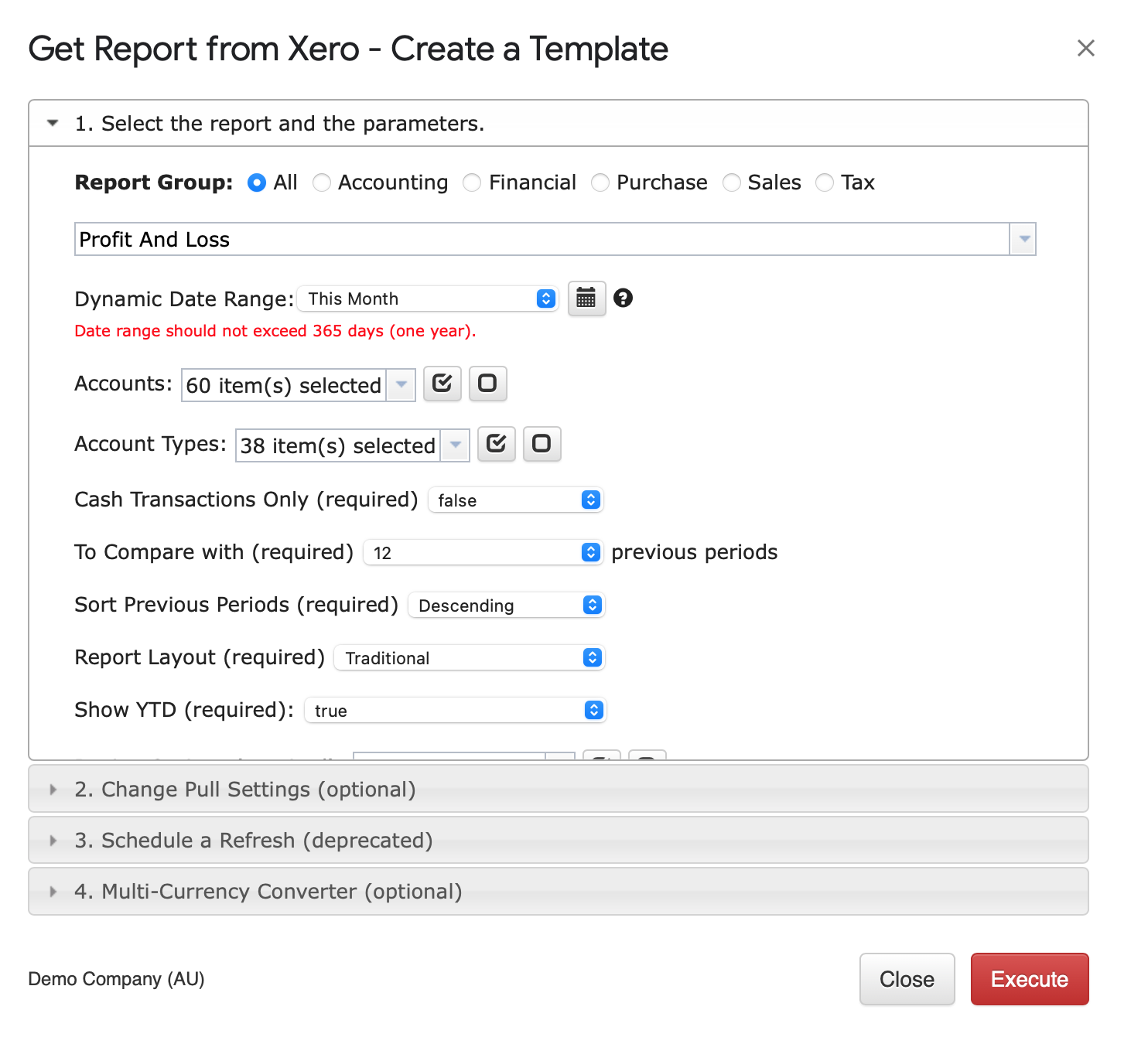
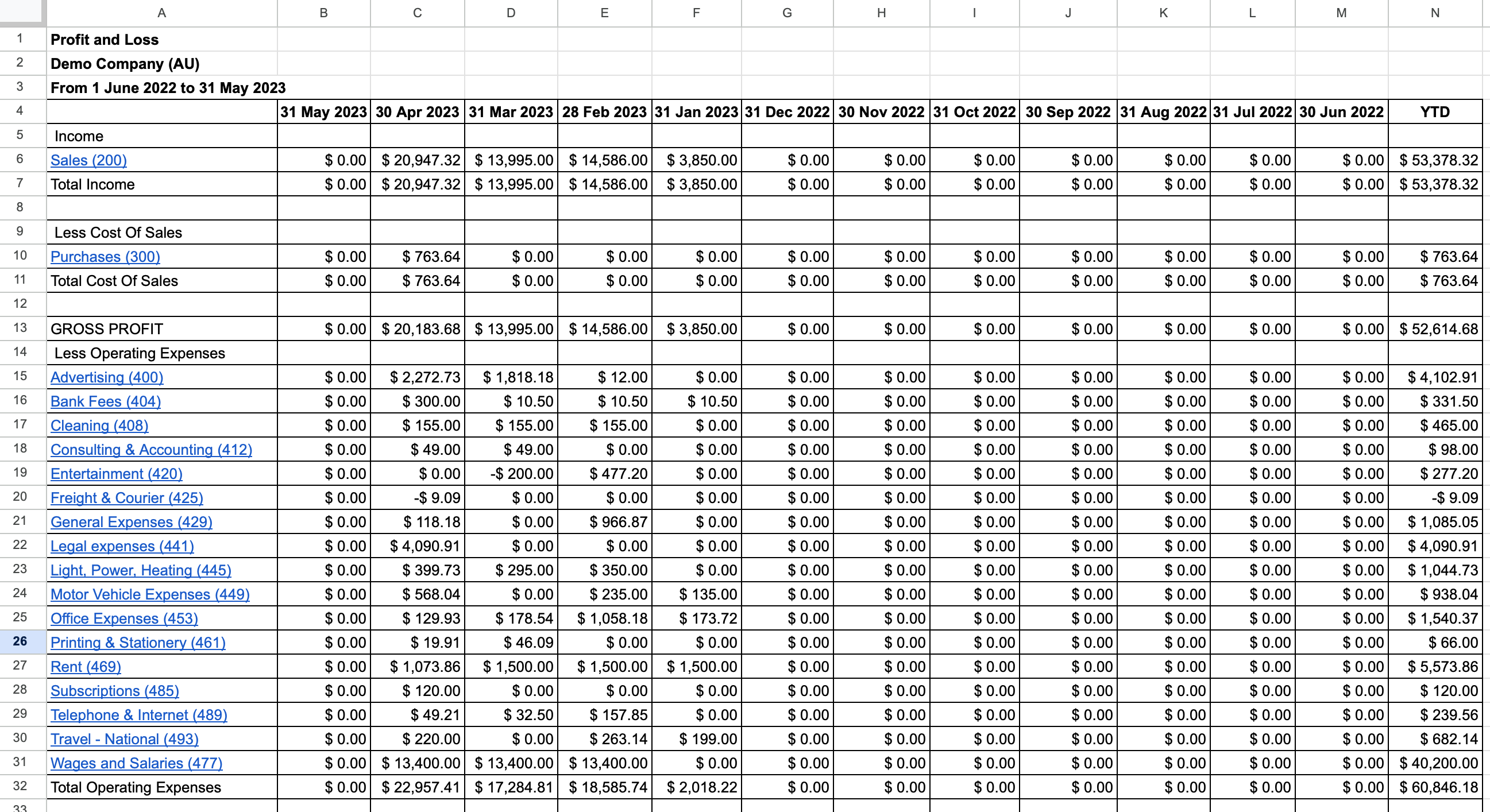
Now you can save your templates in Cloud. You need to select Extensions -> G-Accon for Xero -> Edit Templates for Current Sheet and select Cloud icon to save the template on Cloud.
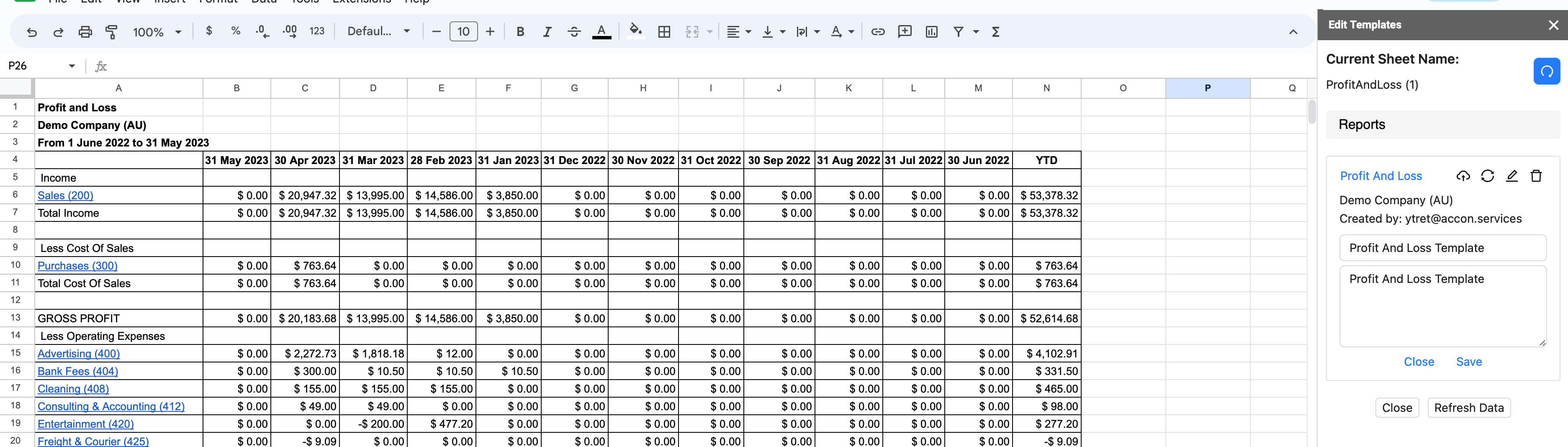
You can now enter the name of your template, the description and click on the "Save" button. Your template has been saved in cloud.
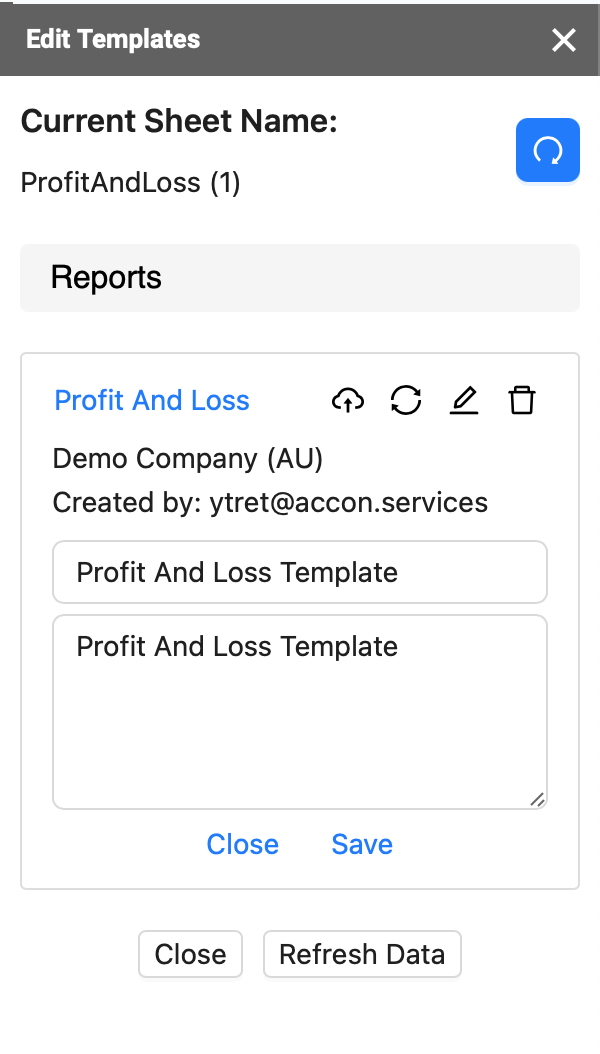
In order to create a label and group your templates under it, you need to select Extensions -> G-Accon for Xero -> Load Cloud Template -> Workspace Cloud Template Library and click on "+" and enter the Label in the field "New Label". Label "Profit and Loss" will be created.
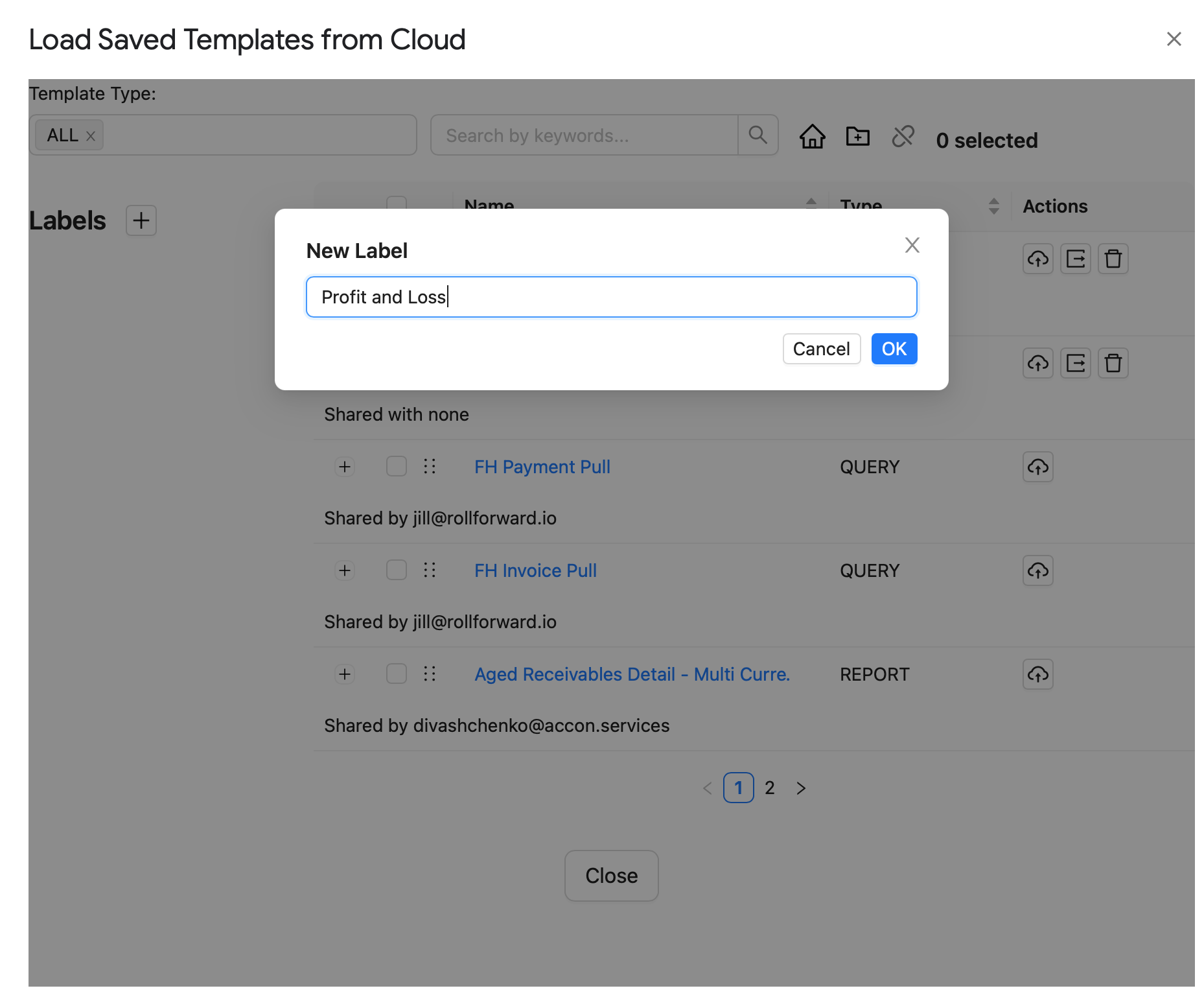
The next step is to add required templates to this group. In order to do it you need to select the template and choose "folder" icon on the top of the screen.
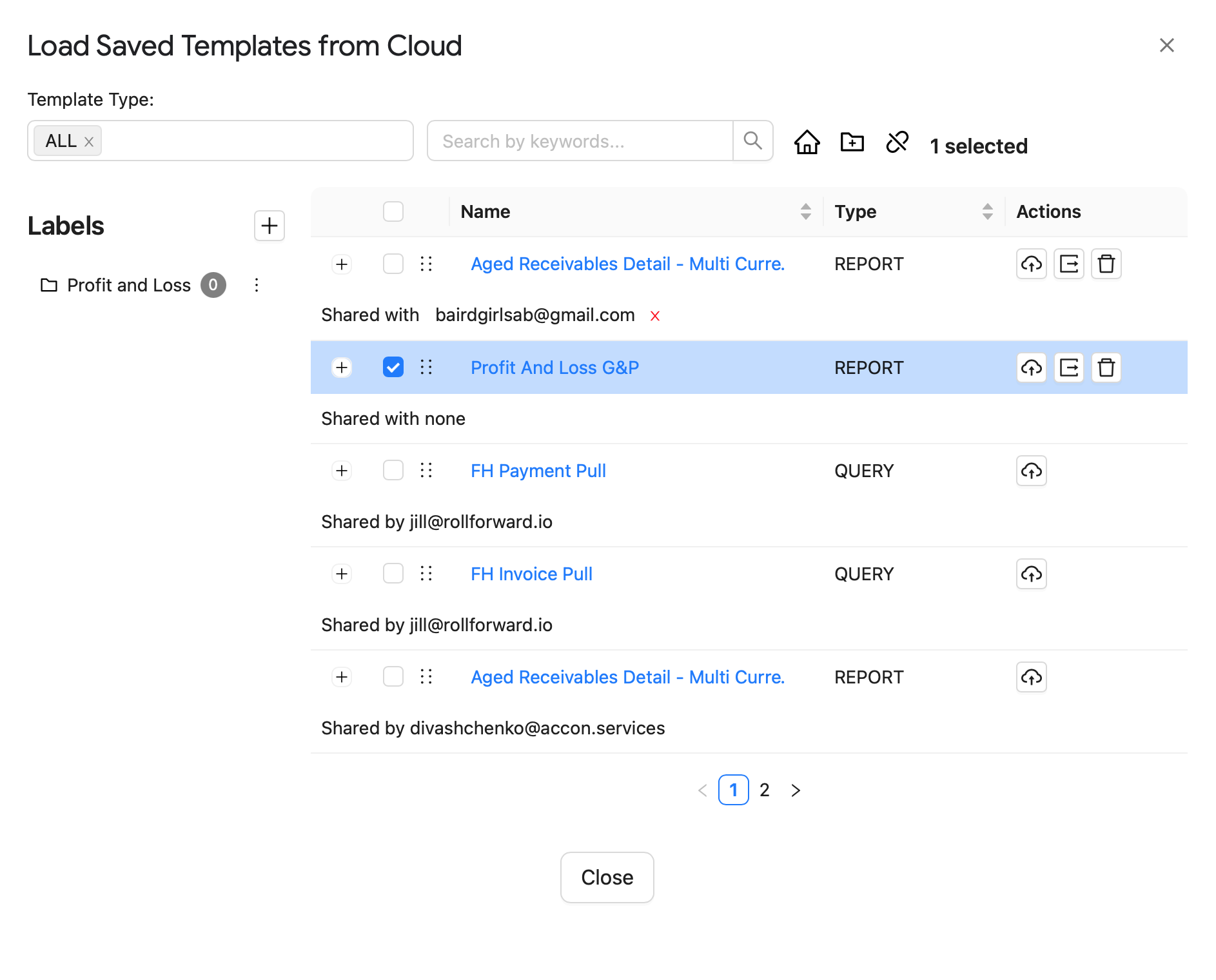
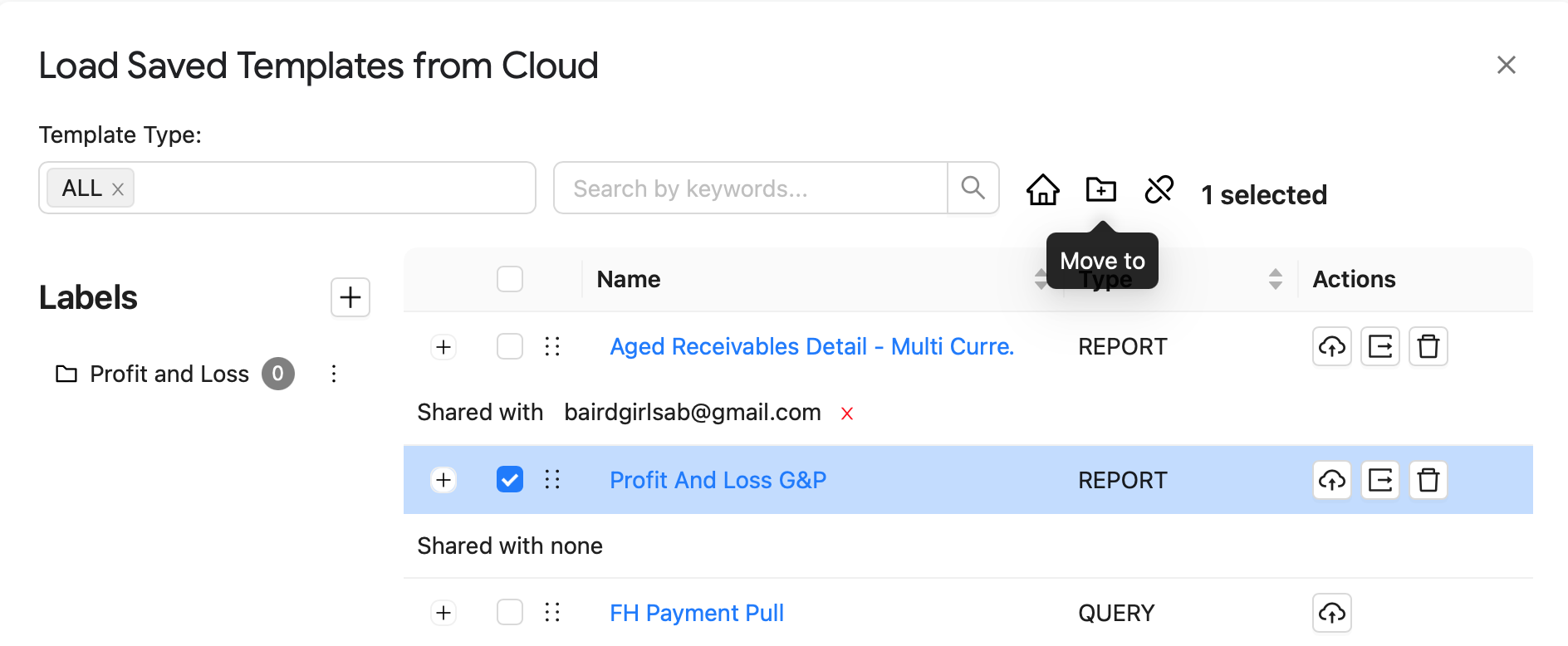
After you add templates to the folder you will see the following result:
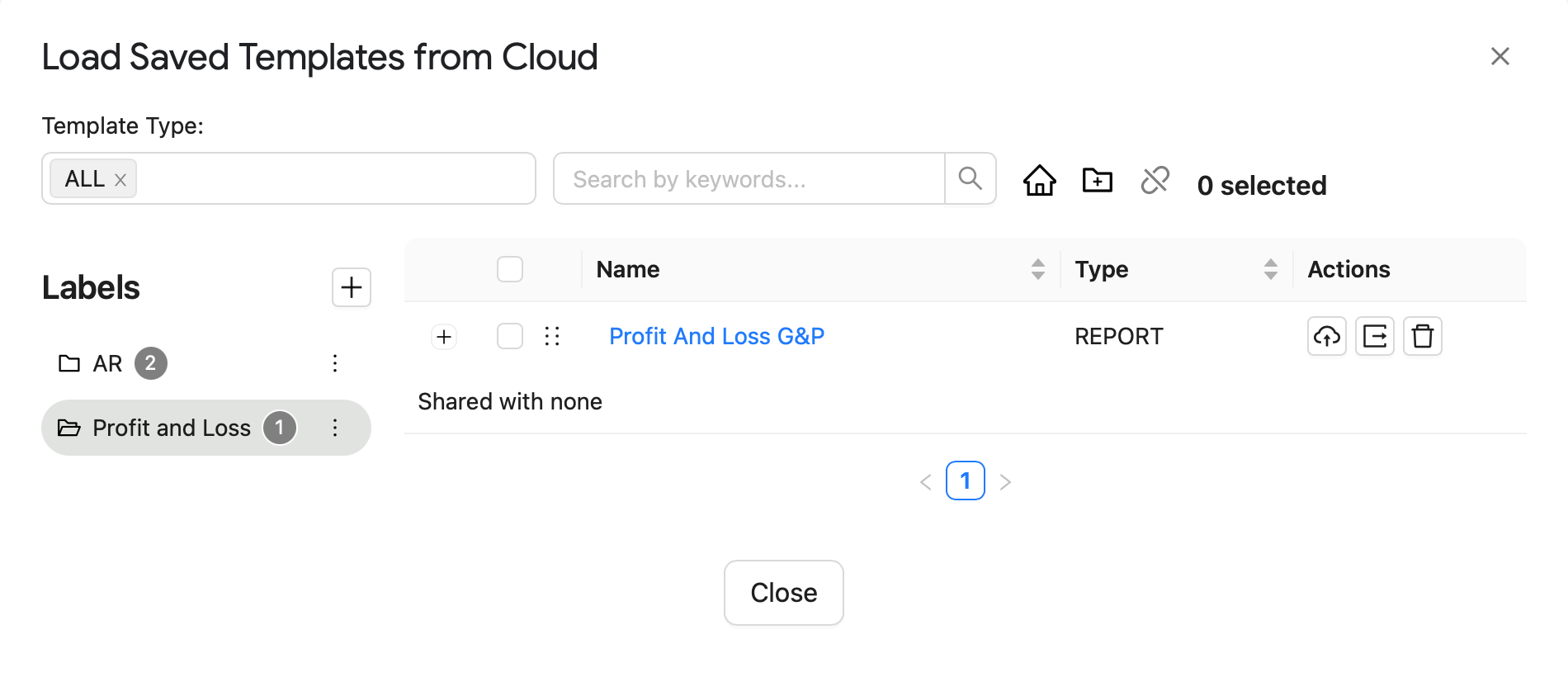
In order to find a template you need to select Extensions --> G-Accon for Xero (or G-Accon for QuickBooks --> Load Cloud Template --> Workspace Cloud Template Library.
You will see the screen with all saved templates. You have the ability to search for the template by keywords, you can narrow your search by selecting the type of the template (ALL, QUERY, REPORT, or UPLOAD).
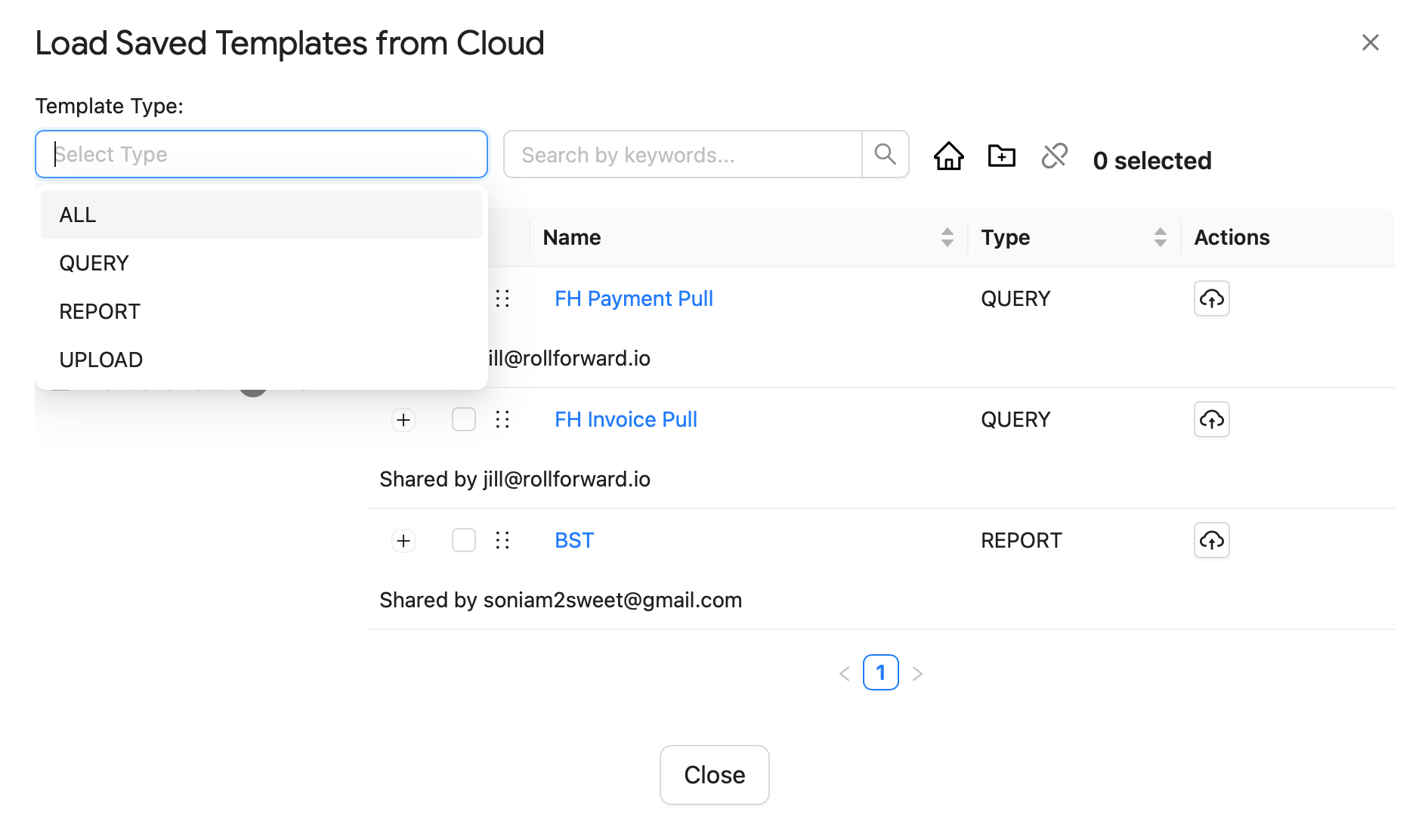
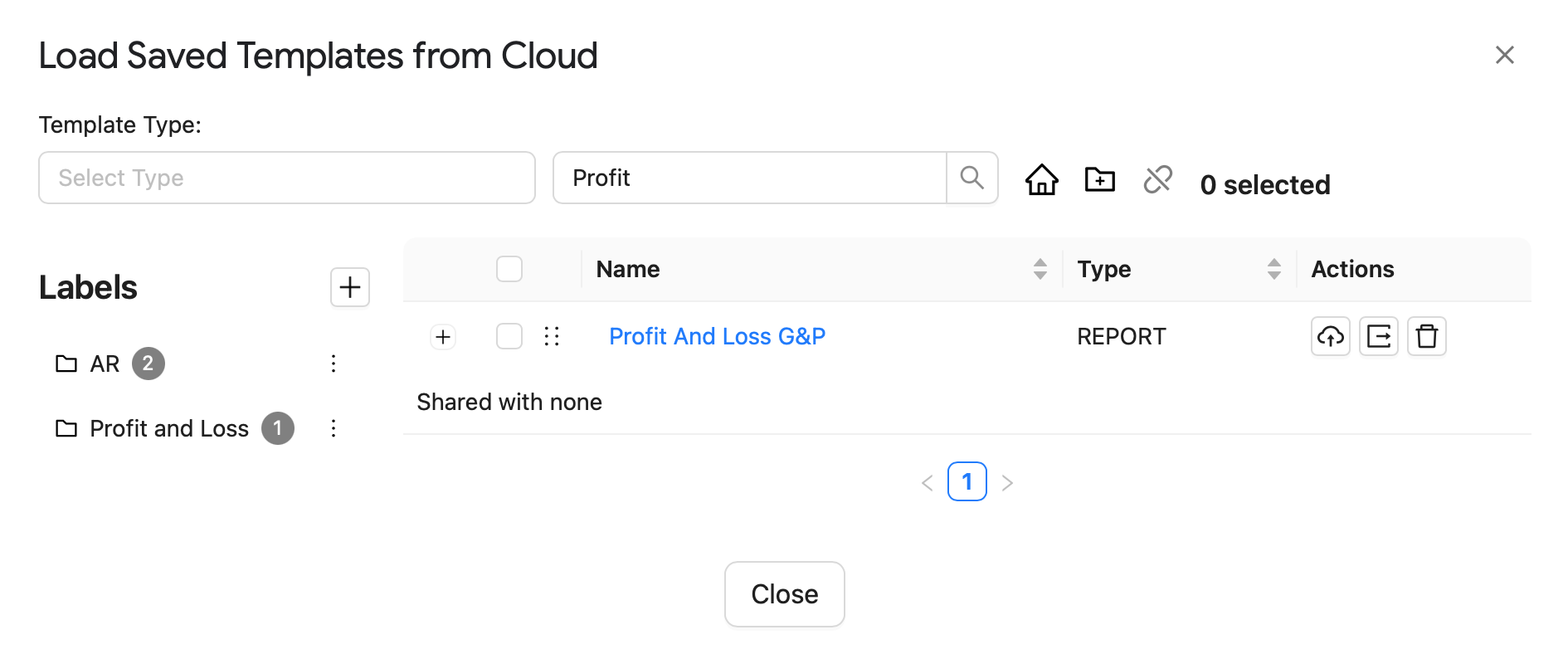
The there icons on the right side, will allow you to Load saved in Cloud template to your workspace, Share the template with your team and colleagues, and delete the template from Cloud.

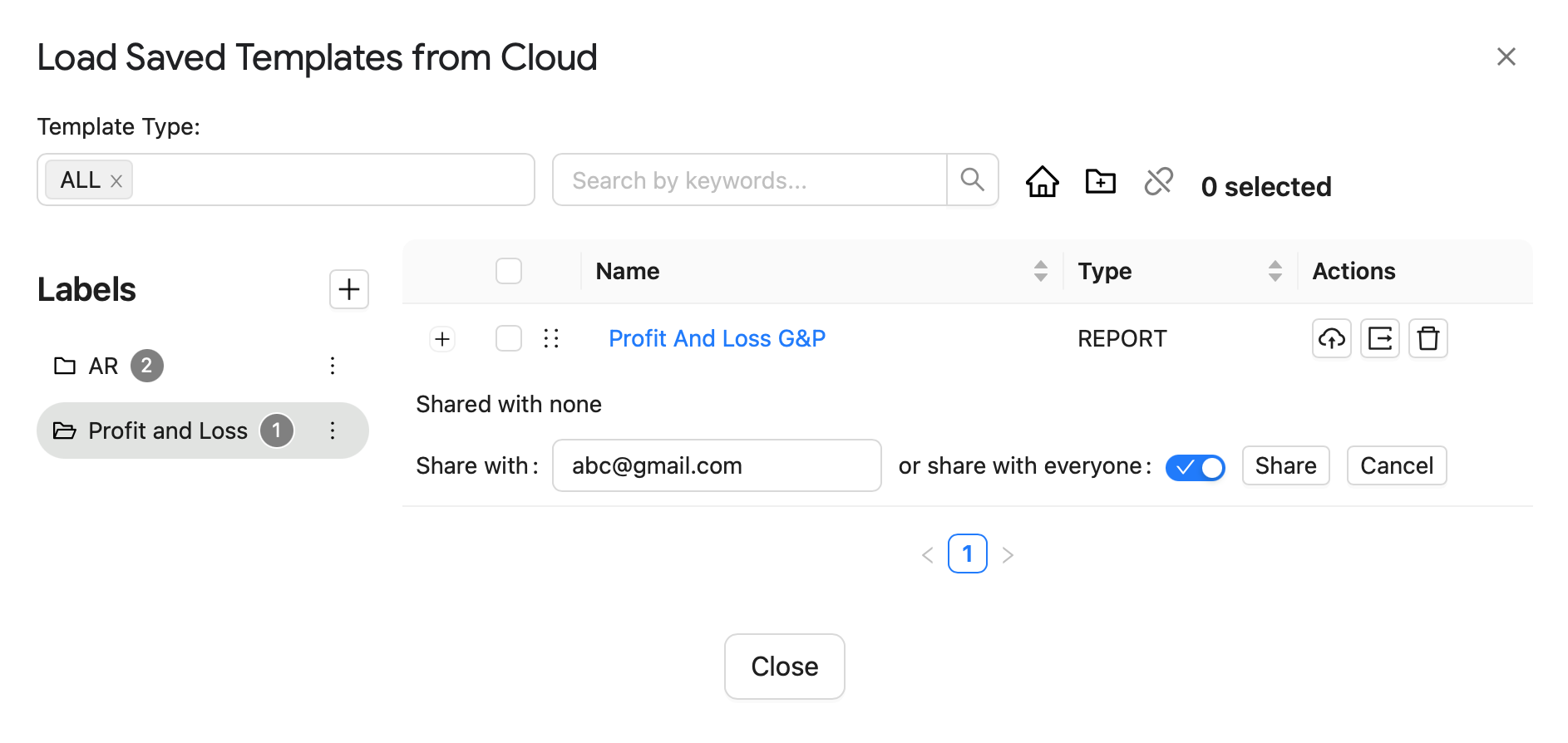
To Load the template to your workspace you need to choose the first icon and the template will be loaded.
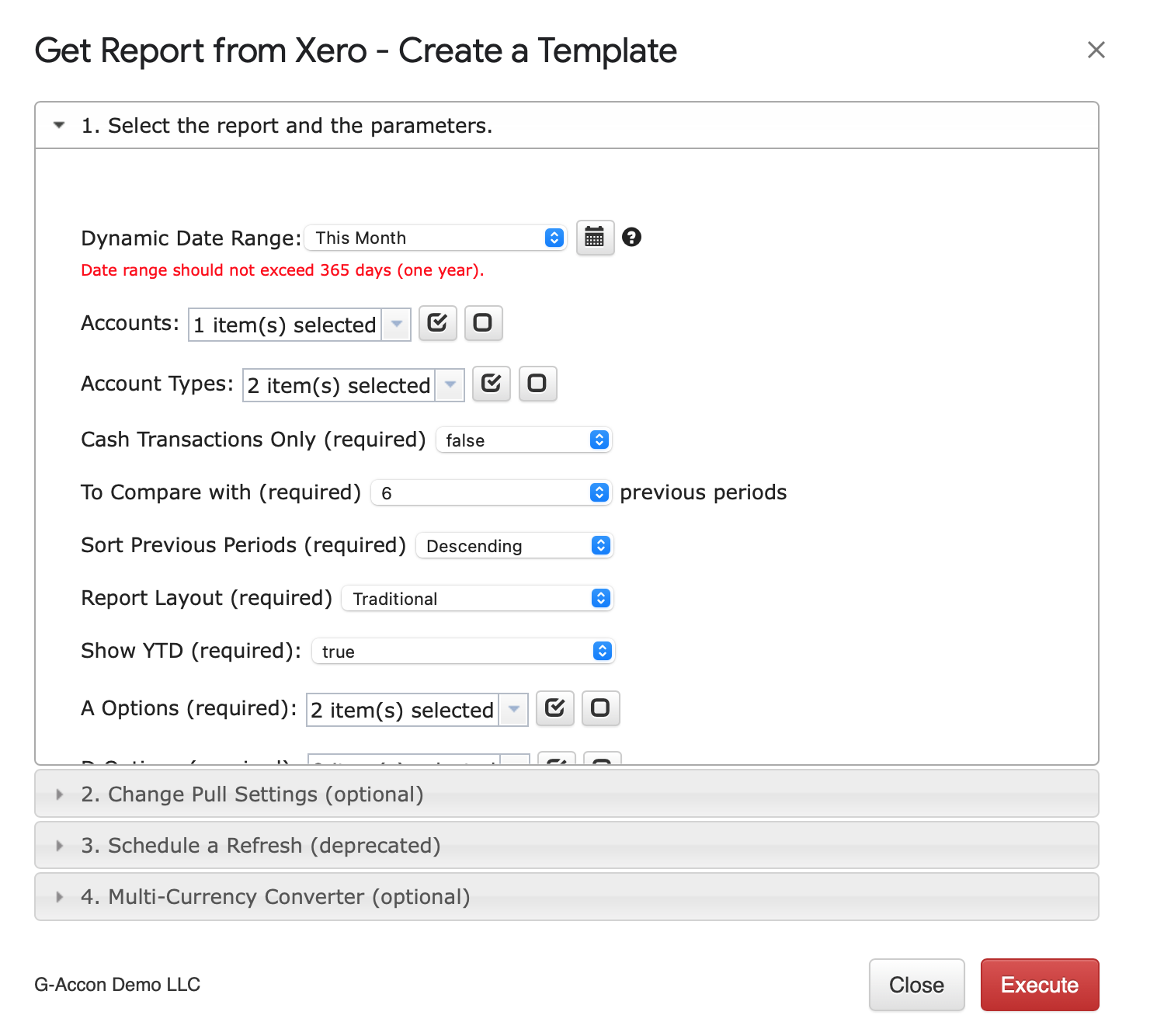
After your template has been loaded in your workspace, you can modify it based on your business use case and execute it by clicking on the "Execute" button.
You also have also the ability to save in Cloud and share your query and upload templates.