Export Budget Summary Report into Google Sheets
Design Template
Schedule Automatic Refresh
Modify Template
YouTube Videos
To design the Custom Accounting Report:
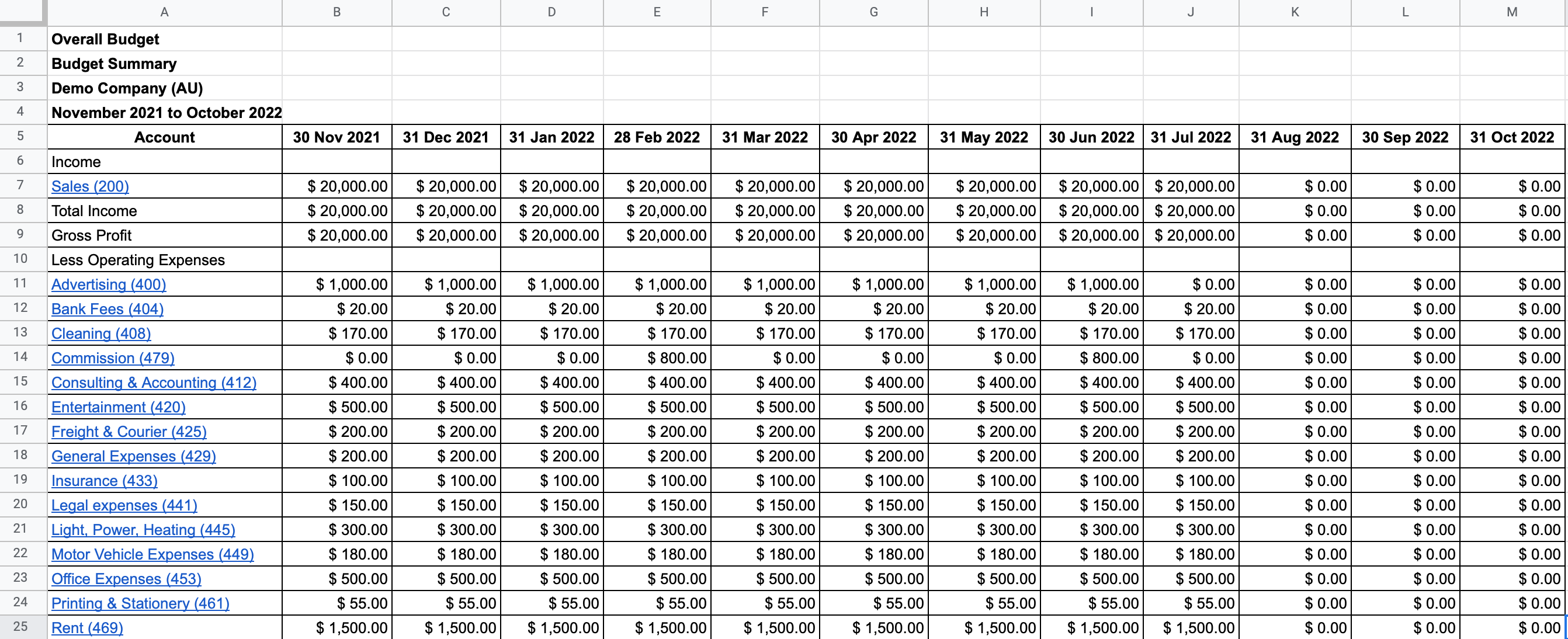
Select the Budget Summary option from the drop-down menu. G-Accon for Xero provides the ability to set up the Date Range for your data manually or you can refresh your data dynamically.
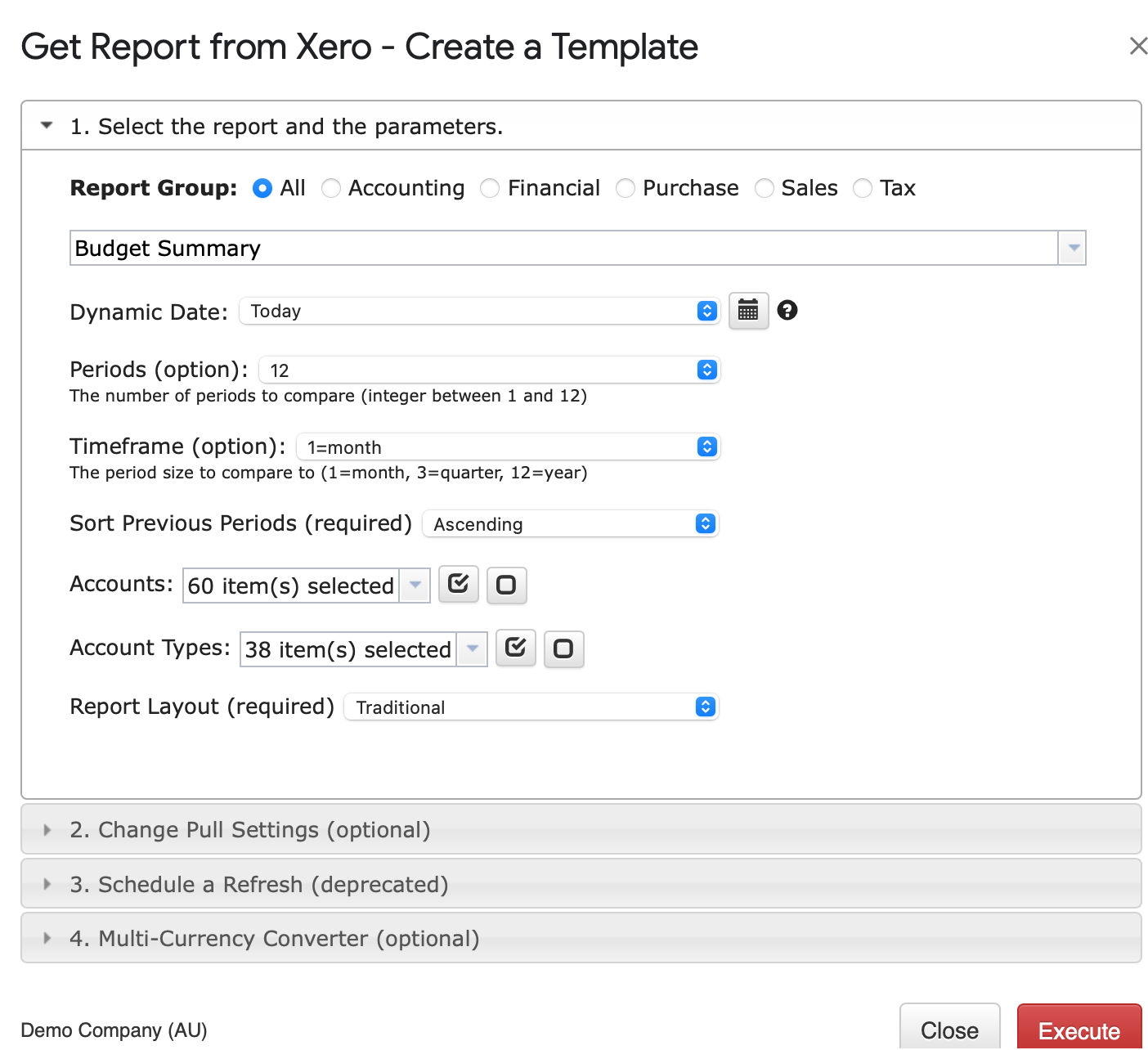
There are required and optional attributes for the Budget Summary.
Dynamic Date Range
You have the ability to set up the Dynamic Date. The report data will be calculated based on the selected Date. For your convenience, there are pre-populated values such as End of This Month, End of This Quarter, End This Year, and so on.

Static Date
You also have the ability to set up the Static Date

Custom Date
You can also use the cell reference (the icons next to the Date) to set up the custom date from your google sheet.

Periods
Timeframe
Sort Previous Periods (Ascending/Descending)
Accounts

Account Types

Report Layout (Traditional/Historical)
Change Pull Settings allows you to perform the following operations:
Create a New Google Sheet
Display Report Title
Create Deep Links to Xero
Display Only Account Codes
Display Only Account Names
Keep Original Formatting
Remove Total/Summary Rows
Highlight Every Other Row
Retrieve headers
Create a Data Table Around Pulled Data
Freeze Data Table Header
Exclude from Auto Refresh
Display Only Report Summaries
Remove Empty Dividing Rows
Show "Account Type" Column
Append to the Previous Template
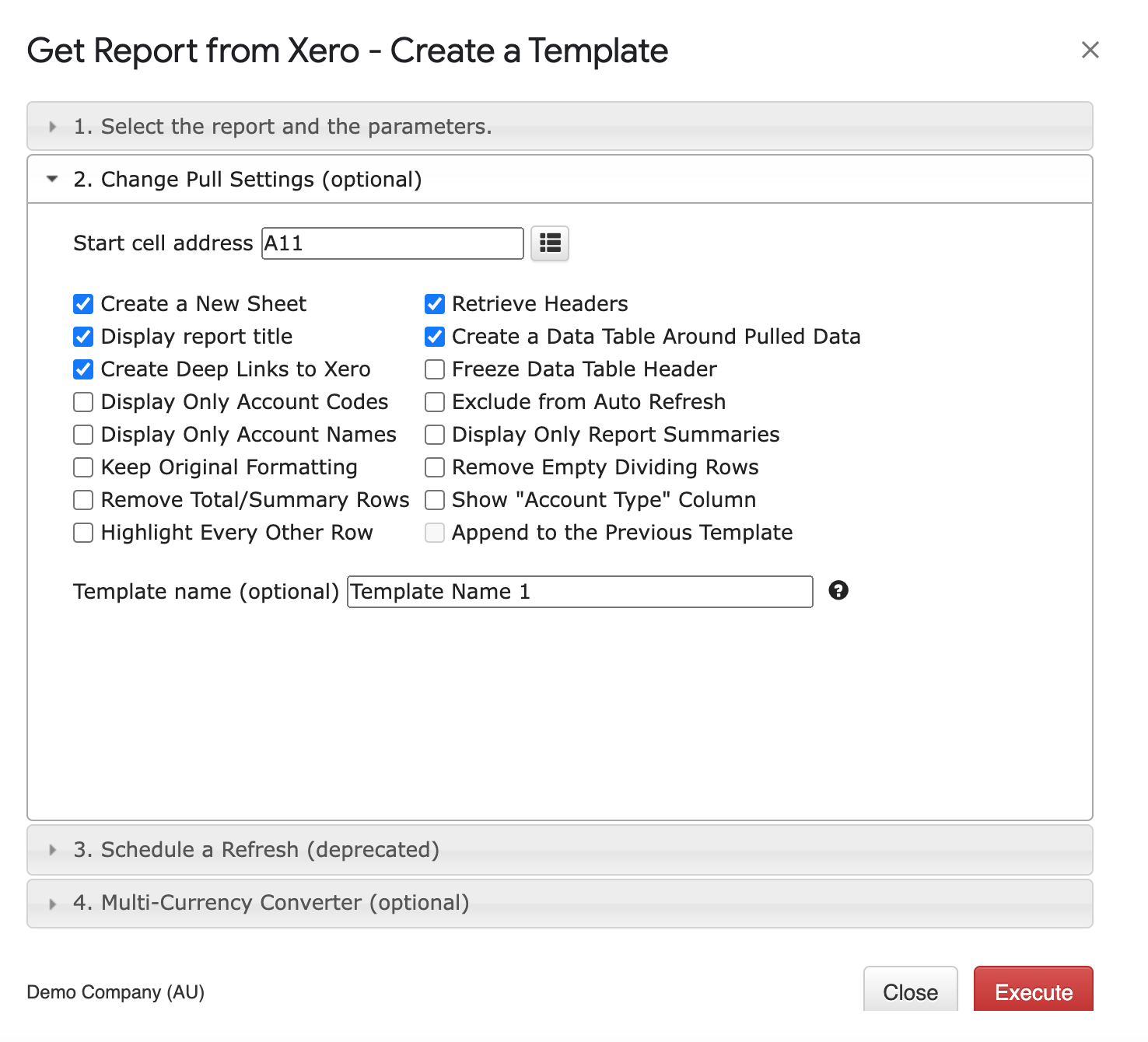
You can also provide the start cell, for instance, A11. And provide the name of the template in the Template Name field, for instance, Template Name 1.
To execute the process, click on the Execute button. The report will be populated in the Google Sheet.
To schedule the auto refresh, you can create a workflow thru the option Create Workflow and schedule auto-refresh and notification processes. Automatic workflow allows users to create different workflows, include specific templates, set up the different schedules for different workflows, notify the customers, clients, and team members using different automatic notifications within the same spreadsheet.
See the Create Workflow for further information.
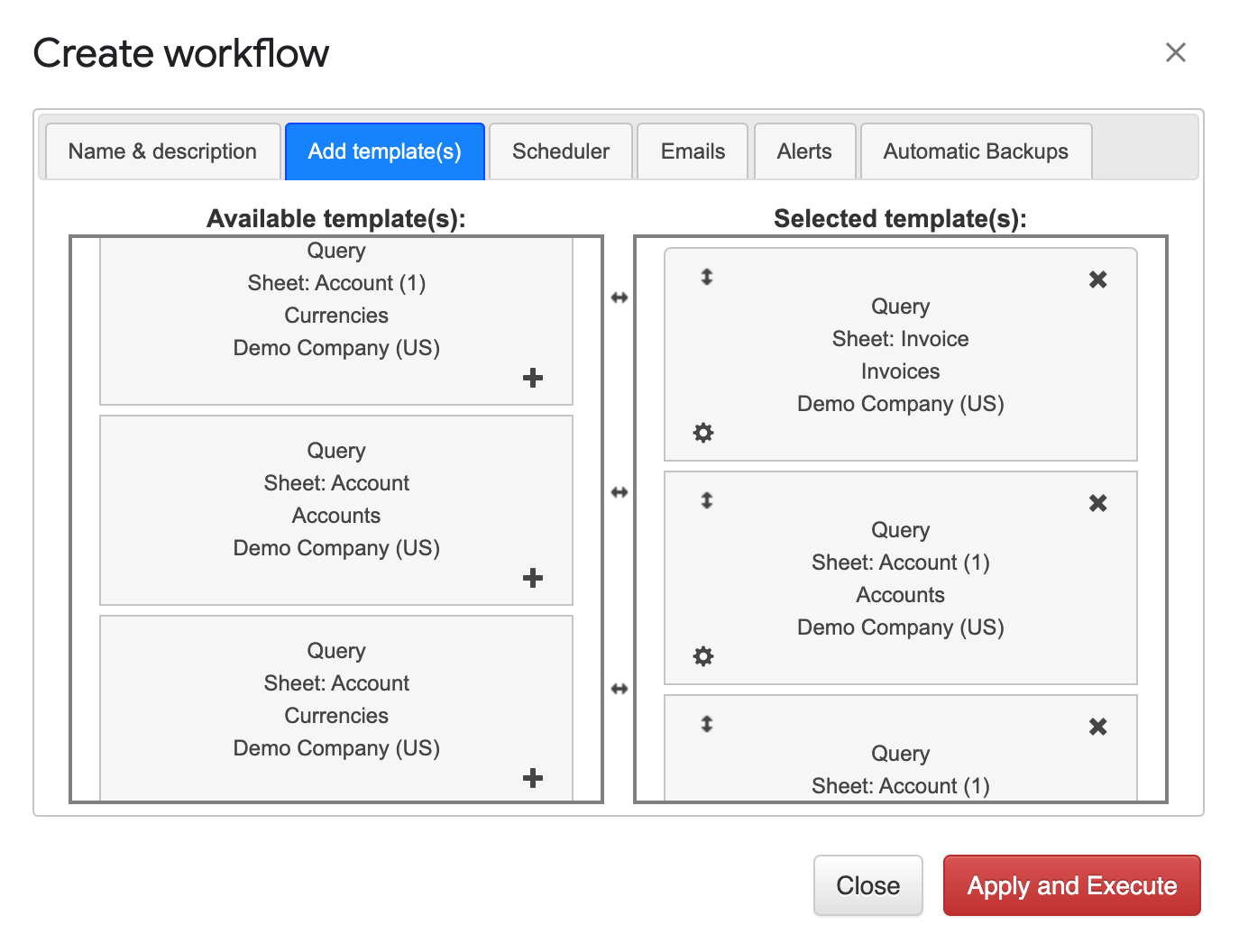
You are in the middle of the refresh process and you realize you need to modify your report. You need to select Extensions -> G-Accon for Xero -> Update/Modify/Delete Templates for Current Sheet

Select the object, make the necessary changes to it and Update the template or Update and Execute the new query.